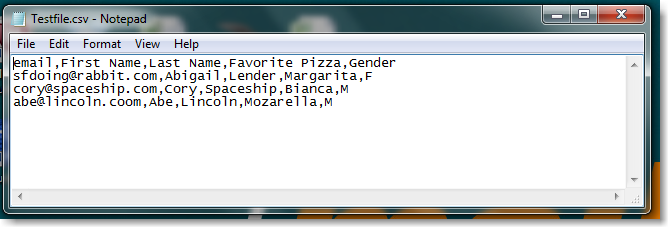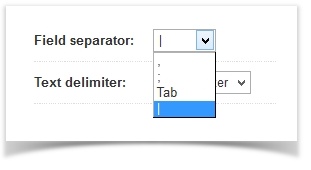CSV
If you are importing the data from a CSV file, it is extremely important that the imported file be formatted correctly, in order to avoid issues with data corresponding to MailUp's dynamic fields (name, address, birthday format, etc.). CSV file not to exceed 10MB. If the CSV file that you are trying to import is bigger than 10 MB, the system may not be able to process it
Here are some guidelines:
- The file should be in CSV format with a designated field separator*;
- The information in each field (e.g. name, last name, email address, etc.) should not contain any quotes or other characters that might be interpreted as separators by the system;
- Each field should not contain more than one e-mail address, or mobile number, or other data specific to that field;
- Phone numbers should be written as a series of figures, without any spaces or hyphens;
- When mapping the fields, map the mobile phone field to "Mobile";
- Each field should be filled, without leaving empty rows or columns (and we recommend not importing too many fields);
- Each row should have the same number of fields, and with the data in the same order (e.g. five fields for each row, containing email address, mobile number, name, last name and city, always in this order);
- It is better to have the e-mail address or the mobile number in the first field;
- On Step 2 (Next) of the import Wizard, assign groups (if any),
- On Step 2 (Next) of the import Wizard, choose the reading data options (field separator,) subscription status and replace new groups (if any.)
- On Step 3 (Next) Click on Import and in the case below, click Ignore first row.
If you follow these steps, the file will be successfully imported, even if some of the fields happen to be empty (i.e. the mobile phone number is not available for some of the records).
* Here is an example of a csv.file shown on Notepad. The comma is the "field separator."
Field separator
Importing the csv file you can use 4 separator types: