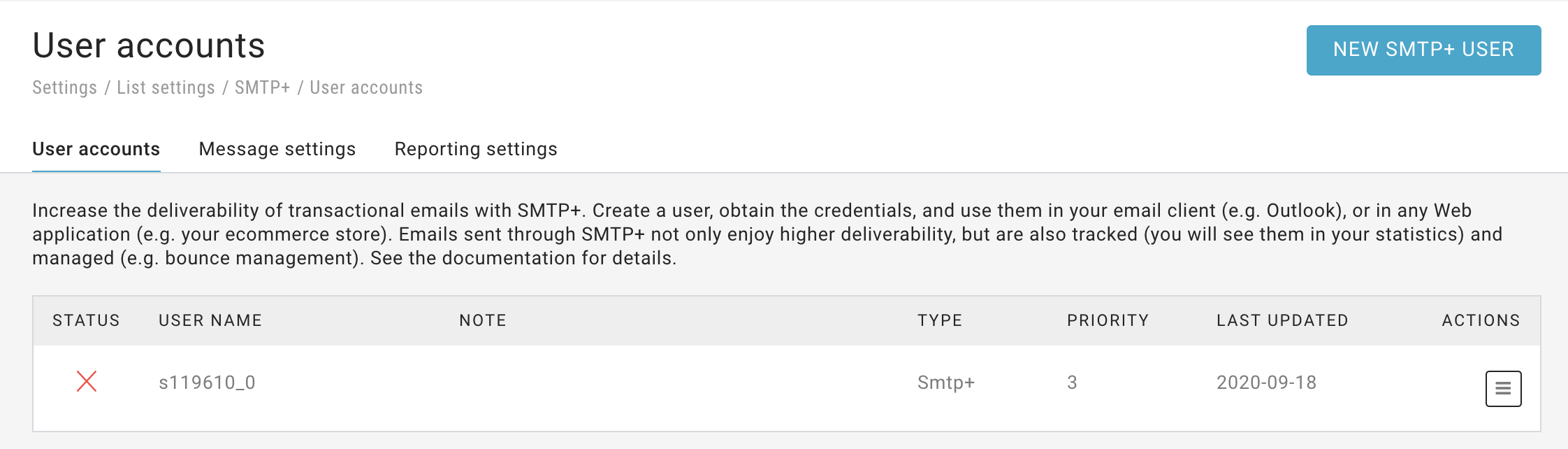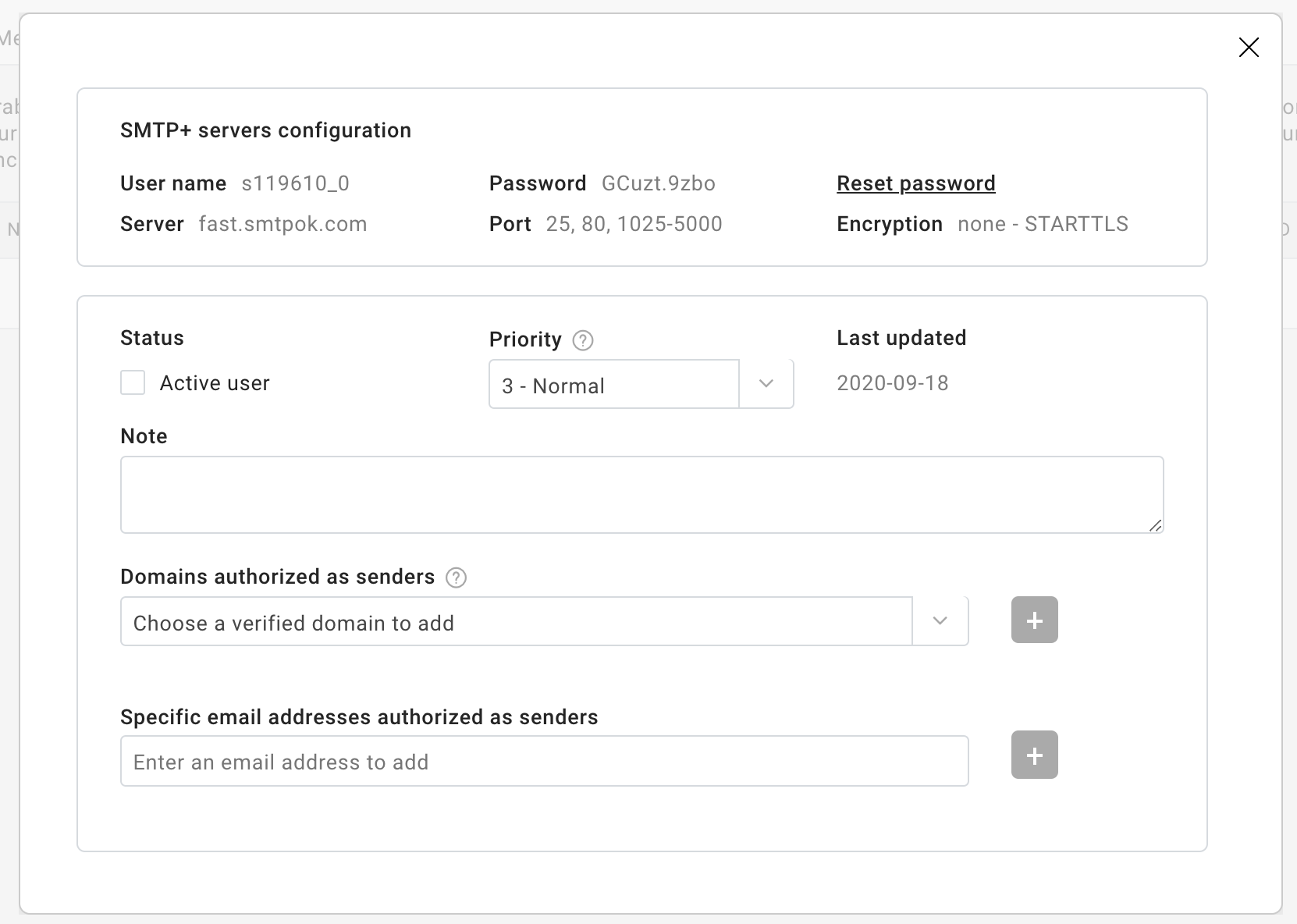SMTP Settings
About Configuring SMTP+ feature in your platform and MailUp
SMTP+ users will need to first configure SMTP+ in MailUp (see Configuring Server Access and users in MailUp) and then you use the SMTP+ credentials to configure the MailUp SMTP+ in your own application/email client.
Configuring server access and authorized users in MailUp:
Creating a separate list
Although it's technically not a requirement, we recommend that you create a new List in your MailUp account to be used for SMTP+. Messages, statistics, and other settings will be easier to manage that way.
Once you have created a new List, you can start configuring SMTP+ in the List settings area.
Managing users
The page Settings > List settings > SMTP+ > Settings displays the following information:
- data for SMTP+ configuration within your mail client: SMTP server address, port, and type of encryption
- the list of the users that have been created (enabled or not) for SMTP+ message sending
- button for adding a new SMTP+ user
You can perform the following actions with regard to users:
- Edit: edit user settings (see below)
- Delete: delete a user enabled to SMTP+ message sending
- Add new user: create a new SMTP user through a menu that closely resembles the Edit menu
Adding and editing SMTP+ users
What's on the add/edit user window
When you add or edit an SMTP+ user, you will see the window displayed below. In the top part of the window, you will find the credentials (user name and password) that you will enter in your email program as the outgoing mail server authentication credentials.
Below the credentials is the outgoing mail server address, and the port to be used, which are also needed to configure your email client.
Within your email client, you can configure port 25 and all the ports from 1025 to 5000. On all the ports, you can have as an option the encryption through STARTTLS extension.
Verify your SMTP+ sender credentials
You will be asked to verify new email addresses and domains used for sending via SMTP+, MailUp's SMTP relay service. This is an email security improvement focused on limiting phishing attacks and unlawful use of your company's sending domain. Existing accounts have been automatically verified.
Where to find it: when adding a new account under Settings > List settings > SMTP+, you will be asked to verify new senders
- Once you have verified an address, remember to activate it, by checking the option Status > active user
- It's not allowed to use SMTP+ by specifying the "from" sender from an online form. Because in this case, by definition, the sender would not be: verified and authorized.
Other features and parameters:
- Reset password: creates a new password associated with that user. Once it has been generated, the password cannot be read in any control panel. Anyway, it is possible to reset it as many times as desired.
- User status active: the selected user is active if the corresponding box has been checked.
- Priority: this is the priority displayed in the email client of SMTP+ messages recipients
- Note: You can insert here a brief note for internal use about the user that you have just created
- Authorized domains:
- One or more domains authorized as senders, separated by ";" REMEMBER TO USE SEMI-COLON AND NOT A COMMA TO SEPARATE
- All email addresses at those domains will be authorized. For example, you could enter: yourCompany.com;yourOtherCompany.com
- You can use both second-level and third-level domains: for example, 2nd level domain: yourCompany.com; 3rd level domain: marketing.yourCompany.com
- One or more domains authorized as senders, separated by ";" REMEMBER TO USE SEMI-COLON AND NOT A COMMA TO SEPARATE
- Authorized senders:
- specific email addresses authorized as senders, separated by ";" REMEMBER TO USE SEMI-COLON AND NOT A COMMA TO SEPARATE
- For example info@yourCompany.com;sales@yourCompany.com;john.smith@yourCompany.com
Message not being sent?
Related articles
- SMTP+ overview
- Set the properties for the messages sent using the SMTP+ feature
- Decide how to aggregate the data related to SMTP+ messages for statistical purposes
- Set and customize the notifications sent by the SMTP+ feature to your users
- View the send status of SMTP+ messages
- Troubleshoot issues with SMTP+