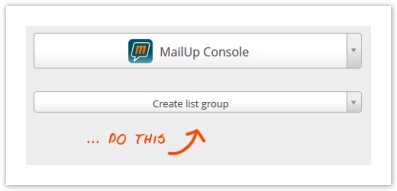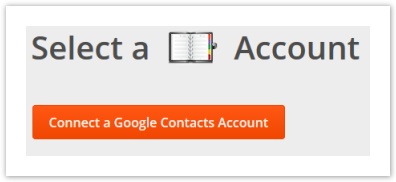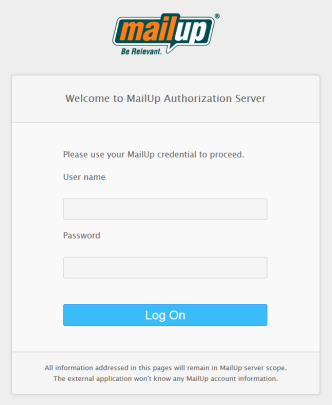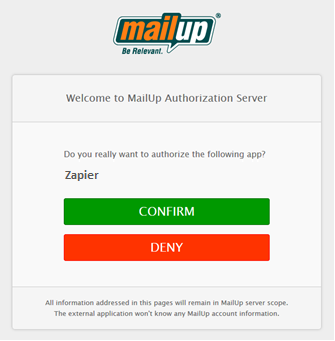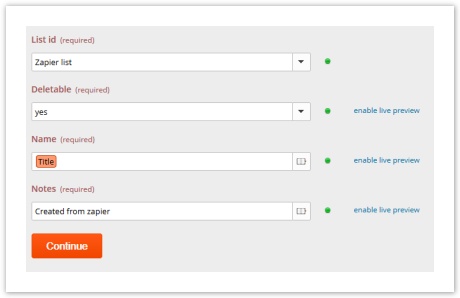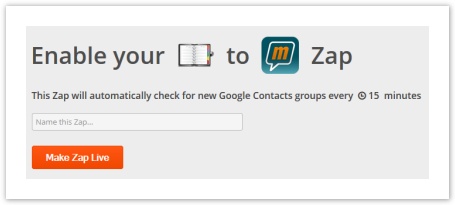Overview
Zapier links two services (Web applications), making it easy to "do something" in one service when "something else happens" in the other service. For example, there's a new subscriber in one of your MailUp lists, and you want that subscriber to become a Contact in Salesforce or Highrise. Or a new order in your BigCommerce store, and you want that customer to be added to a specific list in your MailUp account. Or you manually add a lead from a trade show in Highrise, and you want it to be automatically added to a "Trade Show Contacts" group in MailUp in the a "News and announcement" list.
For a list of all the services that can be linked to each other with Zapier, see https://zapier.com/zapbook/
Zapier use uses a very simple rule to connect applications, which is: If this happen happens then do that or "IFTTT". Following this simple rule, MailUp has defined a list of "triggers" and "actions" that can be used to monitor for events that may occur or to perform a particular action when an event happen.
...
As an example, in the following paragraphs, we will show you all the steps you would take to successfully configure a Zap to sync your Google contacts groups with MailUp list groups.
...
Then, choose New Group as the trigger from the dropdown.
Selecting the action
From the right column select MailUp as the Zapier service in which the action will occur. Zapier will show all the actions available for MailUp. In this example, we will choose to Create a new group.
Authorizing access
Proceed by authorizing Zapier to access your Google Contact account. Pushing the Connect button you will be redirected to the Google account login page, where you can use your Google credentials to log in.
Confirm that Zapier has authorization to access your Google Contact resources and proceed.
You will then need to authorize Zapier to access your MailUp account, where the action will occur.
Similarly, you will be directed to the MailUp login page, where you can enter your account credentials to authorize the connection.
Once logged in using your MailUp account credentials, you will be asked for Zapier authorization to access your MailUp resources. Confirm the authorization and Zapier will indicate that the connection is working.
Setting trigger filters
In some cases, you will want to receive a trigger only when certain conditions occur. Not all triggers support additional parameters to filter them.
Mapping triggers to actions
...
- The List ID in MailUp will be a value that you hardcode (e.g. List number 5)
- Deletable is a parameter that you will select from a drop-down
- Name is the name of the new group in MailUp, and you will want to match the Title of the new group in Google Contacts.
- Notes is another field that be is filled with a custom text stringsstring, for example "Created by Zapier"
Once the data mapping has been completed, some sample data will be retrieved from the trigger so that you can test the action.
...
To complete the process, all you have to do is to assign a name to the Zap and make it live! The name will be useful to identify the current Zap in the list available trough your Zapier dashboard.
Once the Zap is live, Zapier will periodically check for a trigger (in this example it will check for new Goggle contact groups every 15 minutes) and automatically update your MailUp list by creating corresponding new groups.
...
- Zapier is not made for huge volumes. The largest plan, called "Business Plus", currently handles up to 50,000 tasks per month. So, let's say that you are getting 100,000 new subscribers per month (lucky you!): you would not want to use Zapier to get those subscribers added to your CRM. Some some other import tool provided by your CRM
- Zapier does not handle updates, at least for now. So let's say that you update your contacts in Highrise or Salesforce: there is no way to get that updated information in MailUp. That would indeed be useful (e.g. you add the date of birth, and now want to be able to send an automated Happy Birthday email through MailUp), but it just can't be done (yet).
- We cannot control the execution order. Theoretically, you could create complex processes via Zapier (e.g. add a new group to MailUp and then assign a subscriber to the new group). However, there is no way to control the execution of the actions, and therefore we cannot guarantee that they will be executed in the order that needs to occur for the process to be completed successfully.
- Due to Zapier's cashing system, in case of error, some data could be missed or incorrectly triggered.
...