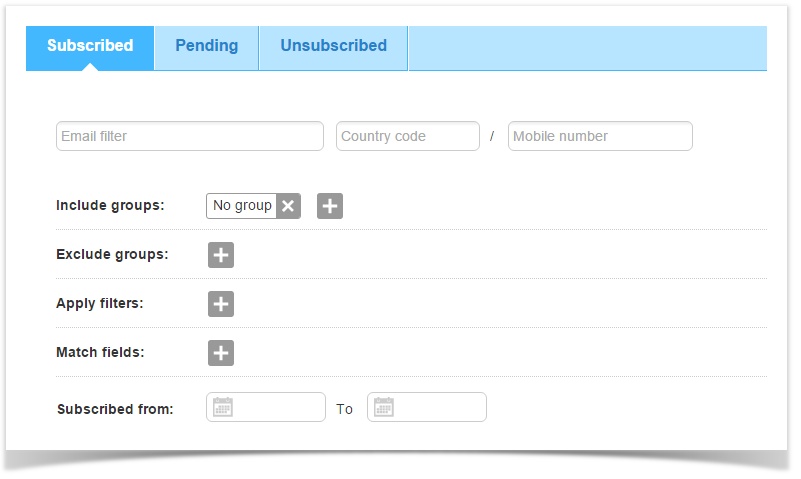The SMS recipients page allows you to manage recipients of mobile numbers for text messagingwith a mobile number associated to their profile. The Subscribed, Unsubscribed and Pending features tabs allow you to modify, delete or unsubscribe SMS recipients. You can do a an individual recipient search or a collective search based on group, filter, subscription date and even area code. You can save searches in groups or create a new group for reporting/statistical purposes.
Search
Once you've chosen the status, you can do a simple search by entering an email or do more advanced searches based on a group, filter and/or even subscription status date by clicking on Advanced search options.
The advanced search page to locate Email and SMS subscribers has been completely redesigned from MailUp 8.8 for a much quicker and easier user experience. The recipient search feature allows you to apply all the advanced search options available to you (groups, filters, custom fields, etc.). You can even search by subscription date, selecting a time frame.
Modify, Unsubscribe or Delete recipients
Once your recipient is found, click on the Actions drop-down menu to view and modify a profile, unsubscribe or delete a recipient.
The View All tab under Related Features at the bottom takes you to the All tab.
| Note |
|---|
The Delete function permanently eliminates a recipient from a specific List, but not across multiple Lists. If you have multiple Lists and need to permanently delete a recipient from the MailUp system (i.e. all lists), you must do that from each List at the List level. To modify recipient data at the List level, the Import function allows you to add or override existing fields. Go to Import Recipients. The Unsubscribe function does not eliminate the recipient but only changes its status from Subscribed to Opted-out. Once a recipient is unsubscribed, it is unsubscribed from all group(s) it is assigned to and only from that List (not across multiple Lists.) |
Modify a recipient's details
As seen above, if you click on "View profile" option you can update a recipient's fields, set recipient status, assign/remove recipient to group(s) and consult unsubscribe options selected by the recipient.
Yoy can also check a recipient's activity with the Statistics and Click details tabs.
Manage recipients
After running a search, you can perform actions on recipients returned by your search using the "Recipient management" panel located below search results.
Manage groups
The first three actions allow to manage the groups assigned to the recipients you searched for.
- Add to: add recipients to a list group.
- Remove from selected group(s)and add to: remove recipients from groups entered as the search query and, optionally, add to another list group.
- Remove from all groups and add to: remove recipients from all list groups they've been assigned to and, optionally, add to a list group.
For these actions, you can quickly create a new group by clicking on the + button on the right of the drop-down menu. Besides that, you can decide to act only on a random subset of recipients, enabling the "Randomly select n recipients" checkbox and specifying the number of recipients needed.
Other actions
- Unsubscribe: unsubscribe recipients from the list
- Export: export recipients. In the following screen, select recipients fields you want to export, choose a file name and start the export process. You'll find the new export file ready for download in Recipients > Export > Downloa