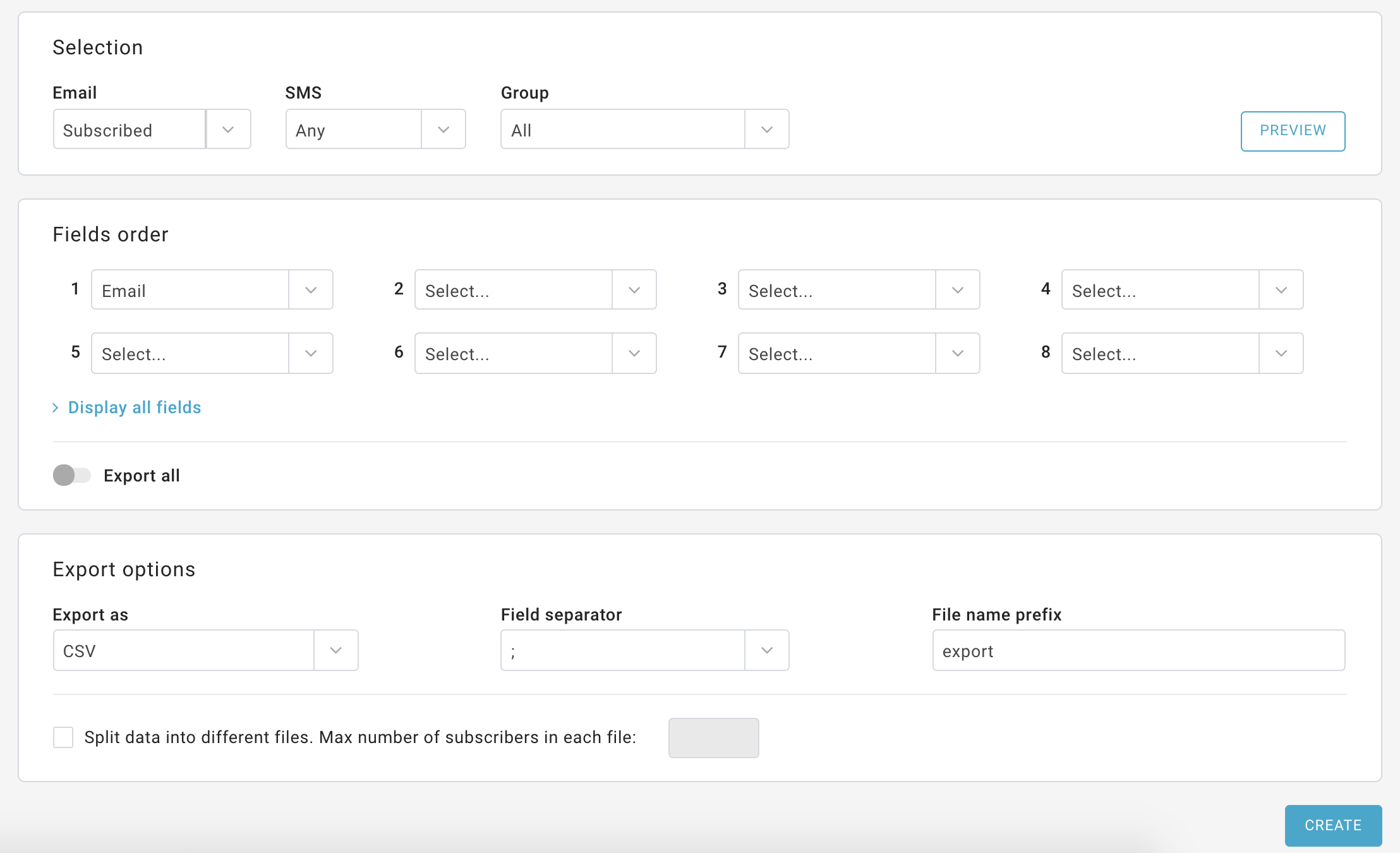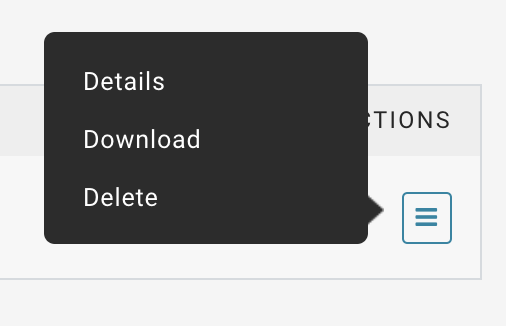In the Recipients> Export section you can use the Export page to download recipients' data. Once generated, the file will be exported in .csv format as the default extension, alternatively, you can choose whether to export it in XML format.
Use the fields available on this page to choose how to segment the recipients: by status, by group membership, or according to their email or number. You can decide to export only some of the recipient information registered in the personal data fields, or to download all by enabling the "Export all" button.
Finally, choose the format of the export file and click the "Create" button. Once this is done, click on the second tab "Status" at the top. Here, click on the action menu on the right of the screen and then select "Download". You can open the file or save it on your computer.
The CSV file, once opened in Excel, could be difficult to use if it contains the phone numbers, due to the Excel "General" format used by default, thus canceling the leading zero in front of the numbers.
For example 0244455566 could become 244455566.
To avoid this behavior, follow these steps:
- open a new, blank Excel sheet
- in the "Data" menu choose "load external data" and select "Text" choose "Delimited", "Semicolon"
- on the following page, you must indicate the format of each column: select those with numbers and choose "text".
You can also export the groups to which each recipient belongs, by selecting the "Groups" field in the field selection drop-down list. The group code is available in the Recipients> Groups menu.
To export reporting data, you will find an export option on each of the reporting pages available for export. See Statistics.
| Tip |
|---|
You can also obtain an FTP file by getting in contact with MailUp technical assistance. |
Exporting unsubscribed recipients
When you decide to export unsubscribed, an error code for the unsubscription reason will be listed for each address. Please refer to the table below to match these codes with unsubscribe reasons.
Type | Error code | Description |
|---|---|---|
| Admin action (manually unsubscribed) | 0 | Unsubscribed by the administrator by changing the user status |
| Recipient used unsubscribe link | 2 | Unsubscribed by the user by clicking on the unsubscription link included in your message |
| Admin action (imported as unsubscribed) | 4 | Unsubscribed during the import process, by selecting the advanced option Import as unsubscribed (opted out) |
| Bounce | 8 | Automatic unsubscription due to incorrect email. More info |
| Due to spam complaint | 16 | Recipients clicking the "spam" button in the webmail client (e.g. Yahoo, Gmail etc.) |
| List-unsubscribe link | 32 | Recipients unsubscribed through a unsubscribe button in the webmail client (e.g. Yahoo, Gmail etc.) |
| List-unsubscribe mail | 64 | Recipients unsubscribed by sending an email to their ISP/webmail provider |
| Bounce (generic error) | 80 | Automatic unsubscription due to generic errors |
| Email was incorrect (bad syntax) | 81 | Email addresses with syntax errors (e.g. without a "@") |
| Email was invalid (bad domain) | 82 | Email related to a no longer existing domain |
| Emailwas incorrect (abandoned account) | 83 | Email address that was abandoned by the user. More info |
| Due to inactive recipient | 128 | Users who have not performed any activity in the latest period. More info |
| Due to blocked email | 256 | Email blocked. More info |
Due to repeated bounces | 512 | Email automatically unsubscribed due to repeated soft bounces. More info |
| Due to blocked email (target MTA block) | 2561 | Email blocked due to known spammer. More info |
| Due to blocked email (spam content) | 2562 | Email blocked due to spam content detected. More info |
| Due to blocked email (target MTA configuration error) | 2563 | Email blocked due to recipient configuration error. More info |
| Temporary opt-out due to repeated bounces | 5121 | Email temporarily unsubscribed due to repeated soft bounces. More info |
| Permanent opt-out due to repeated bounces | 5122 | Email permanently unsubscribed due to repeated soft bounces. More info |