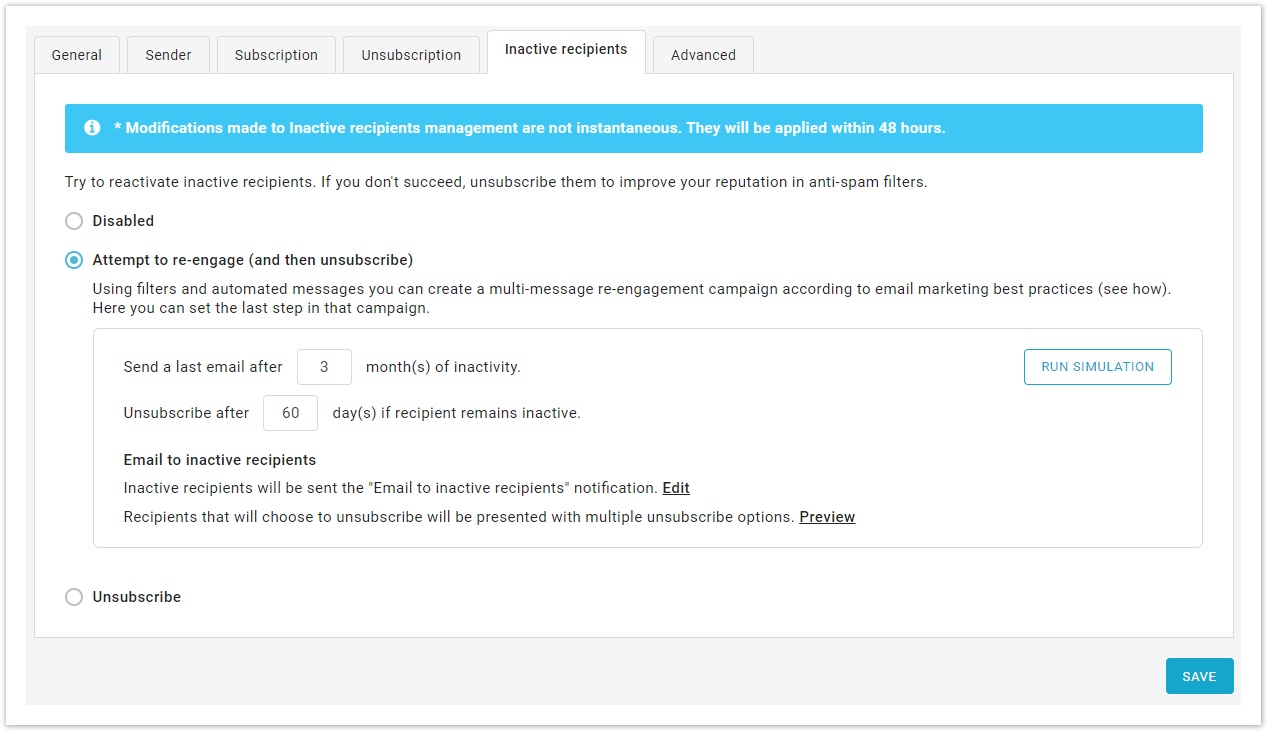Managing inactive recipients
Over time, recipients in your mailing lists can become inactive: i.e. recipients who no longer open or click on your emails for a given period of time.
Having a cleaner (albeit smaller) mailing size will improve your engagement metrics, as shown in this case study by Marketing Sherpa.
There are two sets of tools to manage these inactive recipients in control panel:
- Create a re-engagement campaign and try to "win-back" those inactive recipients in your mailing lists. On this important topic, we have created a dedicated section. See how to setup a re-engagement campaign.
- Setup the inactive recipient management section, covered below and introduced with control panel 8.2.1
Using the Inactive recipients management features
The inactive recipient management section allows you to disengage those recipients who did not respond to your prior re-engagement campaign(s).
The advantage of disengaging (and ultimately unsubscribing) these inactive recipients is that you clean your mailing lists and improve your engagement metrics:
...
this can have a positive impact on your deliverability, minimizing the chances that a low level of engagement may lead to your messages being delivered to the junk folder.
You have 3 options:
- Keep this feature disabled. We don't recommend this. It's a good idea to manage inactive recipients.
- Attempt to re-engage (and then eventually unsubscribe). This is the recommended approach.
- Unsubscribe immediately.
Attempt to re-engage (and eventually unsubscribe)
This feature automatically sends the Email to inactive recipients. If you are running a re-engagement campaign, this would be your "ultimatum email", the last email you send to try to re-engage these recipients. It should contain a clear call to action, prompting your customers to either remain subscribed or unsubscribe.
...
Typically, you can see a 3-5% increase in subscriber re-engagement. This is a low percentage because we're talking about an already inactive audience.
...
What to do:
- Set after how many months inactive recipients should receive a re-engagement email (email marketing best practices advise to wait 3 or 6 months). To modify the email message click
...
- on Edit
...
- or Preview.
...
| Tip |
|---|
To track the subscriber engagement more accurately, the Email to inactive recipients should contain web-links (e.g. a call-to-action) or images:
|
- Decide after how many days, after having received the previous message, the recipient should be unsubscribed (email marketing best practices advise to wait 30 or 90 days).
Unsubscribe immediately
Use this option if you simply want to unsubscribe recipients that have been inactive for a long time.
...
Running a re-engagement campaign
What can you do so that your recipients do not become inactive for a long period of time? You can try to re-engagement after a certain period of inactivity. This is called a re-engagement campaign.
...
What to do:
- Decide after how many months the recipient should be unsubscribed (email marketing best practices advise to wait 6 or 12 months).
| Tip |
|---|
Always run a simulation before starting a re-engagement campaign. This is an estimate of which recipients would be considered Inactive based on the settings you have configured. |