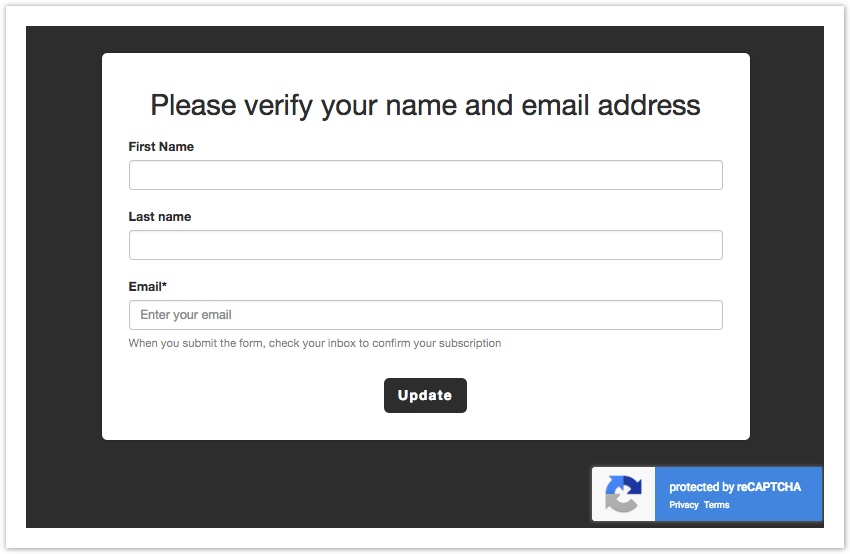...
You can no longer create a form with the HTML editor, but you can use it with any form created with the HTML editor, before the new editor was introduced, or with HTML copies of forms created with the new editor.
Public vs. Private Forms
| Anchor | ||||
|---|---|---|---|---|
|
When the form is public, the person that receives a link to it can immediately view it and edit it.
When the form is private, the person that receives a link to it cannot immediately view it and fill it out. Instead, they are shown a message that prompts them to check their mailbox: an email message is sent to the email address associated with the link. The message is referred to as the "Private Form Access Email".
Invisible reCAPTCHA
The reCAPTCHA is a service that protects your form from spam and abuse that consists in asking one or more questions when an atypical behavior is detected. It protects users from spam and password decryption by asking them to complete a simple test that proves that the user is a human being and not a computer trying to break an account.
We call it "invisible" because it is activated when an atypical behavior is detected.
The invisible reCAPTCHA is by default enabled in forms.
| Note |
|---|
Please note that if the invisible reCAPTCHA is enabled, the form won't be embeddable in a website. |
Edit post-profiling pages
Users, after filling in a profiling form, view a page with the result ("Data registered correctly" or "Warning, the user is unsubscribed" etc). This page can be customized or replaced with a dedicated landing page, created with our landing page editor or hosted on your site.
You can set up a post-signup experience:
- the same for all profiling forms - establishing a default at list level on the Post-profiling page
- different for each form - option available according to the active subscription plan.
How to Send the Form to Your Recipients
...
- Create a new email message
- If you're using BEE, you can link the form to a button, by selecting it and choosing Special Links in the "Action" section of "Content Properties".
You may also link a profile update form to a portion of text, by highlighting it, toggling the advanced toolbar with the arrow in the top right and selecting Special links > Profile update forms - If you're using the HTML editor, you can link a part of the message to a profile update form using the "Profile Update link" found in Insert > Subscription
- If you're using BEE, you can link the form to a button, by selecting it and choosing Special Links in the "Action" section of "Content Properties".
- Finalize and save the email message
- Send it to a test group to simulate the entire process
- When you get the test email, fill out the form and submit it
- Confirm that the Recipient Fields associated with the recipient that updated the form have been successfully updated
...
When the form is public, the person that receives a link to it can immediately view it and edit it.
When the form is private, the person that receives a link to it cannot immediately view it and fill it out. Instead, they are shown a message that prompts them to check their mailbox: an email message is sent to the email address associated with the link. The message is referred to as the "Private Form Access Email".
Invisible reCAPTCHA
The reCAPTCHA is a service that protects your form from spam and abuse that consists in asking one or more questions when an atypical behavior is detected. It protects users from spam and password decryption by asking them to complete a simple test that proves that the user is a human being and not a computer trying to break an account.
We call it "invisible" because it is activated when an atypical behavior is detected.
The invisible reCAPTCHA is by default enabled in forms.
...