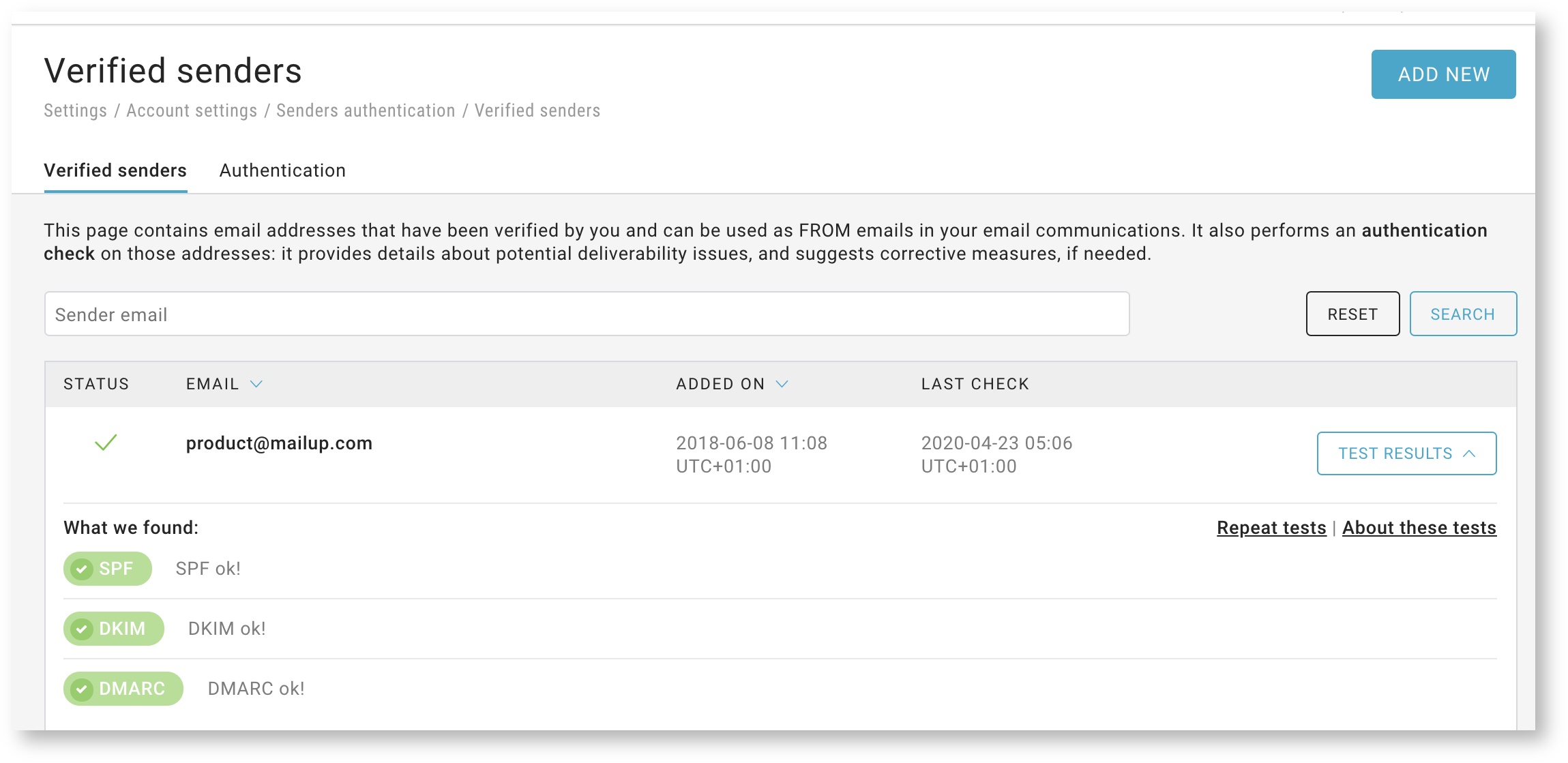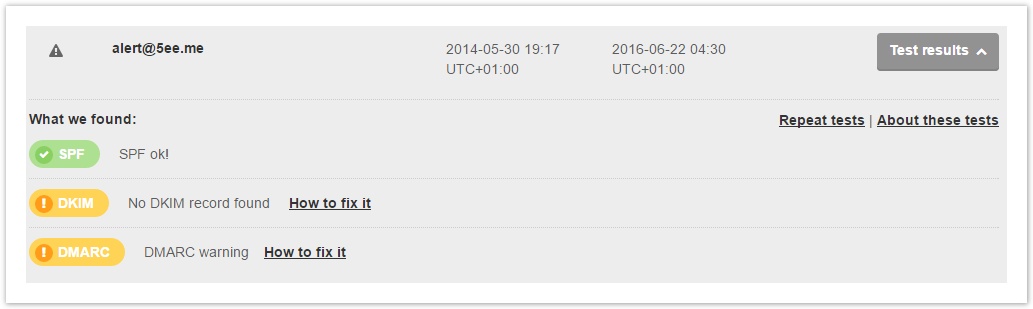Verified senders
In this section you can:
- see all FROM See the list of all validated email addresses that have been verifiedcan be used as sender email for your communications;
- Do a search among those the validated email addresses;
- add Add a new email address and verify it by clicking on "NEW SENDER" at the top right;
- see deliverability checkup test results for each address.
...
- See the results of the deliverability check tests for the verified addresses;
- Eliminate authenticated senders you no longer use
Deliverability checks provide you with information to help identify potential deliverability issues and suggest corrective measures , if necessaryneeded.
Click on "Test resultsResults" next to each address to see all performed tests in detail the tests performed. Clicking By clicking on "About these testsTest information" and on "How to fix it" links, you'll get all the background information on the main concepts about email authentication and how to add any missing authentication to your domains the links to deepen the individual test results, you will have access to all the basic information on email authentication methods and procedures to follow to improve your deliverability. If you need want to , you may also repeat the tests for an addressrepeat the tests, click on "Repeat the tests".
Authentication
When you send an email using a FROM email missing sender address without SPF or DKIM authentication, we will automatically authenticate those emails it for you. This will will increase your deliverability and help you avoid spam filtersdelivery rates and help you get preferential treatment from spam filters (authentication = more security = less chance of spam). Some email clients may show that your messages are the message was sent "viathrough" our servers us or that our servers are sending emails we sent it "on behalf" of " youyour company. You can turn off disable automatic authentication clicking by going to the "Authentication" tab within the Deliverability Checker, but we strongly recommend to that you keep it on for better enabled to increase the delivery rates of your campaigns.
| Note |
|---|
When you send an individual email with your ISP (eg Gmail, Libero), it is sent through your ISP's outgoing mail servers and is "authenticated". In other words, an approval stamp is applied - the email has been sent by a system that is authorized to do so. For example, when you send an email from a Gmail address, and the email is sent from the Gmail application (or other software configured to use Gmail as an email provider), the message is sent from Gmail's outgoing mail servers. and the email is authenticated. If you send an email using the same email address as the sender, but don't use the ISP's outgoing mail server, the email cannot be authenticated. As a result, anyone who receives that email (e.g. another ISP) cannot verify that the message has been authorized. This can generate a deliverabilty problem. We strongly recommend that you use a sender address associated with a domain you control (e.g. your company's domain). |
You may find error indications regarding the Spf parameter and / or the Dkim signature. We recommend consulting the following pages relating to the information that may be displayed on the platform:
- SPF not found
- SPF incorrect
- DKIM not found
- DKIM incorrect
in this way you can forward the documentation to the manager of the sender domain to proceed with the appropriate settings.
Deleting Verified Senders
You can delete senders you no longer use by clicking on the trash can button, next to the right of each item. If there are many, you can select them via checkbox and start the deletion process.
| Note |
|---|
When you delete a verified sender in use in any type of sending (workflow, task, campaign) it will be used for sending until it is modified. The messages being sent will therefore not be stopped. |