
SMTP+ users will need to first configure SMTP+ in control panel (see Configuring Server Access and users in control panel,) and then you use the SMTP+ credentials to configure the control panel SMTP+ in your own application/email client. Below are the various applications/email clients typically used:
Here are more specific instructions related to the specific email client or application you are using to connect to the control panel SMTP+:
Although it's technically not a requirement, we recommend that you create a new List in your control panel account to be used for SMTP+. Messages, statistics, and other settings will be easier to manage that way.
Once you have created a new List, you can start configuring SMTP+ in the List settings area.
The page Settings > List settings > SMTP+ > Settings displays the following information:
You can perform the following actions with regard to users:

When you add or edit a SMTP+ user, you will see the window displayed below. In the top part of the window, you will find the credentials (user name and password) that you will enter in your email program as the outgoing mail server authentication credentials.
Below the credentials is the outgoing mail server address, and the port to be used, which are also needed to configure your email client.
Within your email client, you can configure the following ports: 25 and all the ports from 1025 to 5000. On all the ports, you can have as an option the encryption through STARTTLS extension.

Other features and parameters:
The way the system handled non-authorized messages has changed.

Email messages can have a priority assigned to them. For example, when you flag a message as important upon sending it from your email client, what you are doing is actually changing the priority parameter of the message.
All the messages sent from within the control panel admin control panel have a default priority of 3 - normal.
By default, messages sent with SMTP+ are sent with the same priority and will be queued up together with the other messages.
You can raise the priority of the messages sent with SMTP+ using the corresponding drop-down. If messages are sent with a higher priority, they will be sent before any other messages, in first place in the sending queue. Scheduled messages or messages being sent are stopped for the time required to send the high priority messages, and then they resume when the bandwifth is available again.
Note that if you sent a priority of 1 - very high priority, the message appears differently in the email client of the receiving person.
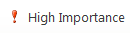
This is typically not something that you wish to have, unless the messages being sent are important alerts or alike.