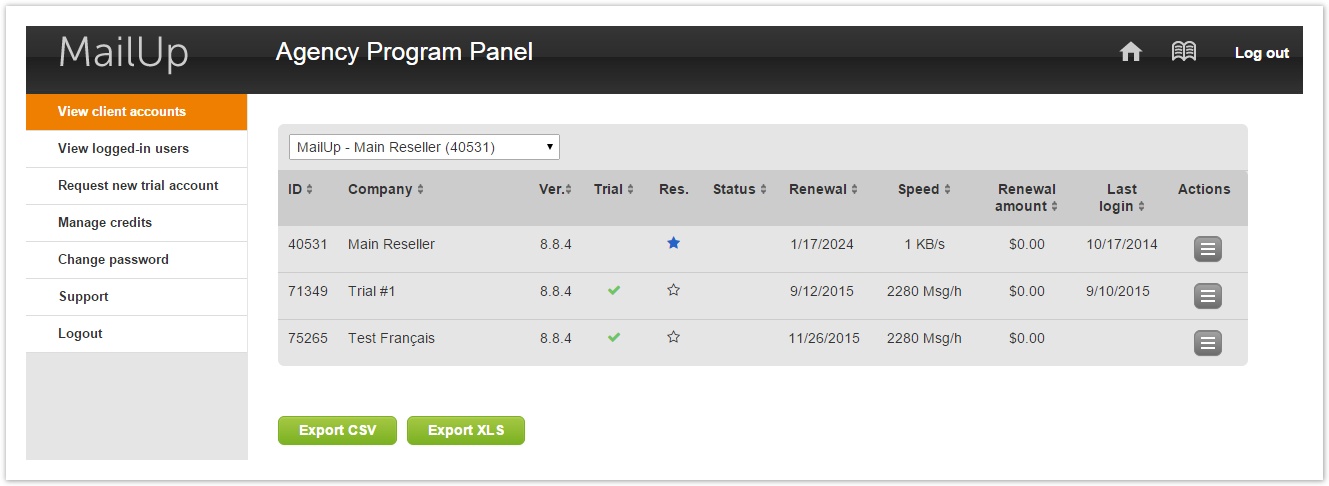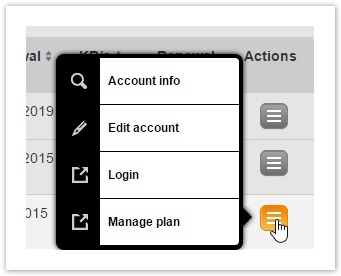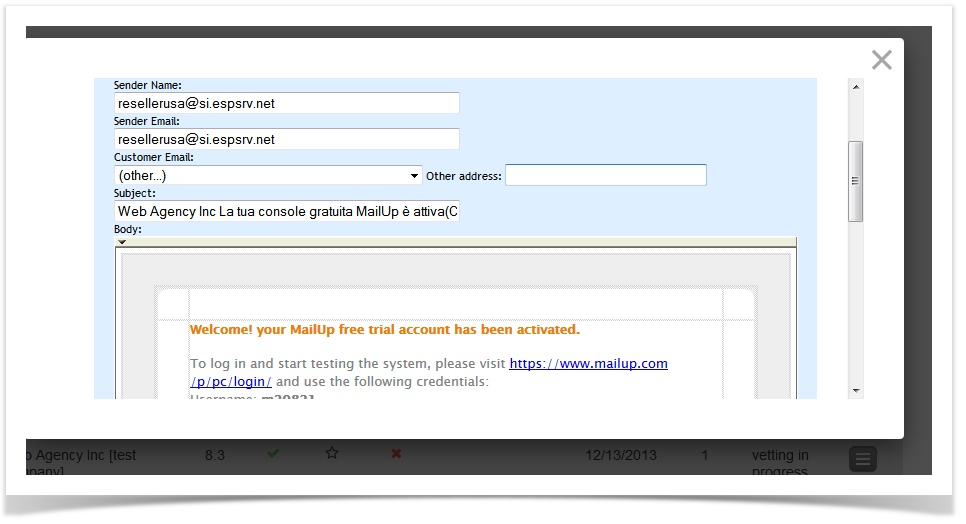View Accounts
Once in the Agency Panel, the panel will show a list of tabs. Once you click on the View Accounts tab, you will see the following fields for each account.
| Ver. | Console version |
| Trial | If checked with , this is a trial account |
| Res. | Agency Account, client account, sub-reseller account |
| Status | This column highlights if there any current issues with the customer that are blocking platform usage. |
| Renewal | Subscription renewal date/expiration date |
| Speed | Platform speed, expressed in KB/s or Msgs/h, depending on contract type (bandwidth or frequency) |
| Renewal amount | Next billing amount |
| Last login | Date of last login inside MailUp control panel |
You may also choose to export your list of accounts in CSV or XLS format using the buttons below accounts' list. Please note that CSV is comma separated.
Managing Accounts from the Agency Panel
If you click on the action button on the right of the Account...
....you will see four options.
Account Info
Here you can see and edit information associated with the Account: both the Agency info and the Client info.
Client Account Information Tab:
- To Create a "Nickname" for the client: In the View Accounts page, you will see all accounts named for the Agency, not the client. If you want to differentiate each account with a client name, be sure to go to the Client account information tab and insert the client's name under "Company" field. This name will then show up in the Agency Panel next to the Agency name under the View Accounts tab.
Note: the client's account information tab at the moment does not show client billing details from MailUp's client management system. We suggest you to leave these fields blank or use them as a reminder inside the panel.
Agency Info and Billing info Tabs
These tabs show information automatically updated by our client management system. They are not editable.
Email Tab
Here you can email your client directly using our email system. You will need to first enter the client's email info by selecting "(other...)" from the dropdown "Customer Email" and entering the client's email in the "Other address" field.
Edit Account
This tab allows you to edit the User(s) info and set permissions.
For a complete list of permissions and their explanation, visit this help page.
There are however some permissions that are exclusive to the Agency Panel:
OTHER FEATURES
- Enable use of SOAP API: Enable user to use integrations with MailUp that leverage our SOAP APIs.
ADM ONLY
- Require verification for SMS numeric senders: If ticked, a user sending an SMS with a numeric sender will be asked for number verification, sending a PIN code to that number.
- Enable SMTP+ v2: Enable the new version of SMTP+ (more here)
- Templates management (obsolete, use Templates permission inside Main Features Areas)
Login
Here you can log in to the client's MailUp console directly without account ID or password.
Manage Plan
Clicking on this action will open a new tab in your browser, which will display the customer account area for that account. From here you can buy or upgrade email plans and buy sms credits for your client. Read more here.
Agency Account vs. Client Account
The Agency account (indicated by the icon) is the Agency account that can be completely whitelabeled.
All other accounts: sub-reseller (), trial and full ( and ) will be automatically whitelabeled with the Agency's info except for the No Logo: you must go into the preferences tab and erase the footer with the MailUp logo.