Workflow settings
Workflow settings are divided into two areas: on the left there is the Setup (identical for all workflow types), while on the right there is the start condition (different for each workflow type).
Setup
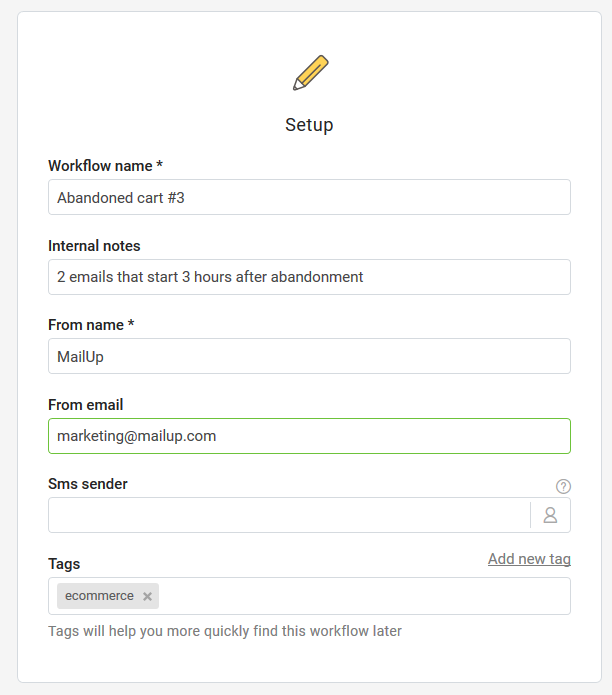
This is the basic information on your workflow.
- Workflow name*: the name of your workflow.
- Internal notes: internal description to identify your flow.
- From name* : the person or entity that is sending these messages. It can simply be your company's name. The default value is the list-defined From name, configured in List settings > Preferences > Sender.
- From email* : the email address that is sending these messages. The default value is the list-defined From email, configured in List settings > Preferences > Sender.
- Tags: you can associate one or more tags to a workflow. You can use existing tags or create a new tag on the fly by clicking "Add new tag".
* marks mandatory fields
Start condition
Event
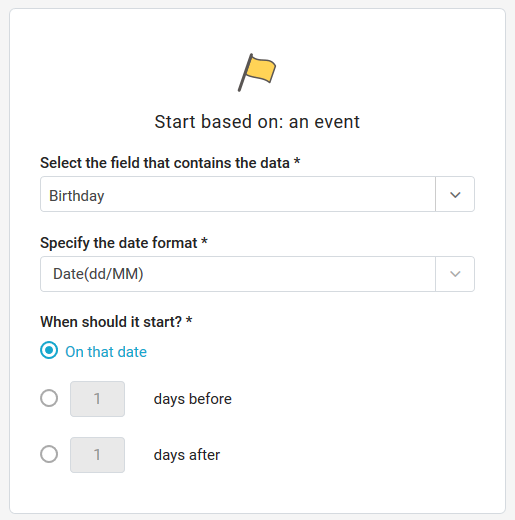
If the start condition is based on an event, you need to configure:
- the recipient field that contains the data;
- the date format;
- when should the workflow start (on that date or x days before/after)
Events similar to Birthday series
In the starting condition is linked to the birthday, pay attention to:
- specify the same date format used in your list fields
- select a date format without year (dd/MM, MM/dd or MMdd)
Subscription date
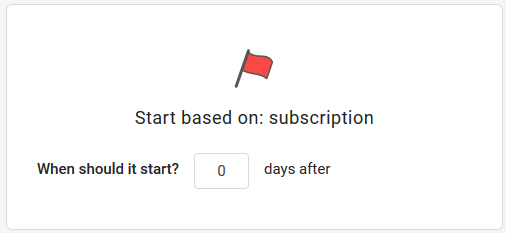
If the start condition is based on the subscription date, you just need to set after how many days the workflow will start. If you want it to start the same day that a recipient subscribes, leave 0 days.
Field condition
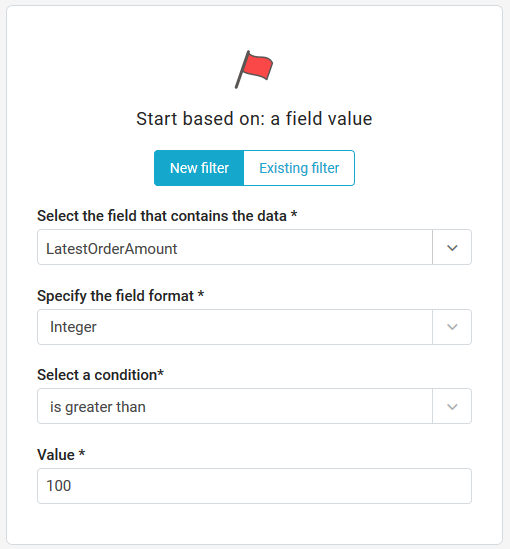
If the start condition is based on a condition on a subscriber field, you need to configure:
- the recipient field that contains the data;
- the field format (integer, text or date)
- the condition under which the workflow will start. Available conditions will be different for each field format type, selected above.
Existing filter
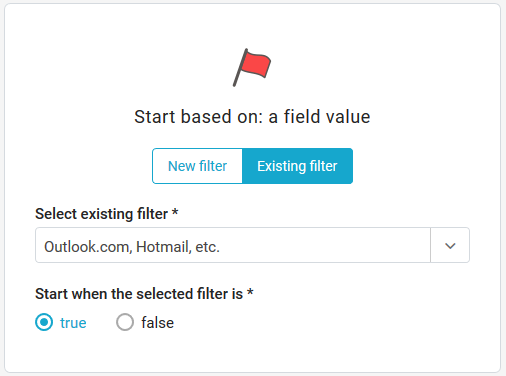
By selecting "existing filter", you can pick an existing profile filter (created in Marketing+ > Filters > Profile) and choose if the workflow should start when the filter is true or false.
Group condition
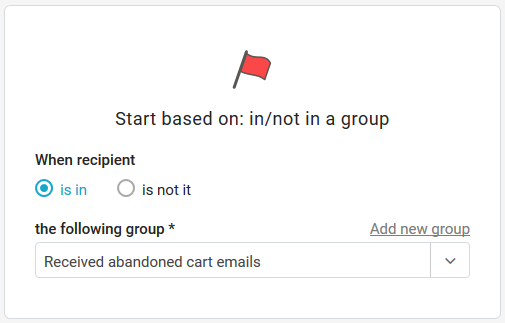
If the start condition is based on a recipient joining or leaving a group, you must choose:
- if the workflow will start when a recipient joins or leaves a group
- which group will be checked. You can also create a group on the fly by clicking "Add new group".
Recipient activity
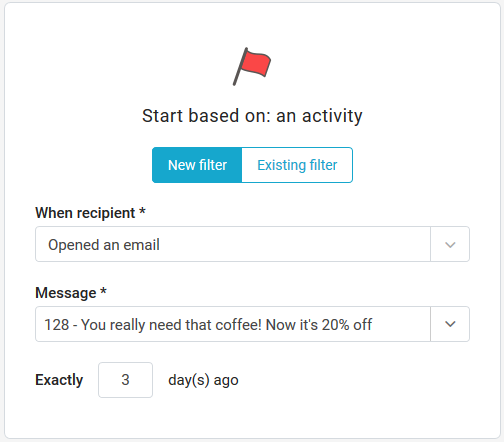
If the start condition is based on a subscriber activity, you need to specify:
- The type of activity to check
- Opened
- Did not open
- Clicked
- Did not click
- On what message should the activity be checked.
- After how many days from the condition being true should the workflow start.
Existing filter
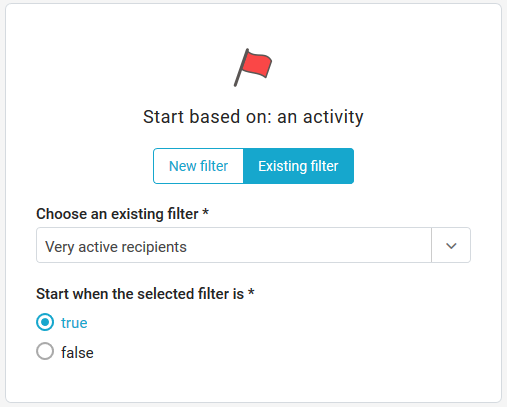
By selecting "existing filter", you can pick an existing activity filter (created in Marketing+ > Filters > Activity) and choose if the workflow should start when the filter is true or false.
Build your workflow
Once you have completed this step, you can start building the workflow.