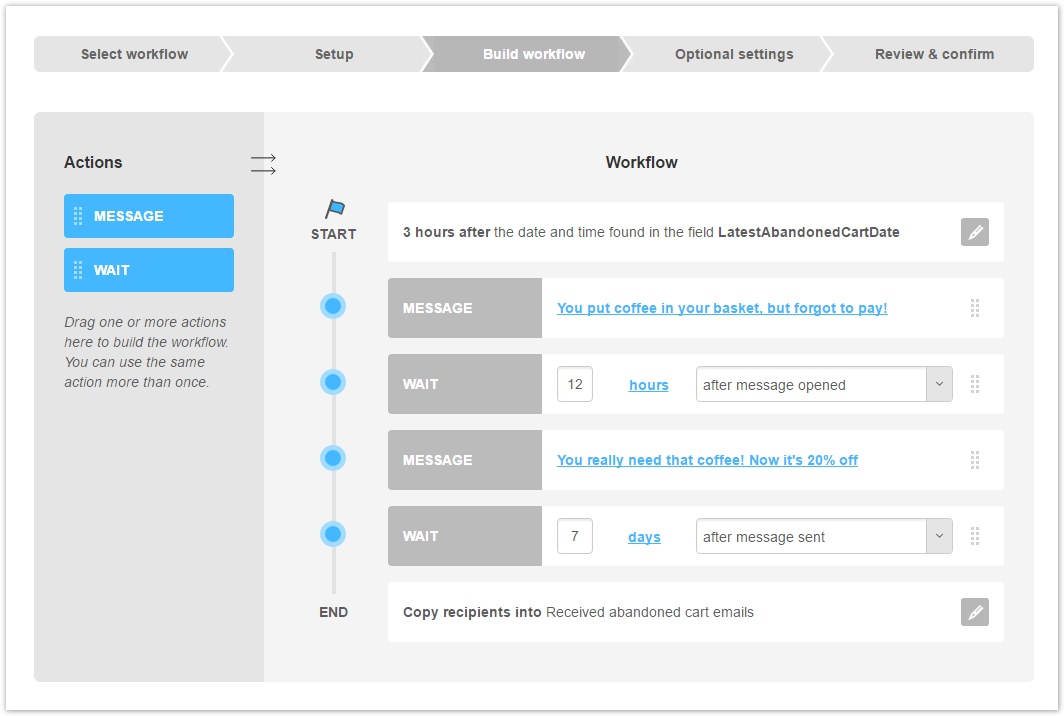Workflows
Overview
MailUp offers a new feature to create automatic email series in just a few minutes, based on your subscribers' data and activities.
- Choose a start event that triggers the workflow.
- Build a flow of automatic emails with a drag & drop interface.
- Set specific restrictions with groups and filters, or by date and hour (e.g. blackout dates).
- Check the main statistics in real time or create an aggregated report to view detailed statistics.
Some use cases
- Send targeted welcome emails based on preferences expressed by new subscribers during the signup process.
- Send a welcome series after each subscription to introduce your company and your products.
- Create email courses on subjects your subscribers are interested in.
- Wish happy birthday and send a present to subscribers for the occasion.
- Send automatic campaigns based on your eCommerce data (last order date, the total amount spent in the last year, abandoned carts etc.).
- Reach out to subscribers based on their interactions with your email marketing program (e.g. send a series of follow-up emails to subscribers who opened your latest newsletter),
Use recipient fields to create better workflows
To fully exploit some type of workflows, we suggest configuring any recipient field you might be missing. You can fill these fields with subscriber data:
- by adding them in the import phase;
- asking them during the signup process in subscription forms or later with profile updates forms;
- by using one of our native integrations with external applications;
- requesting an FTP-based integration with your systems;
- developing an integration with external applications using our APIs.
Workflows and tasks: how to use them both
Please note that if you create an automation task that does the same thing as the first message in a workflow, the workflow may never start. To avoid this situation, you should EITHER use workflows OR automation tasks to send the same message when the same condition occurs, not both. You can use tasks and workflows at the same time when they serve different purposes, of course. Just not when the purpose is the same. ![]()