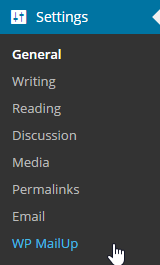Overview
With the MailUp plugin you can easily add a newsletter sign-up form to your Web site or blog, and then send and track email and sms with MailUp. The MailUp newsletter signup plugin for WordPress is available free of charge in the WordPress Plugin directory.
Toc maxLevel 3 exclude Overview
Video tutorials
Introducing the MailUp Plugin for WordPress
Widget Connector width 560 url http://www.youtube.com/watch?v=OL3q5Cd_1YU height 315
Settings and Configuration
Widget Connector width 560 url http://www.youtube.com/watch?v=p1bGtDGSxJk height 315
Styling the plugin with CSS
Widget Connector width 560 url http://www.youtube.com/watch?v=_MMqJg-hto0 height 315
What it does
The MailUp plugin for WordPress makes it easy to add a customizable newsletter signup form to a WordPress Web site.
...
After installing the plugin and authorizing an external connection to your MailUp account, access the WordPress administration panel and select Settings > WP MailUp in the left-side navigation menu to configure the plugin.
The setup page will be displayed.
Continue with the steps below, starting with adding your MailUp account credentials to the General Settings tab
Configure the settings in each section as described below. Please note that all the data required to configure the plugin is available in your MailUp console under "Settings > Codes Table".
...
Setting | Description | Default Value | Example | |||
MailUp Console host | MailUp console URL |
| abcd.sp09.it | |||
Subscribe path | Subscription page name and path (do not modify this entry) | /frontend/xmlSubscribe.aspx |
| |||
Plugin Title | Subscription form title shown where the widget is placed |
| "Sign up for our newsletter!" | |||
Description | Text shown under the title |
| “Enter your information and press Sign Up” | |||
Submit Button | Text used for the submit button |
| "Sign Up" | |||
Select preloaded CSS for widget | Select one of four predefined styles. [1] |
|
| Submit Button | Text used for the submit button |
|
| Use placeholders instead of labels | If checked, placeholders inside recipient fields will be used to display the names of the fields | |||||
| Request confirmation by email | Asks new subscribers to confirm their subscription via email (recommended) | Checked |
| |||
| I am using WPML to translate this website | Check this option if your Wordpress site uses WPML or Polylang for multilanguage support. |
[1] You can change the style of the sign up form as shown here.
The last option is useful if your Wordpress site uses WPML or Polylang for multilanguage support. By checking this box, each text string configured in the MailUp plugin will be added to the Wordpress strings DB shared by all plugins. The translation plugins will retrieve the strings from this DB and allow to translate them, so that language selection made by the user at site level will also be reflected in the subscription form configured with MailUp's Wordpress Plugin.
Recipient list
Select which List in your MailUp account the new subscriber will be added to. MailUp accounts support multiple lists, but you can only add site visitors to one List (and optionally one Group within the List) using this widget.
...
The subscription form can pass up to four eight separate pieces of information to MailUp. Either the email or the mobile phone number must be sent to MailUp for the user to be added to the system, so you must make at least one of those two fields required. The other two six fields can be associated with any of the additional fields used in your MailUp console under "Manage > Personal Data Fields". Please note that one of this six additional fields is a date picker, so this particular field can only be used to send a date (in US format, mm/dd/yyyy).
- Check "Show" to show the field in the widget
- Check "Req." to make the field required
- The field code must match a valid field code in your MailUp console. "Email" and "sms" should not be altered. The other field codes can be any of the field codes available in your MailUp console, and they can be located under "Settings > Codes Table". For example, you could ask for First and Last Name.
- You can use as few as 1 field and as many as 4 8 fields. In the example below, 4 5 fields are used.
Here is how the plugin looks by default on customer-facing pages:
Messages
Here you can edit the error messages that are shown when the submit button is pressed, if there is an issue.
...
You can include basic HTML in the textarea field to link to an external document, as shown in the screen shot below.
Test connection
You can use the "Test" button to instantly verify the plugin settings you've configured, so that you are immediately aware if there is an IP addresses restriction configured in MailUp, or if an incorrect IP-based restriction set in MailUp is preventing the plugin to communicate with it.
Customizing the default CSS styles
...
Do I have to be a MailUp customer to use the plugin?
You must have activated a MailUp console (full account or a free trial) and then specify console URL in plugin settings. On MailUp you must enable requests coming from the server that hosts your WordPress site (go to "Manage->Web service" and then select "frontend" in the dropdown menu to insert IP address of your server. More than one address could be registered).
How can I configure my plugin?
Go to admin panel, press "Settings" and then select "WP MailUp". Fill in or check all the fields using the help buttons if something is not clear.
How can I check if my plugin is working?
Just fill in the required fields and press the SEND button Test button. If test is successful, try to subscribe an address from the form. The specified contact will be added in the MailUp distribution list specified in system settings.
Once the configuration is setup, can I make any changes/updates?
Yes, you can modify any of the sections ("General Data", "User Lists", "User Fields", "Errors" and "Terms and Conditions") and update the information.
How can I change the appearance of the plugin?
You can select between four (4) available styles (CSS), if no one matches with your need you can edit one of existing CSS files (style1.css, ..., style4.css). Please note that editing is allowed only for users who have read/write access to those files.
Can subscribers sign-up to my newsletter through a social account (e.g. Facebook)?
Yes, MailUp provides a simple integration with all the most used social networks. You could insert into your web site a simple banner "Click here to subscribe to our newsletter using your Facebook account". This features is a standard one and you don't need to install any plugin, just activate a MailUp account.
Is it possible to translate this plugin?
Yes, edit each string within the settings panel. No need to edit any file. MailUp supports all the charsets. If you use WMPL or Polylang to manage multilanguage, check the corresponding option inside General Settings.
Why should I use this plugin and not other services, like feedburner?
MailUp allows you to take control of subscribers (view, import, edit, delete, export) and of messages (define scheduling, content and recipients).
Can I disable the plugin?
Yes. Click on the Plugins tab and click on "deactivate."
The plugin was configured correctly, but it still returns a "generic error" when I fill out the subscription form. Why?
The IP address of the Web site or blog is probably not registered in your MailUp console. See above under "Authorizing WordPress to communicate with MailUp". If you are still getting this generic error even after correctly registering the blog or Web site's IP address, please try disabling IP address validation in your MailUp console and try again. There are times when IP address validation does not work properly and it can cause this issue.
...