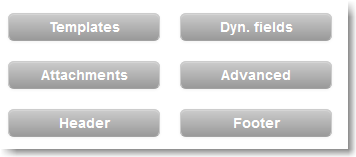...
The built-in editor allows you to:
In alternative, you can work in another application, such as Adobe Dreamweaver or similar, and then copy & paste the HTML code directly in the Code view of the built-in editor.
|
Using the Image Manager & Image Properties
| Anchor | ||||
|---|---|---|---|---|
|
Image Manager | Image Properties |
The Image Manager allows you to upload images, which are saved locally in the system. Once an image is uploaded it will show up on the Browse Files tab. To insert the image into your email, select the image and click on Insert. | Once an image is placed in your email, right-click on the image and click on Image Properties. This tool is very useful to configure the image settings, such as adding an Image Alt text (i.e. the text shown when an image is not shown), including a description, and constraining the image to its original width-height ratio, so that once you resize the image the proportions are not distorted. |
| Tip | ||
|---|---|---|
| ||
Instead of locally saving your images into the system, you can choose to insert images from the web. This can be done by going into the HTML code and inserting an image tag. Here's a basic example: <img src="insert URL of image" alt="insert text which will be shown if image is blocked"> |
Inserting Dynamic Fields
| Anchor | ||||
|---|---|---|---|---|
|
To personalize your email message insert dynamic fields. Dynamic fields retrieve any information (personal info, preferences, e-commerce data) stored on your list. For example, if your contact list contains the first names of your recipients you can insert the [First Name] dynamic field as "Dear [First Name]" in the salutation of the email and each recipient will view their first name in the email, such as "Dear John".
|
Inserting Dynamic Content
to be updated
Advanced Settings
The Advanced Settings allows you to further perform a number of tasks, including:
Most importantly, the Advanced button, further allows you to enable automated link tracking, which allows you to 1) select that all links in your email will be tracked, useful for the email statistics section and 2) insert a Google analytics campaign tracking code.
|
Testing your email draft with Fast Send
Click on Fast send to send the email draft that you are working on to your email address. This way you can check how your email looks in the inbox.
|
...
|