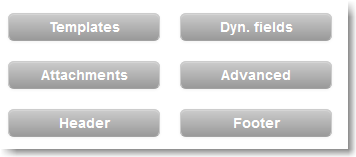...
The built-in editor allows you to:
In alternative, you can work in another application, such as Adobe Dreamweaver or similar, and then copy & paste the HTML code directly in the Code view of the built-in editor.
|
...
To personalize your email message insert dynamic fields. Dynamic fields retrieve any information (personal info, preferences, e-commerce data) stored on your list. For example, if your contact list contains the first names of your recipients you can insert the [First Name] dynamic field as "Dear [First Name]" in the salutation of the email and each recipient will view their first name in the email, such as "Dear John".
|
Inserting Dynamic Content
| Anchor | ||
|---|---|---|
|
to be updated soon
...
|
Dynamic content allows you to display different content (banners, text, images, rss feeds, etc) into the email you are working on. To determine how to set the conditions to display different content to different recipients, you will have to be familiar with MailUp filters.
| Tip |
|---|
For a guide on how to use dynamic content and filters, view this page. |
Advanced Settings
The Advanced Settings allows you to further perform a number of tasks, including:
Most importantly, the Advanced button, further allows you to enable automated link tracking, which allows you to 1) select that all links in your email will be tracked, useful for the email statistics section and 2) insert a Google analytics campaign tracking code.
|
...