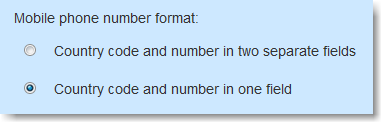The Import function allows you to import a variety of formats: manually, copy/paste email, CSV/TXT file, Excel, and XML.
...
Sometimes, however, you want to keep certain recipient fields empty, and do not want the import to overwrite it. Only in this case, check the box.
Phone number format
The default option is that country code and phone number are stored in one recipient field. However, you can also choose to separate the country code and phone number into two recipient fields for better segmentation.
Subscription status and group assignment options
- Select "Replace Current Group Assignments" when exporting existing recipients from MailUp and re-importing them. All previous group assignments will be erased and replaced with new groups assigned in the import process.
- Choose the subscription preference. (Remember, all imports default to the Subscribed status.)
...
Replace current group assignment(s)
Selecting this advanced option means that the imported recipients will be assigned to the group selected at the top of the screen and will be removed from previously assigned groups.
Import as Pending and send confirmation request email
The option to Import as Pending and send confirmation request email allows you to import recipients as Pending. Once you send out the confirmation request email (see section below), those recipients who chose to subscribe to your email communications will become Subscribed. This option overwrites any previously recorded subscription status (Subscribed or Unsubscribed).
| Tip | ||
|---|---|---|
| ||
Go to the step-by-step guide on How to Send a Subscription Confirmation Request. |