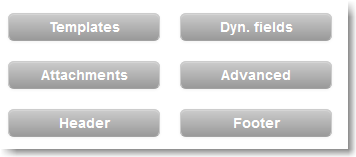...
Within the Email editor, click on the blue subscribe button or the red unsubscribe button (view screenshot) to include the corresponding link to any highlighted text or image in your email.
| Tip | ||
|---|---|---|
| ||
The unsubscribe link adds a <a href="http://%5Bunsubscribe%5D/"></a> to the highlighted text in your email. |
Advanced Settings
The Advanced Settings allows you to further perform a number of tasks, including:
Most importantly, the Advanced button, further allows you to enable automated link tracking, which allows you to 1) select that all links in your email will be tracked, useful for the email statistics section and 2) insert a Google analytics campaign tracking code.
|
...