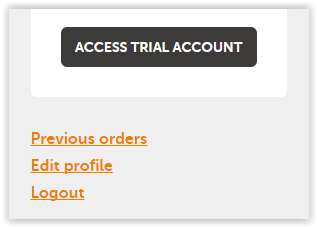...
| Note | ||
|---|---|---|
| ||
Before upgrading to a full account and purchasing the subscription, you will need to get the client approved by our approval team. See Client Approval. |
Once you've logged into your main Account, you will need to choose the client account that you want to upgrade from the dropdown boxlist of available accounts.
The account that you will want to select will likely say "Trial" as you are typically upgrading a free trial account to a "full" account.
Once the page refreshes, be sure to double check the billing info, etc. is correct by going to Edit Profile link on the left of the page:. Note that the company information will be automatically filled with your company details. If you want to switch to your client's information so that you know which of your clients this MailUp account belong to, you can do it there.
When you're ready to purchase, click the large Upgrade Account button which takes you to the ecommerce page. Here you enter the size of the typical bulk campaign and the speed you want it delivered. You can also choose from the other options (Note, No Logo option chosen by default). Click Buy and continue to add additional options.
Check also: on the link to either buy an email subscription or SMS credits.
Follow the instructions to complete the purchase.
- If you are buying an email subscription, you will be automatically be taken to the pricing configurator.
- If you are buying SMS credits, you will be taken to a page that lists packages of pre-paid credits
Once you complete the purchase, you will receive a confirmation to the email that's on file on your account.
Related articles
- View Accounts
- View logged-in users
- Request new trial account
- Change password
- Buy online
- Reseller kit
- Resources
- Support
...