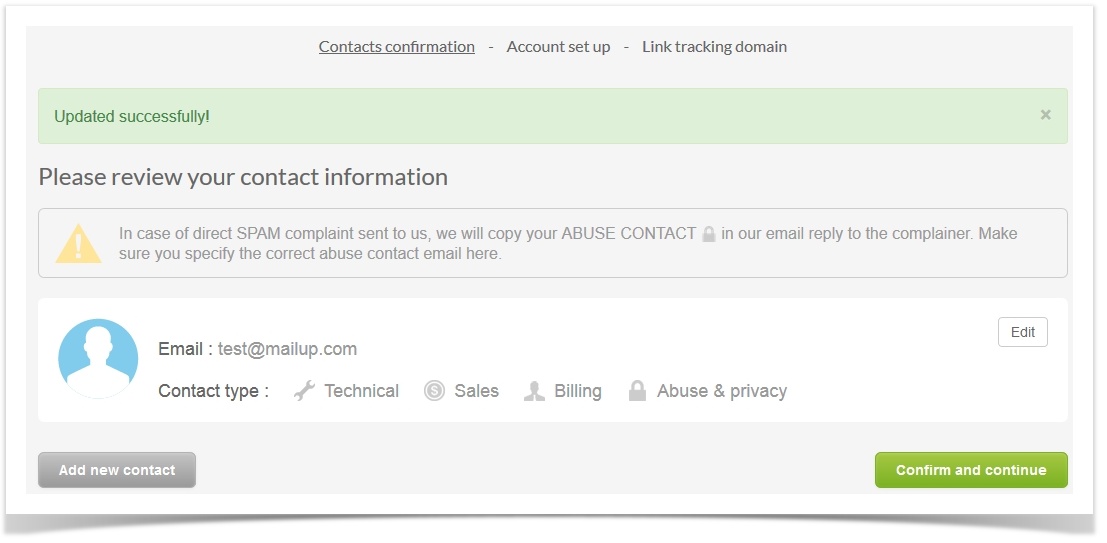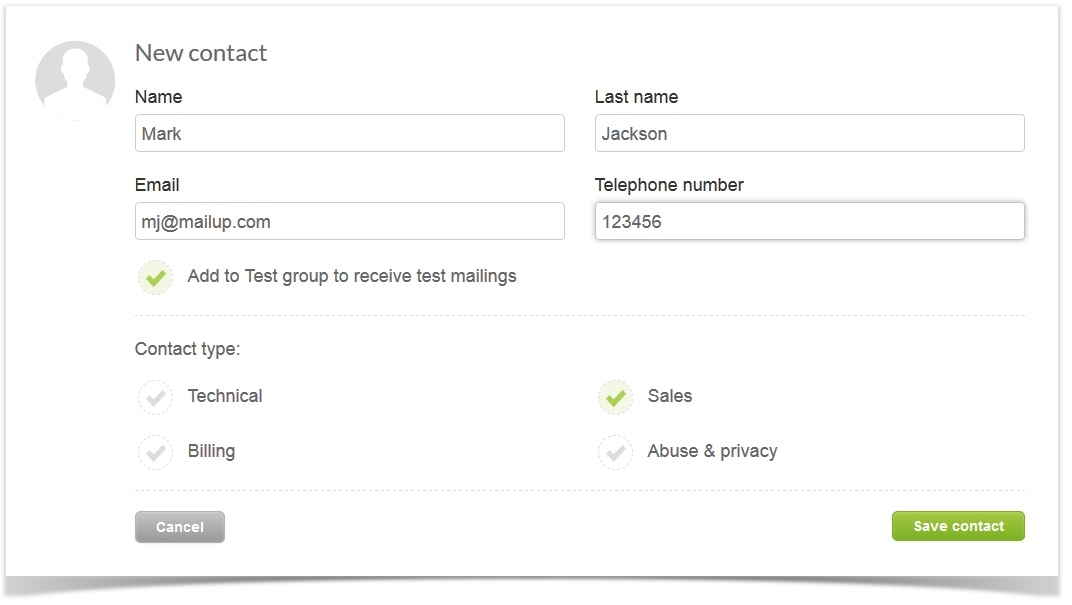With MailUp 8.7 we introduces a new on boarding wizards that will simplify the procedure for the creation of a new account
You get this the onboarding wizard at your very first log-in into your admin tool and you can:
- Edit or add new contacts
- Setup your account: eg. choose the channel (sms, email....)
- Choose a Link tracking to personalize your domain
Contacts confirmation
...
If you are fine with the given contact click con Confirm and continue with the onboarding, otherwise, click on Add new contact to add a new contact. Fill the forms and specify what's contact type (eg sales). Then click on SAVE CONTACT Save contact
Account setup
Account set up
Choose From the Account setup page:
- Depending on the messages you want to send, choose the channel you want to work with: it can be Email, Sms, Social. One between Email and Sms is mandatory
- Add Sender name and Sender email from which you will send your messages
- Do you want to send: newsletters, promotions, transactional emails? Pick up one
- Tell if are you sending to Business or Consumer?
- and your company's industry
- you Sms sender in case you want to send Sms
.....Finally click on Continue
Link tracking domain
Select a tracking domain for your console
...