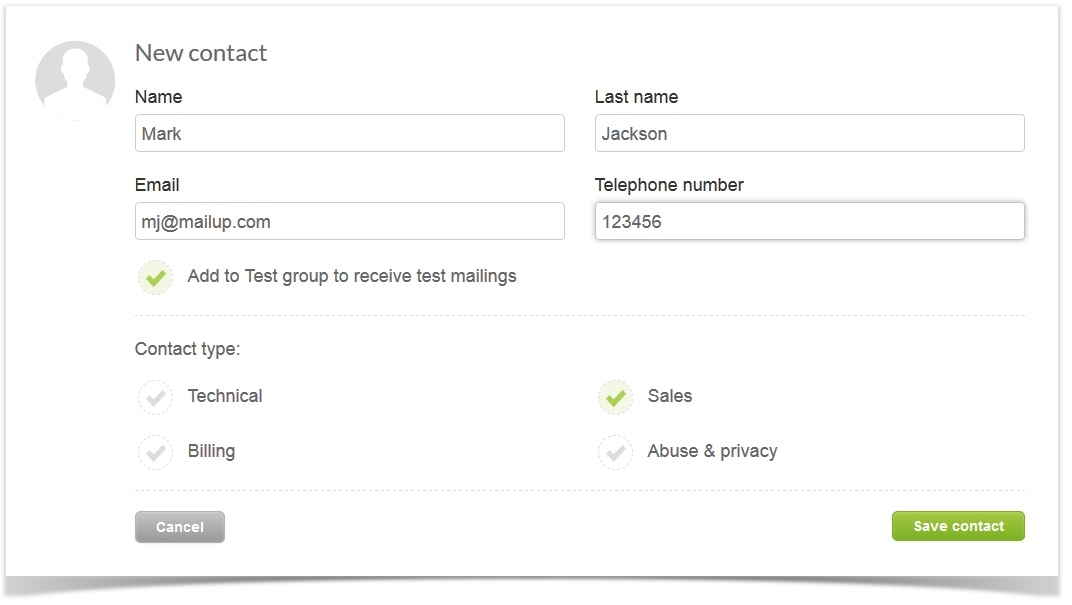...
If you are fine with the given contact once you login, click Confirm and continue with the onboarding, otherwise, click on Add new contact to add a new contact. Fill in the form (as displayed below) and specify the contact type (eg sales). Then click on Save contact to advance to the next page (account setup)
...
Channels
From the Account Channels setup page:
- Depending on the messages you want to send, choose the channel you want to work with: it can be Email, Sms, Social, Smtp+. Either Email and/or Sms is mandatory
- Add Sender name and Sender email from which you will send your messages. The email must be valid, you will receive a confermation link
- Do you want to send: newsletters, promotions, transactional emails? Pick one
- Indicate if you are sending to a Business or Consumer
- Indicate your company's industry
- Indicate the Sms sender in case you want to send Sms
- .....Finally click on Continue to jump to the setup for the Link tracking
Link tracking domain
Add a name for your link tracking domain.
...