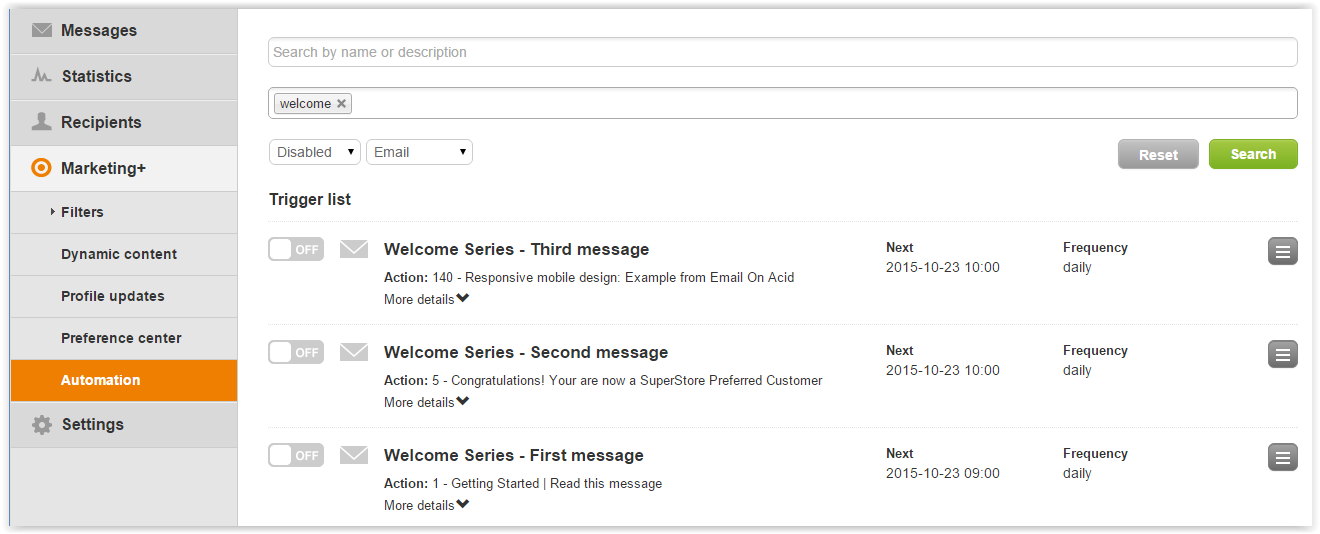To view existing Triggered Messages, click on Marketing+ > Automation. A page will be shown listing all the triggered messages that have been added to the system.
...
| title | Info |
|---|
...
The and toggles indicate if the automated message is active or not
...
Click on New at the top to create a new triggered message.
Click on the Actions menu on the right of each trigger to:
- edit an existing triggered message
- simulate what would happen if it were was run now
- view statistics on the mailings of that message
- remove itdelete it
- create a copy of the trigger (useful when creating a set of automated emails that share the same settings).
Clicking on the search icon in the upper right will bring up the search function.
To search for triggers, you need to specify at least one of these criteria:
- trigger name or description
- tag
- status (enabled/disabled)
- type (email/sms/groups)
After defining the criteria, click "Search" to get the results. If after running a search you want to restore the full list of triggers, just click on "Reset"