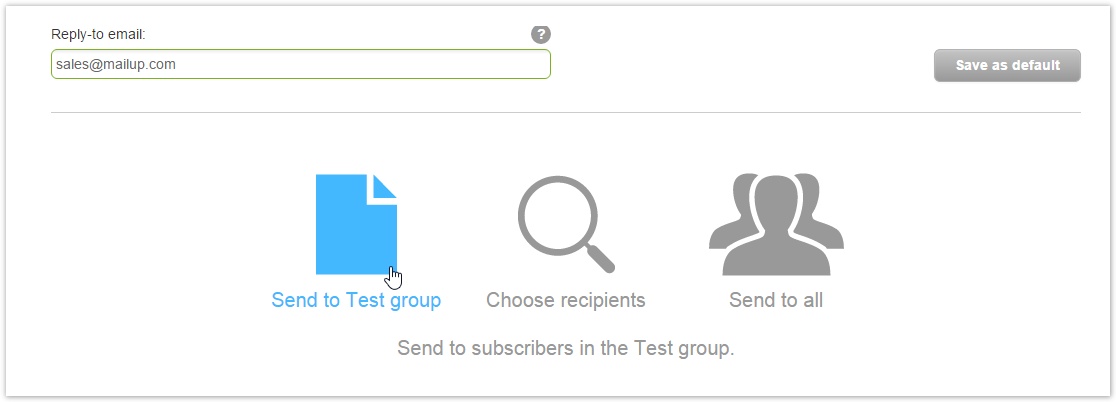Before sending out your email to all of your recipients, sending a test mailing to yourself at different inboxes (i.e. Gmail, Outlook, Yahoo!, etc) is a good idea. This way you can fine tune and check that your final email will be shown properly in the inbox of your recipients.
In addition to sending a Quick test from the Email editor, there are two ways to send a test mailing. Under Messages > Email > Send, let's look at:
...
For this purpose, you can use either the Quick send feature or create a test mailing, using the email campaign setup wizard.
Quick send
The Quick send feature is a simple way to send out your email to a few email addresses (maximum 10 email addresses), either by entering them manually or by selecting a small group. In addition, email addresses entered manually can also be added to a group. You can also define sender name, sender email and reply-to address.
Test send
The Test send feature sends the email you are working on to the TEST group.
...
one or more groups that have been marked as "test groups".
Just click "Send" in the actions menu of the message you want to test and select "send to test group" in the first step of the sending wizard.
| Tip |
|---|
Your test groups should contain a list of email addresses, such as your own multiple email addresses (Gmail, Outlook, Yahoo!, etc) and/or any email addresses from colleagues involved in the review/check-up/testing of your email marketing campaign. |
Quick send
...