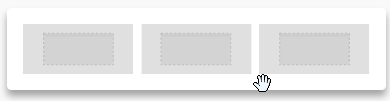Getting started
To begin creating a message with the new BEE editor from your platform, click on Messaging > Email > New and then click "Let's get started!"
Drag-&-drop templates
...
- Basic templates: they are basically wireframes for your new message
- Rich templates: they contain sample content to give you some design ideas
- My templates: they are previously saved custom templates
For each template, you can:
...
The Structure panel includes different types of structural elements for your message. Think of them of a way to create different sections of the message.
For example:
- A single column section at the top with a hero image
- A two-column section in the middle, with a recent product announcement
- A three-column section in the lower part of the email, with some product information
- Etc.
Whenever you need to switch to a different number of columns, introduce a new section by using the Structure panel.
Unlike content blocks available in BEE v1, the new structures provide much more flexibility and customization at both the row and column level.
Also, you can now clone entire structures (for example, a picture, a button and a text) with all its settings and blocks. Previously you could only clone a single block of content.
...