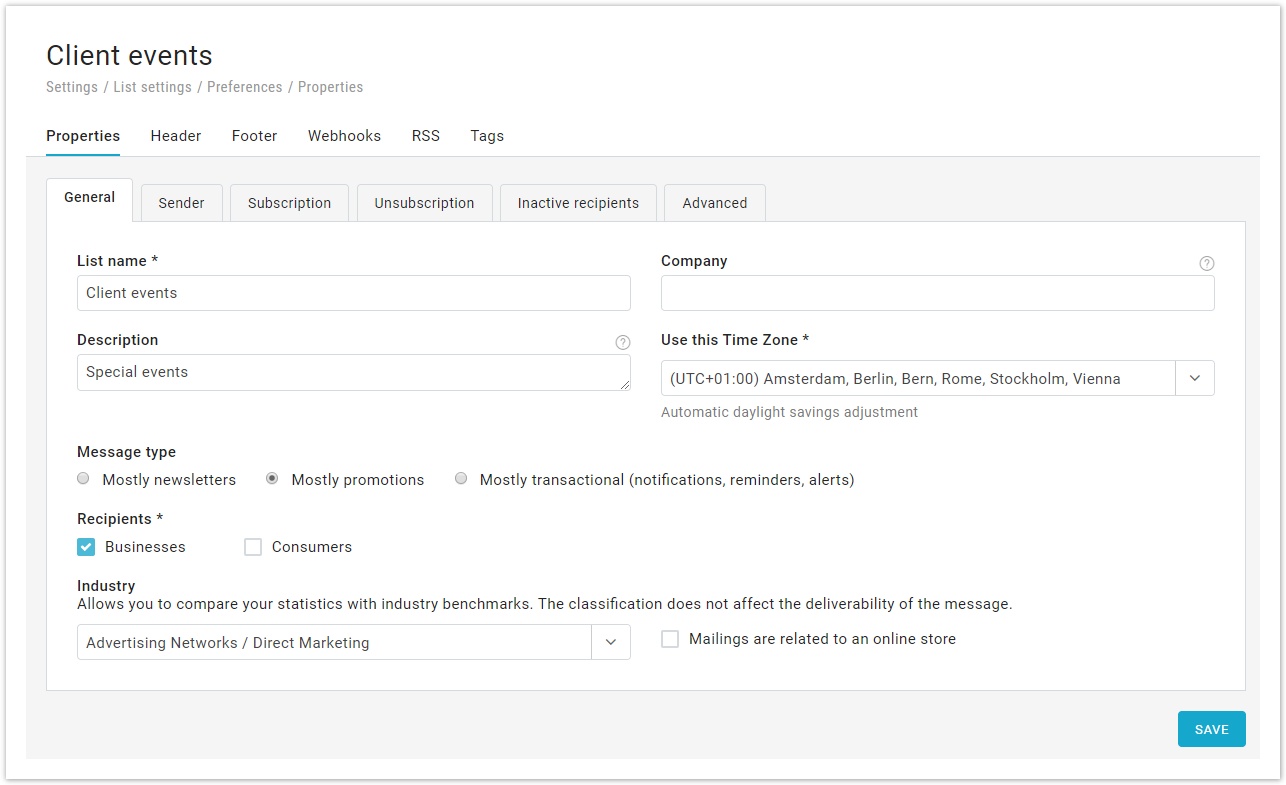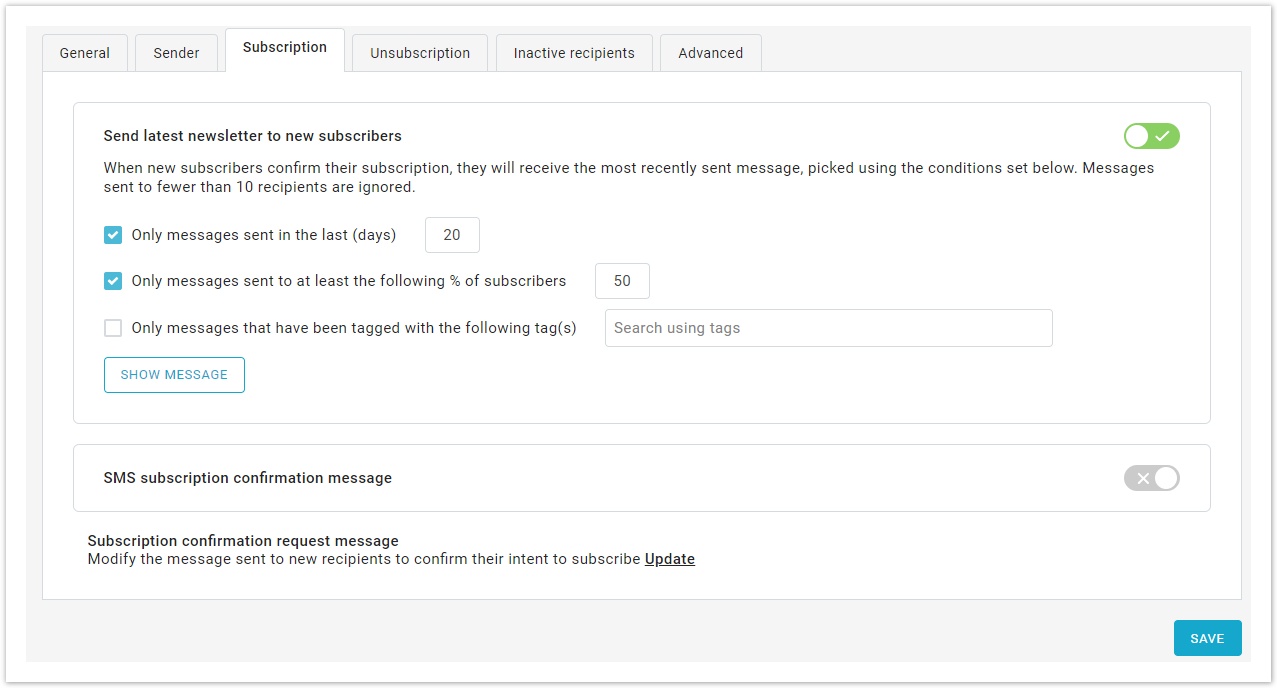This area of the "Preferences" section area is divided in its turn into 5 sub-areas sections that allow to completely customize your messages:.
If you wish to delete a list or to create a new one, you can do so from Settings > Account settings > Lists. In Settings > Advanced settings > User permissions you can decide which user can access to selected lists.
| Table of Contents |
|---|
General
In this tab, you will find some general settings.
- List name
- Description: this is an internal note, useful to better identify a list inside the account.
- Time Zone: choose a time zone to use as reference for the list.
Furthermore, our system gives you the chance to compare your mailings to those of other companies in the same industry that use our system.
In order to allow the system to do that, you have to fill out these fields correctly:
...
Use the Show message button to see which message the system would select as the "latest newsletter" if a new subscriber were to subscribe at that moment in time.
Notes about the message selection criteria
- At least one of the 3 selection methods must be used when the feature has been turned on.
- In order to be eligible for selection, a message must have been sent to at least 10 recipients. This is to exclude excludes test messages.
- Only tags that are being used with at least one sent message are available for selection.
- If more than one message matches the selection criteria, the most recently sent one will be picked.
...
- One-click unsubscribe: Recipients wishing to unsubscribe will be unsubscribed immediately when they click on the unsubscribe link in your messages.
- Make sure your messages contain an unsubscribe link. The best way to go is to include one in the footer that is used for every message sent (Settings > List settings > Preferences > Footer).
- Make sure that the link is clearly marked as the unsubscribe link as customers that click on it will be instantly unsubscribed. There is no additional step for the customer to take (the customer will not need to confirm the intention to unsubscribe).
- Confirmed unsubscribe with options: Recipients wishing to unsubscribe will be presented with a page where they can change their preferences, rather than unsubscribe. For example, they may choose to receive those messages, but with a personal vs. a work email address, or indicate that they wish to receive fewer messages.
Make sure your messages contain an unsubscribe link. The best way to go is to include one in the footer that is used for every message sent (Settings > List settings > Preferences > Footer). - Confirmed unsubscribe with list preferences: Recipients will be presented with a page where they will view all the lists they are currently subscribed to, with the chance to choose to unsubscribe from just some of them. Make sure your messages contain an unsubscribe link. The best way to go is to include one in the footer that is used for every message sent (Settings > List settings > Preferences > Footer). Here is an example of how this page may look (the header and footer portions are fully customizable).
- Confirmed unsubscribe: Recipients wishing to unsubscribe will be presented with a page where they can confirm their preference. This not only allows you to confirm that they didn't click on a wrong link in the message , but also to show them some custom text.
- Make sure your messages contain an unsubscribe link. The best way to go is to include one in the footer that is used for every message sent (Settings > List settings > Preferences > Footer).
- To configure the page that will be shown when they click on the unsubscribe link, click on the "Update" button far to the right of the screen. Make sure that the page includes a sentence that allows them to complete the unsubscribe process. For example: "To confirm your intention to unsubscribe, please click here".
- Highlight the word(s) that you want to turn into the unsubscribe link and click on the UNS button in the HTML editor toolbar (in the case of the message above, you would highlight the words "click here").
- When customers click on that link, they will be unsubscribed.
| Note |
|---|
The use of the Unsubscribe confirmation message is deprecated because it can lead to spam complaints and/or confuse recipients with regard to being truly unsubscribed |
Inactive recipients
This feature allows managing those recipients who have a low engagement with your campaigns.
...
Email Options
- Email size alert: You can set a message size limit, beyond which the system will alert you.
- Enable web library: By turning this feature ON, you enable the Web library, so that you can select from your saved emails section which emails to publish. View how to publish emails under Email > Saved.
- Tracking: enables message tracking by the system.
- Make sure that link tracking is ON if you wish to track clicks in the messages you send.
- Link tracking parameters: insert link tracking parameters to be added to every link in every message you send through MailUp. They must be added without the leading question mark. For example, this feature allows you to add parameters that a system like Google Analytics will use to detect that traffic to a Web page came from your email campaigns. Since these links are added to every link, here you will add "generic" parameters, such as the source (the "utm_source" parameter in Google Analytics: e.g. "newsletter") and the medium (the "utm_medium" parameter in Google Analytics: e.g. "email"), but not campaign specific parameters. You can then add additional parameters at the message level, when creating or editing a message, such as a campaign identifier for a specific campaign (the "utm_campaign" parameter in Google Analytics: e.g. "julyPromo").
For more information on Google Analytics campaign tracking in MailUp, please see:
- Charset: Choose the charset that will be used in your campaigns
- Content type: Select whether to create your messages in HTML language or just a text version. Note that text-only versions do not allow tracking of opens and clicks.
- Multipart option: creates a text-only version of the message that will be viewed by recipients whose systems do not support HTML or use the text-only version by default. Check the box to enable the option.
- Unsubscribe confirmation message: Each time a user unsubscribes, the system will send him a confirmation message, to inform that the unsubscription was successful.
- Envelope-sender (return-path): the email address that will receive bounced addresses.
- Header sender: enter an email address here if you want your message to be sent on behalf of that address.
- X-Abuse
- List Unsubscribe
- Unsubscribe
SMS Option
- Default country code: set here the default country code that will be used by the system.
- SMS do not disturb time: the system can be configured in order not to send text messages at certain times of the day when you think they might disturb the recipients. Click on "Edit" to enable the feature and configuring the setup: you can choose whether to create the "do not disturb" area every day or on a certain time frame, the start and end times and whether to restart sending at the end of it.
Google translate
If you turn this setting on, you will be able to add a "Google Translate" button inside the unsubscription pages and the preference center.