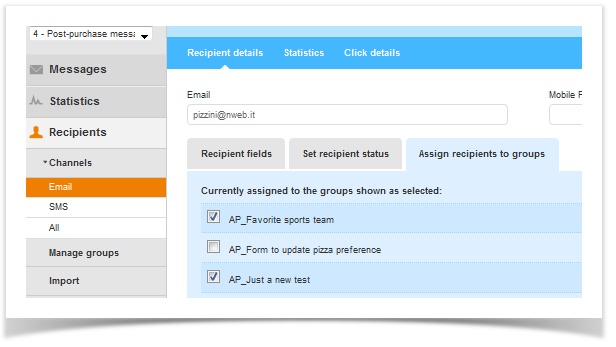...
There are three scenarios for a recipient: You either want to Remove from a group, Unsubscribe or Delete.
...
...
| Note | ||
|---|---|---|
|
Remove happens at the Group level only when you want to take a recipient out of that particular group and keep them in other groups.
when you want to manually remove a current recipient from a List go to Recipients > Channel > All, click the Subscribed tab at the top and do a search for the email. Click on the Action drop-down next to the recipient, choose Edit option and then Unsubscribe. This way the user will be moved to the Unsubscribed section and will no longer receive any further communication from you.
In the event of new imports, if the user has been previously disabled he/she will not be imported (unless you want to, in which case you will use the appropriate option to override existing unsubscribe preferences). To reactivate the recipient under the Subscribed status, go to the Unsubscribed tab, and Edit button and click Subscribe.
It is crucial to understand the differences among the following terms:
|
You will see the Delete or Unsubscribe option when clicking on a recipient either via a Global Search or from with a Group or List.
|
|---|
Then click the Modify option, click the Assign recipients to group tab. You can remove the recipient from any group(s) by unchecking the adjacent box.