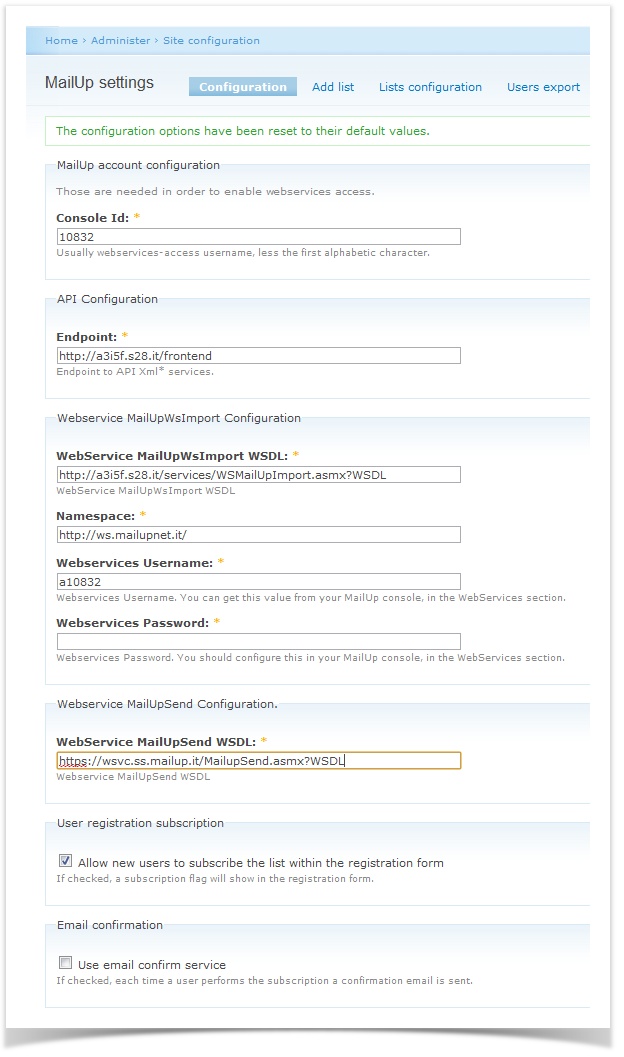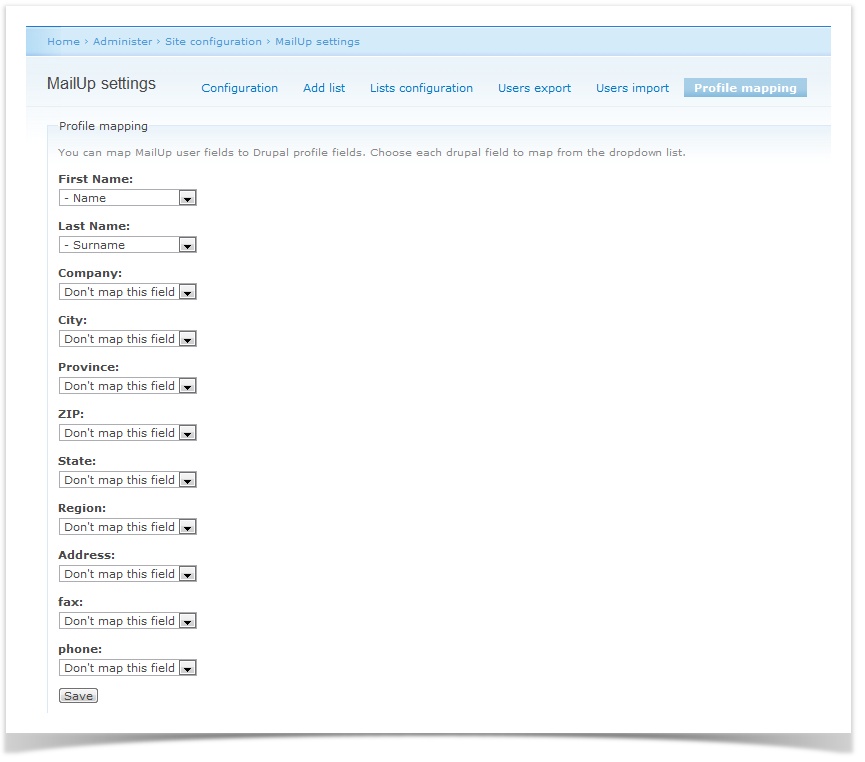| Table of Contents |
|---|
Drupal Prerequisites
The MailUp module for Drupal works with versions 6.x of Drupal. It has been successfully tested with Drupal 6.26 and MailUp versions from 7.4 to 8.x.
If you have a standard installation of Drupal please ensure that you have installed also the following:
- cURL
- SoapClient
- SimpleXmlElement
Hence, Drupal status report (admin/report/status) should be similar to what you see below.
Modules to be installed on Drupal
Modules listed below shall be downloaded, unzipped and copied into "modules" folder of your Drupal installation
| Mandatory/optional | Name | Link for download |
|---|---|---|
| Mandatory | MailUp integration | http://drupal.org/project/mailup_integration |
| Recommended | Admin menu | http://drupal.org/project/admin_menu |
After installation modules must be enabled by Drupal administrator in "admin/build/modules" page. Please keep pictures below as reference for modules to be installed
Drupal module for MailUp is available in English and in Italian. English is the default language, if you want to use Italian version please check the Language settings page.
Enabling integration on MailUp
After selecting "Setting > Account settings > Developer's corner > web services" and "WSMailUpImport" dropdown menu you must
- set a value for WS password
- add the IP address of your Drupal server in order to authorize access from that IP. If you're unable to specify an IP address you can remove selection on "IP address check Enabled" option.
Configuration of MailUp module on Drupal
Before you start you must connect installed module to your MailUp admin console. Here below you can find an example of how the module has to be configured.
Console Id: number that identifies a MailUp admin console.
Endpoint: console URL + /frontend
WebService MailUpWsImport WSDL: console URL + /services/WSMailUpImport.asmx?WSDL
Namespace: http://ws.mailupnet.it/ (always)
Webservices Username: 'a' + console ID
Webservices Password: it can be set by MailUp administrator (see previous paragraph)
WebService MailUpSend WSDL: https://wsvc.ss.mailup.it/MailupSend.asmx?WSDL (always)
Allow new users to subscribe the list within the registration form: select this option if you want to show newsletter for subscribing when registering as new user of your Drupal powered website
Use email confirm service: select this option if you want that newsletter subscribers receive an email to confirm their subscription.
Map profile of Drupal users with MailUp personal data fields
In order to obtain a better segmentation of the recipients of your message you can export to MailUp the profile settings of Drupal users.
As shown in the picture below, MailUp personal data fields are listed in the "Profile mapping" page, then you can link each data field with a Drupal field by means of a dropdown menu.
Selection of MailUp lists that can be used for subscriptions
You must enable on Drupal the MailUp lists that you want to make available for subscription. For each MailUp list you can click on its name and specify then a "Drupal local name" in order to expose a name that is more user friendly.
In the pictures below you can see that only four MailUp lists have been enabled for subscriptions through a Drupal powered website that uses "MailUp integration" plugin.
Here below you can see the page that can be accessed by clicking on list name. On this page you can specify a "local name" and, optionally, one or more groups in which subscribers should be added when subscribing to that list