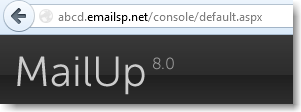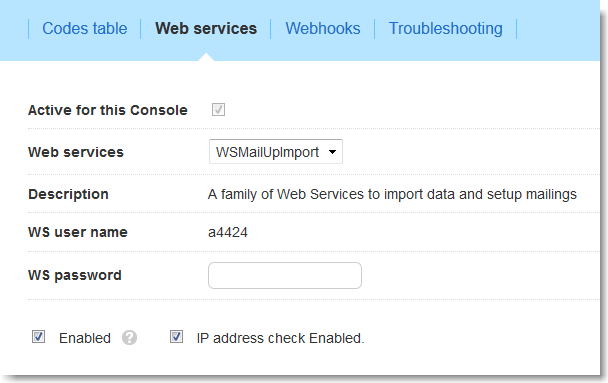SOAP Web Services and HTTP API
The SOAP and HTTP APIs were used for many integrations between MailUp and other applications until the REST API (mentioned below) was developed in the summer of 2013.
Unless otherwise indicated, you will need to obtain these API credentials to use such integrations (e.g. to connect Used by these plugins: /wiki/spaces/mailupUserGuide/pages/36503589 to MailUp via the , /wiki/spaces/mailupUserGuide/pages/36503589)36503569, other integrations unless they indicate to use the REST API credentials. Please note:
- Your API credentials are different from your MailUp account login credentials.
- You can obtain these credentials by logging into your MailUp console, as described below.
- You will also need to authorize your application by adding its IP address(es) to your MailUp account.
REST API
...
Used by these plugins: Salesforce, Zapier, Drupal Commerce
- If you are using an application that has been integrated with the REST API: you do not need to obtain separate API credentials.
...
- You will simply need to enter your usual MailUp account credentials.
As of August, 2013, the following integrations use the REST API (and therefore you will not need to obtain the credentials mentioned below):
- Salesforce
- ZapierIf you wish to integrate your application with MailUp using the REST API, get started here.
Credentials for SOAP and HTTP API
API Endpoint URL (or Console URL)
API calls are made to a URL that consists of the first part of the web address of your MailUp admin console. This URL is unique for each MailUp account.
Log into your MailUp admin console and look at the browser address field. It will look something like abcd.emailsp.net or a4h4i.s21.it (or alike).
API User Name
Once logged into the MailUp admin console:
1: Go to Settings > Account settings > Developer's corner. On the Developer's corner page, click on Web services.
2: The WS User Name is your API user name. It starts with the letter "a" followed by your numeric account number.
...
For your internet and application security, enter a strong password (6-8 characters long, case-sensitive, include including special characters) in the password field and click on Save.
...
Debugging
The debugging option is for mostly for internal purposes. It enables more detailed errors in certain scenarios (e.g. during import). Typically, it should remain unchecked (disabled).