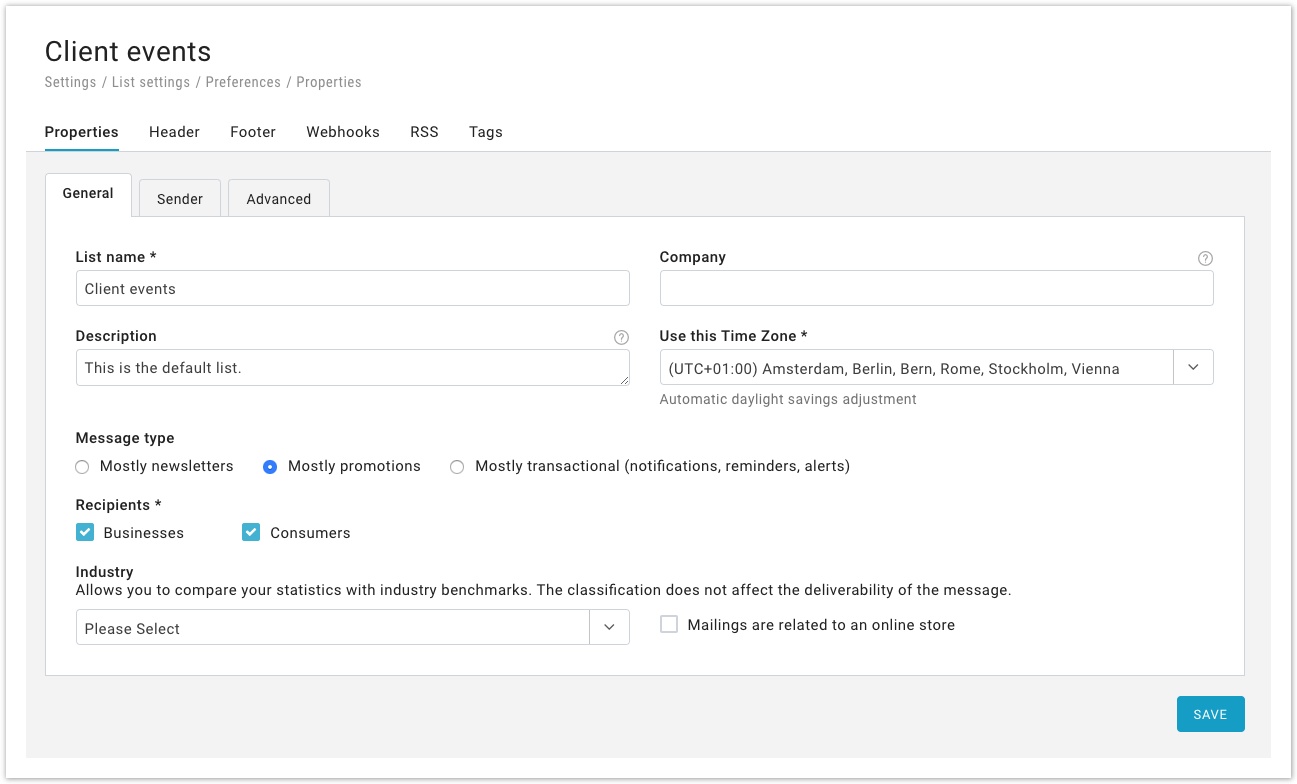This area of the "Preferences" section area is divided in its turn into 5 sub-areas sections that allow to completely customize your messages:.
If you wish to delete a list or to create a new one, you can do so from Settings > Account settings > Lists. In Settings > Advanced settings > User permissions you can decide which user can access to selected lists.
| Table of Contents |
|---|
General
In this tab, you will find some general settings.
- List name
- Company
- Description: this is an internal note, useful to better identify a list inside the account.
- Time Zone: choose a time zone to use as reference for the list.
Furthermore, our system gives you the chance to compare your mailings to those of other companies in the same industry that use our system.
In order to allow the system to do that, you have to fill out these fields correctly:
...
In compliance with the Can-Spam Act of the USA and other international anti-spam laws, MailUp asks its customers to include sender information in each message sent. The information entered here will be automatically placed in email footers.
- Sender company *
- Sender contact name *
- Sender address *
- Sender city *
- Sender state
- Sender postal code
- Sender country *
- Sender phone
- Sender website * (without http://)
- Permission reminder reminder (where sender reminds reminds recipients of why they are receiving messages)
* marks mandatory fields
Subscription
A section in the admin console that allows you to enable/disable some automated messages:
- Enable 'Welcome email': the system sends an email message each time a recipient confirms the subscription. The link provided will lead you to Notifications > Welcome email, where you will be able to modify it using the built-in editor;
- Send latest newsletter to new subscribers: see below
- SMS subscription confirmation message: the system sends a text message each time a recipient confirms the subscription. The link provided will lead you to Notifications > Welcome SMS, where you will be able to modify the message sender number and body.
- Subscription confirmation request message: a message sent to new recipients to confirm their intent to subscribe.
Send latest newsletter to new subscribers
Use this feature to automatically send the latest newsletter to new subscribers. There are two advantages of using this feature:
- New subscribers will not miss a recently sent message (e.g. recent product updates)
- Your email marketing program could be more successful as the same campaign may gather additional opens and clicks
Configurable settings for message selection
To automatically select the message to be sent (i.e. the latest newsletter), you can use any of the following settings:
- Only messages sent in the last N days
- Only messages sent to at least the specified % of recipients
- Only messages that have been tagged with the specified tag(s)
Use the Show message button to see which message the system would select as the "latest newsletter" if a new subscriber were to subscribe at that moment in time.
Notes about the message selection criteria
...
...
Unsubscription
You can choose among several methods of unsubscription - let's see them in detail:
...
- Make sure your messages contain an unsubscribe link. The best way to go is to include one in the footer that is used for every message sent (Settings > List settings > Preferences > Footer).
- Make sure that the link is clearly marked as the unsubscribe link as customers that click on it will be instantly unsubscribed. There is no additional step for the customer to take (the customer will not need to confirm the intention to unsubscribe).
...
- Make sure your messages contain an unsubscribe link. The best way to go is to include one in the footer that is used for every message sent (Settings > List settings > Preferences > Footer).
- To configure the page that will be shown when they click on the unsubscribe link, click on the "Update" button far to the right of the screen. Make sure that the page includes a sentence that allows them to complete the unsubscribe process. For example: "To confirm your intention to unsubscribe, please click here".
- Highlight the word(s) that you want to turn into the unsubscribe link and click on the UNS button in the HTML editor toolbar (in the case of the message above, you would highlight the words "click here").
- When customers click on that link, they will be unsubscribed.
Inactive recipients
This feature allows managing those recipients who have a low engagement with your campaigns.
Configure it correctly and run a re-engagement campaign to maximize the benefits of this feature.
Advanced options
This area is divided into three kinds of advanced options.
...
Email Options
- Email size alert: You can set a message size limit, beyond which the system will alert you.
- Enable web library: By turning this feature ON, you enable the Web library, so that you can select from your saved emails section which emails to publish. View how to publish emails under Email > Saved.
- Tracking: enables message tracking by the system.
- Make sure that link tracking is ON if you wish to track clicks in the messages you send.
- Link tracking parameters: insert link tracking parameters to be added to every link in every message you send through MailUp. They must be added without the leading question mark. For example, this feature allows you to add parameters that a system like Google Analytics will use to detect that traffic to a Web page came from your email campaigns. Since these links are added to every link, here you will add "generic" parameters, such as the source (the "utm_source" parameter in Google Analytics: e.g. "newsletter") and the medium (the "utm_medium" parameter in Google Analytics: e.g. "email"), but not campaign specific parameters. You can then add additional parameters at the message level, when creating or editing a message, such as a campaign identifier for a specific campaign (the "utm_campaign" parameter in Google Analytics: e.g. "julyPromo").
For more information on Google Analytics campaign tracking in MailUp, please see:
- Charset: Choose the charset that will be used in your campaigns
- Content type: Select whether to create your messages in HTML language or just a text version. Note that text-only versions do not allow tracking of opens and clicks.
- Multipart option: creates a text-only version of the message that will be viewed by recipients whose systems do not support HTML or use the text-only version by default. Check the box to enable the option.
- Unsubscribe confirmation message: Each time a user unsubscribes, the system will send him a confirmation message, to inform that the unsubscription was successful.
- Envelope-sender (return-path): the email address that will receive bounced addresses.
- Header sender: enter an email address here if you want your message to be sent on behalf of that address.
- X-Abuse
- List Unsubscribe
- Unsubscribe
SMS Option
- Default country code: set here the default country code that will be used by the system.
- SMS do not disturb time: the system can be configured in order not to send text messages at certain times of the day when you think they might disturb the recipients. Click on "Edit" to enable the feature and configuring the setup: you can choose whether to create the "do not disturb" area every day or on a certain time frame, the start and end times and whether to restart sending at the end of it.
Google translate
If you turn this setting on, you will be able to add a "Google Translate" button inside the unsubscription pages and the preference centerand "Send to a friend" pages.