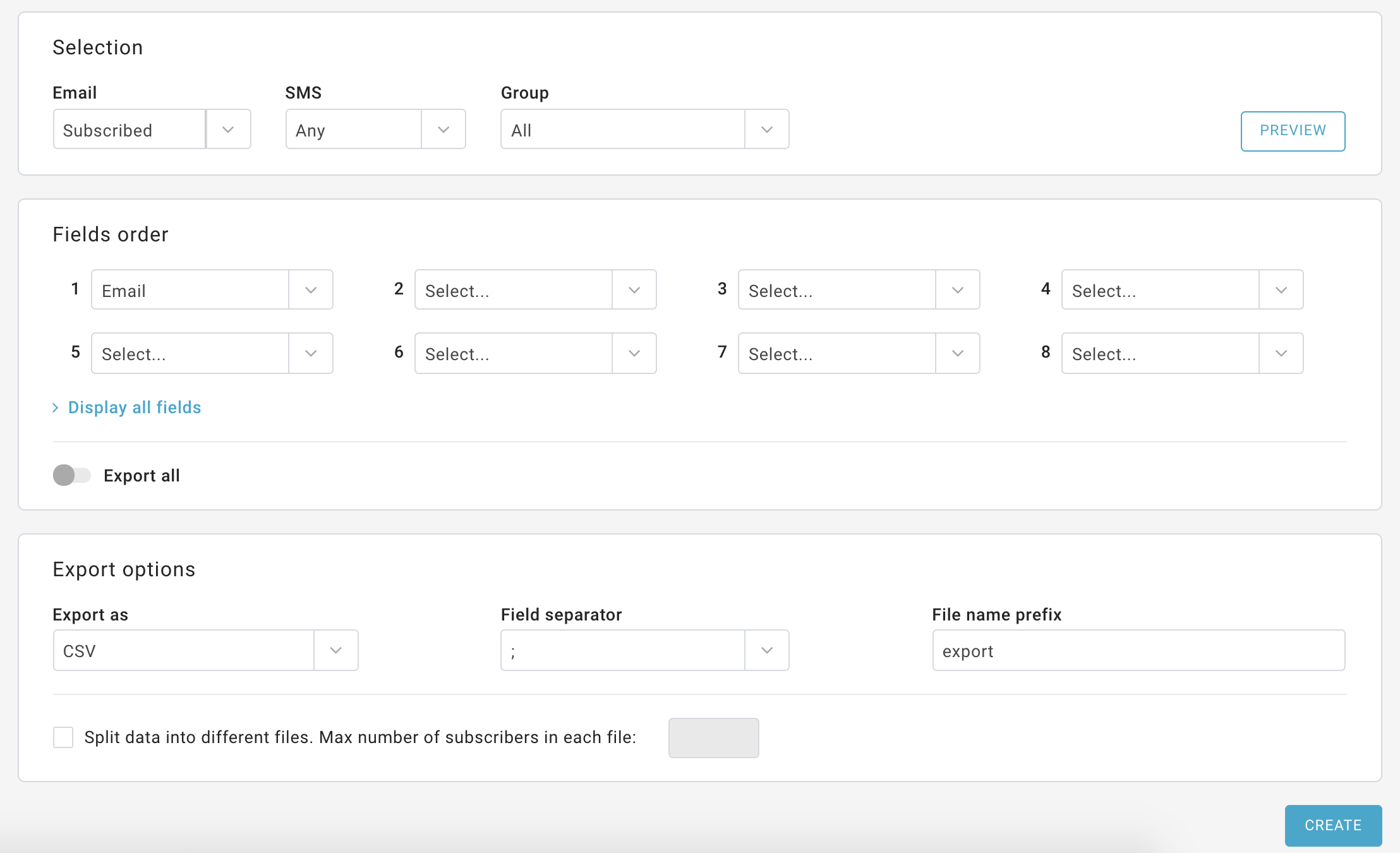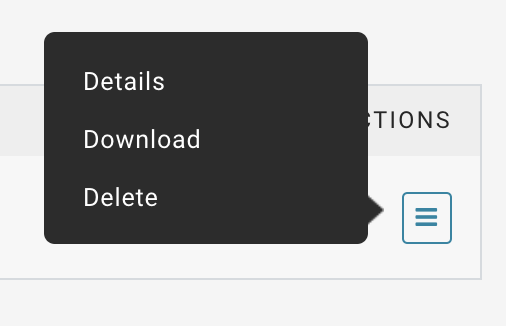The export feature is used to grab recipient data from MailUp and put into an outside format. Excel or CSV files are the typical file formats. Or, an FTP file can be exported but will require technical assistance from MailUp.
To export emails, go to Recipients > Export. You can choose from a variety of variables for more targeted exports: by a group, filter(s) and recipient status. Be sure to choose the file format (either excel or CSV) and then click on "Create" button.
Once at the Download page, go to the Action Box on the right and choose "download". You will be prompted to open or save the file on your computer.
To export reporting data, you will find an export option on each of the reporting pages available for export. See Statistics.
Exporting unsubscribed recipients
When you decide to export unsubscribed, an error code for the unsubscription reason will be listed for each address. Please refer to the table below to match these codes with unsubscribe reasons.
...
...
...
...
Due to repeated bounces
...
In the Recipients> Export section you can use the Export page to download recipients' data. Once generated, the file will be exported in .csv format as the default extension, alternatively, you can choose whether to export it in XML format.
Use the fields available on this page to choose how to segment the recipients: by status, by group membership, or according to their email or number. You can decide to export only some of the recipient information registered in the personal data fields, or to download all by enabling the "Export all" button.
Finally, choose the format of the export file and click the "Create" button. Once this is done, click on the second tab "Status" at the top. Here, click on the action menu on the right of the screen and then select "Download". You can open the file or save it on your computer.
The CSV file, once opened in Excel, could be difficult to use if it contains the phone numbers, due to the Excel "General" format used by default, thus canceling the leading zero in front of the numbers.
For example 0244455566 could become 244455566.
To avoid this behavior, follow these steps:
- open a new, blank Excel sheet
- in the "Data" menu choose "load external data" and select "Text" choose "Delimited", "Semicolon"
- on the following page, you must indicate the format of each column: select those with numbers and choose "text".
You can also export the groups to which each recipient belongs, by selecting the "Groups" field in the field selection drop-down list. The group code is available in the Recipients> Groups menu.
To export reporting data, you will find an export option on each of the reporting pages available for export. See Statistics.
| Tip |
|---|
You can also obtain an FTP file by getting in contact with MailUp technical assistance. |