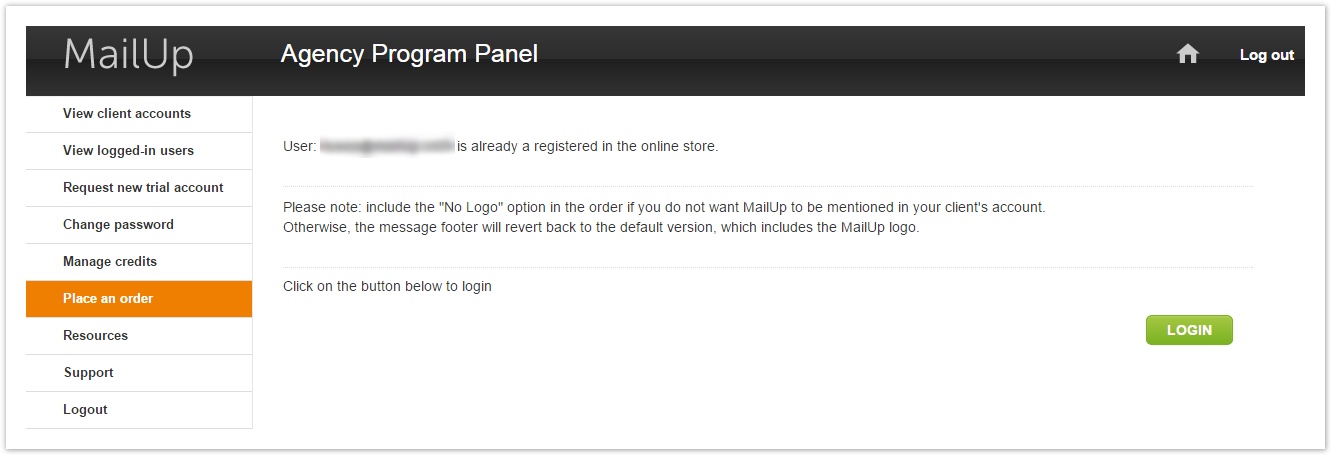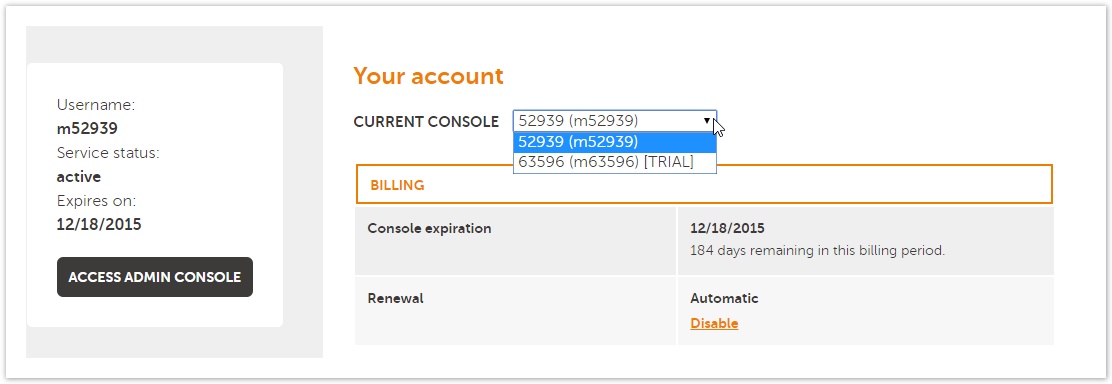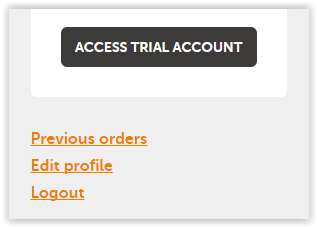To access the e-commerce portal to purchase for your clients, click on the LOGIN button from the Place an order tab in your agency panel
| Note | ||
|---|---|---|
| ||
Before upgrading to a full account and purchasing the subscription, you will need to get the client approved by our approval team. See Client Approval. |
Once you've logged into your main Account, you will need to choose the client account that you want to upgrade from the list of available accounts.
The account that you will want to select will likely say "Trial" as you are typically upgrading a free trial account to a "full" account.
Once the page refreshes, be sure to double check the billing info, etc. is correct by going to Edit Profile link on the left of the page. Note that the company information will be automatically filled with your company details. If you want to switch to your client's information so that you know which of your clients this MailUp account belong to, you can do it there.
When you're ready to purchase, click on the link to either buy an email subscription or SMS credits.
Follow the instructions to complete the purchase.
- If you are buying an email subscription, you will be automatically be taken to the pricing configurator.
- If you are buying SMS credits, you will be taken to a page that lists packages of pre-paid credits
Once you complete the purchase, you will receive a confirmation to the email that's on file on your accountAccess to ecommerce is now in "View client accounts", clicking on "Actions" button and using "Manage plan" option. More info here.
Please note: include the "No Logo" option in the order if you do not want MailUp to be mentioned in your client's account.
Otherwise, the message footer will revert back to the default version, which includes the MailUp logo.