The innovative List+ feature allows you to easily send an email from any program (e.g. Outlook, Gmail, Yahoo! Mail, etc.) to multiple recipients, leveraging the MailUp system. Say "good-bye" to the old idea of distribution lists, and "hello" to the smart email addresses that you can leverage through MailUp's new List+ feature.
Messages sent through List+ leverage every feature that you are used to in your MailUp account:
The use cases are endless:
Log into the MailUp console and select Settings > List settings > List+. You will find a button to enable the feature.
In order to be able to use List+, you need to add the email address that you will be sending messages from to the list of authorized senders.
Click on the corresponding button to add a new sender, and enter the email address that you are authorizing.
| Please note that the sender(s) that you authorize here will NOT be the actual sender of the message. The sender of the message will be the default Send Email and Send Name specified for the List. |
The same address will be used by MailUp to authorize a new List+ mailing, unless an alternative address is specified.
The reason why you have the ability to specify a separate address for mailing authorizations is that you may be sending the message from an application - which uses a certain email as the sender - but may want another person to authorize the mailing.
| Although the system allows you to turn off the required mailing authorization, we strongly recommend that you do not do so. If you do, there is the possibility of messages being sent to a potentially large number of recipients without authorization. For instance, think of a virus infection that may affect the computer from which List+ messages are sent. |
Using List+ is extremely easy. Log into your MailUp admin console and select Settings > List settings > List+
The page shows you the List+ email addresses that you can use for various purposes, and the syntax to create new ones. You can send a message to an entire List, to a group, etc. See below for all the details.
The mailing works as follows:
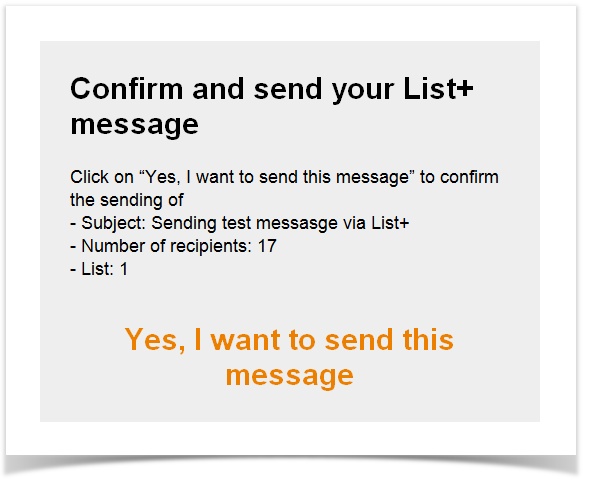
Please note the following:
|
Log into your MailUp admin console and select Settings > List settings > List+
MailUp will show you the List+ address for the selected list at the top of the page. Copy and paste it in your email client to send a message to the list.
The address is structured as follows:
list(list_ID).c(console_ID).(security_code)@2many.it
Please note:
Log into your MailUp admin console and select Settings > List settings > List+
Expand the area where sample List+ addresses are shown. You will see an example of a List+ address used to send to Group ID 1. Copy and paste it in a text editor and replace the ID with the ID of the group that you wish to mail to.
Specifically, to send a message to a group, use a List+ address that is structured as follows:
g(group_ID).list(list_ID).c(console_ID).(security_code)@2many.it
To send a message to 3 groups, for example, use a List+ address that is structured as follows:
g(group_ID).g(group_ID).g(group_ID).list(list_ID).c(console_ID).(security_code)@2many.it
You can find the Group ID either in the page that lists all Groups under the Recipients menu, or in the Codes Table under Settings > Account settings > Developer's corner
You can send a test message to the authorized sender, to preview how the message will look. To do so, use the address:
test.list(list_ID).c(console_ID).(security_code)@2many.it
You can also use List+ to save a message into your MailUp console. This is useful if you created the message elsewhere. To do so, use the address:
save.list(list_ID).c(console_ID).(security_code)@2many.it
You will find the exact address to use for a certain List by visiting the List+ page under Settings > List settings in your MailUp account.
In this case no message is sent. The message you send to the List is simply saved to that List and can be found under Messages > Email > Saved
If you are starting from scratch:
If you already have an HTML message:
In the Alerts center you can view and modify the alerts that pertain to the List+ feature.

At the time of this writing, there are two alerts pre-configured in the system:
Please note that for each mailing request the system sends an authorization message. If there are multiple mailing requests, multiple authorization messages are sent, but only the latest one can be used if the previous one has not been authorized. This prevents the feature from being abused. Therefore, we recommend that you authorize each List+ mailing before sending a new one. Here is an example:
|