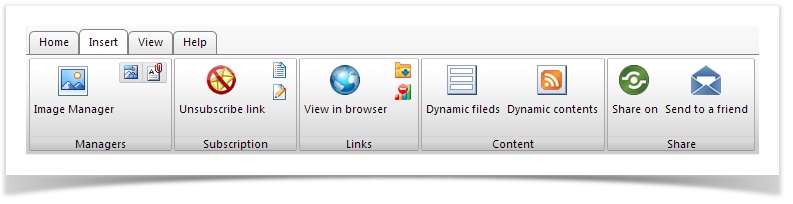New HTML Editor in MailUp 8.2
MailUp 8.2 introduced a new HTML editor that uses the familiar "ribbon" interface that you find in MS Office.
Using the WYSIWYG editor vs. the Drag-and-Drop editor
MailUp has a new /wiki/spaces/MUG/pages/36872601 that allows you to create messages quickly and easily. it's called /wiki/spaces/MUG/pages/36872601.
- When you create a message with Bee, you do not have access to the HTML.
- With the WYSIWYG editor, you cannot drag-and-drop content into the message, but you can access the HTML.
- You can start a message with Bee and then futher edit it with the WYSIWYG editor, if you need to edit the underlying HTML
In the WYSIWYG editor, all related tools are grouped together and easy to reach: use the tabs on top of the ribbon to pick what you need.
Use the HTML button in the bottom left to view and edit the HTML source code.
Special features
Under the Insert tab you will find several features that are specific to MailUp.
Subscription
Select text or an image and click on...
- "Unsubscribe link" to insert a link that will allow recipients to unsubscribe from that list.
- "Profile update link" (or "Autoprofile link") to insert a link to a Profile Update form
- "Subscribe link" to insert a link to a page that allows a new recipient to subscribe to the list. This is useful in case someone forwards a message to a friend or colleague, for example. It will allow that person to subscribe to the newsletter.
Links
Select text or an image and click on...
- "Web version" (or View in Browser) to insert a link to the Web version of the message
- "Web library" (or "Newsletter archive") to insert a link to the Web library
- "Disable tracking" (or "Do not track") to allow the recipient to completely disable any tracking on his behavior (opens, clicks, etc.) for this mailing
To track links using your Web analytics program (e.g. Google Analytics), see Integrating with Web Analytics systems
Content
Position your mouse cursor where you wish the content to be inserted and then click on:
- "Dynamic fields" to insert a dynamic field. A pop-up window will allow you to select from the dynamic fields that are available in your account (e.g. the recipient's first name).
- "Dynamic content" to insert an instance of dynamic content, an advanced feature that allows you to change the content of a message when certain conditions are matched
Share
Position your mouse cursor where you wish the content to be inserted and then click on:
- "Share on" to include social media sharing icons
Select text or an image and click on...
- "Send to a friend" to insert a link that allows recipients to forward the message to other people
New conflict management feature
MailUp 8.2.3. introduces a new cool feature to manage potential conflicts when two users try to edit the same message at the same time: see this page for further details
Related articles
The HTML editor is used with a high number of features. These include:
- Creating a new email message
- Working with subscription forms
- Creating profile update forms
- Working with landing pages
- Editing headers and footers at the list level
- Customizing the look & feel of all hosted pages