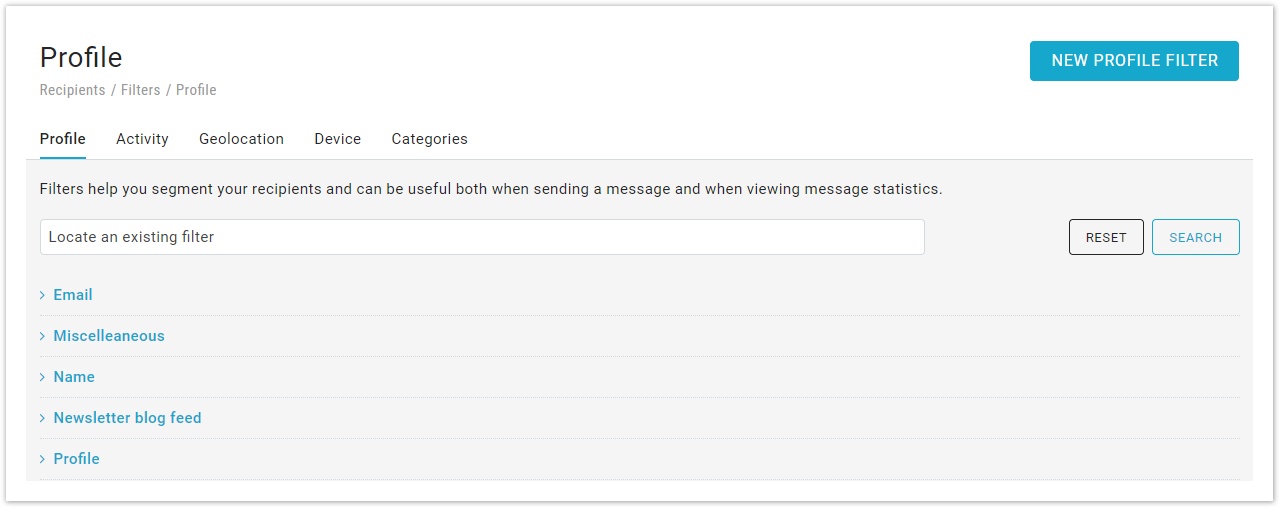An introduction to filters
Filters allow you to segment your recipients based on a variety of conditions. The conditions can be based on:
- Profile Filters: data saved to the recipient's profile
- Activity Filters: actions that a recipient did or did not perform
- Geolocation; the approximate location of a recipient
- Device Filters: the device that a recipient has used in the past
When filters are used
Filters are used for many different purposes in your MailUp admin console.
- They are shown in the advanced search options when you are looking for specific recipients
- They are also shown at the time you set up a mailing, allowing you to narrow the list of recipients that will receive your message
- They can be used to create Groups. For example, you could move into a new group called "Male under 30 in NYC" every recipient that meets the filters "Male", "Under 30", and located in "New York" (assuming you saved that information in the recipients' database)
- They can also be used to send targeted triggered messages. For example, a "Thank You" note could be sent to customers that match the filter "Latest order date was 30 days ago" (the order date could be saved to the recipients' database by using an ecommerce integration)
- Finally, they can be used together with dynamic content, another advanced feature that allows you to dynamically change the content of a message when certain conditions are met
All in all, filters are one of the most powerful features in MailUp and can allow you to run sophisticated marketing campaigns.
On the filters summary page, through the actions menu, you can quickly search recipients using the selected filter in the email (Use in email search) and in the SMS (Use in SMS search).
Testing a filter
You can also easily test a filter as you create it or edit it. You can do so by performing a real-time email or SMS search - in the same page where you set conditions - that returns the number of subscribers that match the filter.