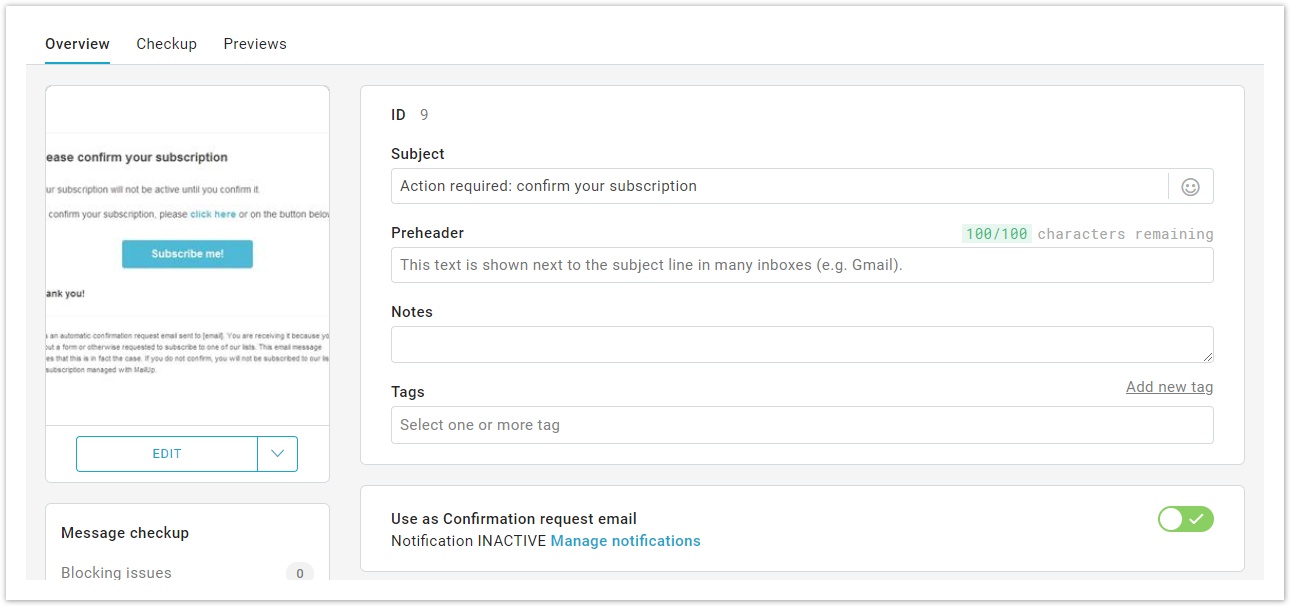What it is
The Confirmation request is an automated email sent to recipients that have been imported and/or have subscribed through subscription forms so that they can confirm their intent to subscribe to the list.
Why use "double opt-in"
Sending prospective new subscribers to your list a request to confirm their intent to subscribe is an email marketing best practice. It's called double opt-in or confirmed opt-in. It's the only positive way to prevent invalid email addresses and "spamtraps" from being added to your recipients' database as subscribers since only humans actually interested in receiving messages from you will click on the confirmation link.
Please note that MailUp considers the subscribers' consent collection a fundamental requirement.
If according to your evaluations, you may require to collect subscribers' consent. In this case, you can import again your contacts using the confirmed opt-in procedure. But, be aware that only a low percentage of your database will confirm their subscription.
How it works
In the Request confirmation section, accessible through Database building > Subscriptions > Confirmation request email, you can find all the eligible messages to be used as confirmation request message and/or the active message, if any. To enable a message, from the Actions menu on the right, select "Enable notification".
If you'd like to personalize the confirmation request message you can:
- create a new message with the BEE editor by clicking "New email" button
- choose one of the messages created previously, by selecting the button "Select an existing one"
- create a message from scratch using the HTML editor through the button "New with Wysiwyg editor"
After having personalized the email, make sure that there is at least one subscription confirmation link in the body of the message. Otherwise, MailUp will not recognize the message as Confirmation request notification.
Another way to enable the Confirmation request notification is from the message Overview page. As shown in the example below make sure that the checkbox is enabled. If it is not, this may mean that the message does not contain the confirmation link.
Finally, if the message is inactive as in the image below, click on "Manage notifications" and follow the steps listed above in the paragraph "How it works".
In the image below you can see how the tab in the Overview page changes when the message is active:
Short and clear
Please note that if your list already contains active recipients, all new contracts imported with the Confirmation request email turned on will be moved into the Pending recipients. The platform doesn't make any difference between active recipients imported without double opt-in and new recipients moved temporarily in the Pending group that still need to confirm their subscription.