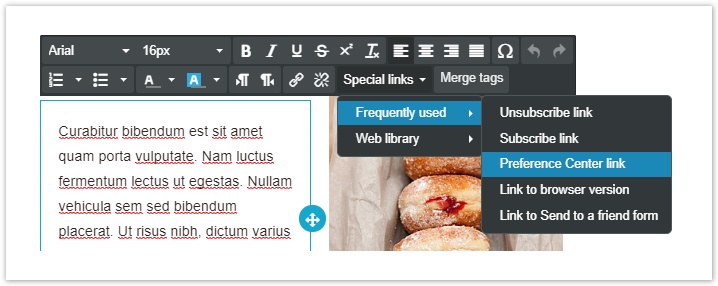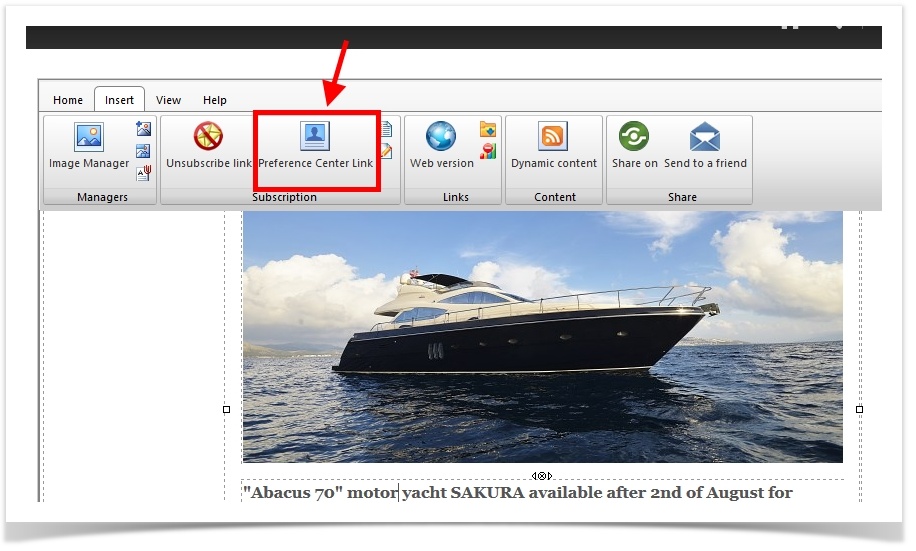...
...
...
...
...
...
Texts displayed and look and feel
...
All the texts in the preference center are fully customizable.
Each section has a drop-down menu named Customize section texts or a dedicated field that allow modifying title and description.
You can preview the final result by clicking the button "Preview & Save" in the right corner of the screen
...
.
...
Subscription, frequency, delivery suspension, and tracking preferences set up
In this tab, you can decide which lists you want to show to your subscribers encouraging them to subscribe to others. The list you are in is the enabled one.
It allows you also to show a name and description, which can be different from the internal name and description for the lists used in the MailUp platform.
For example, you could use this section to promote content that your customers/recipients might not be aware of Daily offers, News, Most read blog news...
Once logged in the Preference center, subscribers will see all the lists they can subscribe to:
You can decide which lists you want to show to your subscribers
...
by adding or removing them through the button Add/Remove lists. To enable other lists, remember to check the box of the list you want to add in the Preference Center.
The first option in the Subscriptions tab is whether to show to your recipients the Frequency and Tracking sections. If you don't check either box, these sections won't be shown and you won't then be able to assign list permissions later.
Once logged in the Preference center, subscribers will see all the lists they can subscribe to:
Frequency tab
If you decide to show this menu to your recipients, they will be able to:
- set the maximum number of messages that they want to receive
- set a period of time during which they prefer not to receive any message (e.g. because they are on vacation)
These options are also available when configuring the confirmed unsubscribe with options.
Data collected tab
In this section, you can let your recipients disable tracking so that their activity will be anonymous and won't be linked to their profile.
Here, your recipients can choose if they want to:
- disable tracking: you will be able to view their clicks and opens in the aggregated data, but they will not appear among unique clicks, in the list of the recipients who clicked a link, or where there are data down to the single recipient.
- receive an automated message with a copy of all the tracked data: the message can be freely edited using the button Edit the message and it contains an Excel file that looks like this:
Personal profile tab
This section allows you to insert a Profile Updates form in your Preference Center.
The default form has a look that especially matches the Preference Center look and feel. If you wish, you can edit a new form under Pages > Profile Updates.
Just like any other section in the Preference Center, you can choose whether to show this one to your recipients or not.
Social profile tab
Finally, you can configure the social profiles linked to the list.
Lists do not initially contain Social media accounts, so this section is not shown to your recipients. If you want this section to be shown to your contacts, all you need to do is add one or more accounts under Settings > List settings > Social media accounts, and then select at least one of them ("View").
This way, your social profiles are shown to your recipients, and they can click them to like them on Facebook, follow them on Twitter and view the LinkedIn profiles.
Insert the link to the Preference Center in your messages
To insert a link to the Preference Center in a message created using BEE editor, select "Special link" in the Action menu on the left under the Content tab.
Alternatively, you can link the Preference Center directly in the text: to do so select where you want to add the link and click on "Special links" and from the drop-down menu select "Frequently used" and finally "Preference Center link".
When you are creating or editing a message using the HTML editor, you can insert the link to the Preference Center using the button under Messages > New > "Insert" tab in the editor menu.