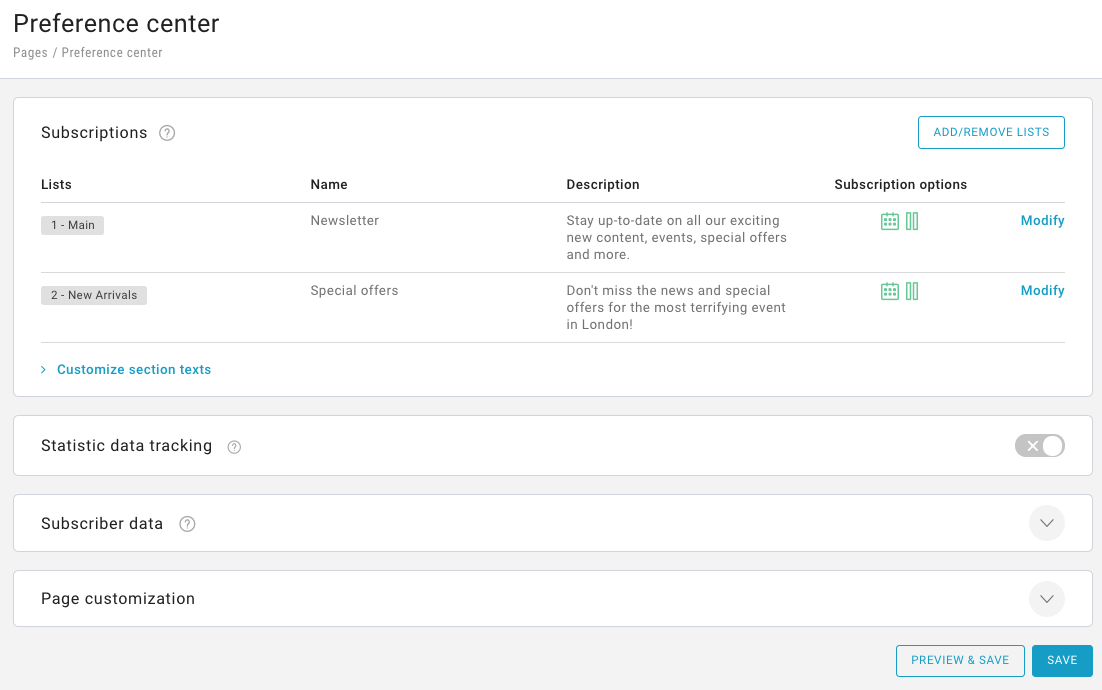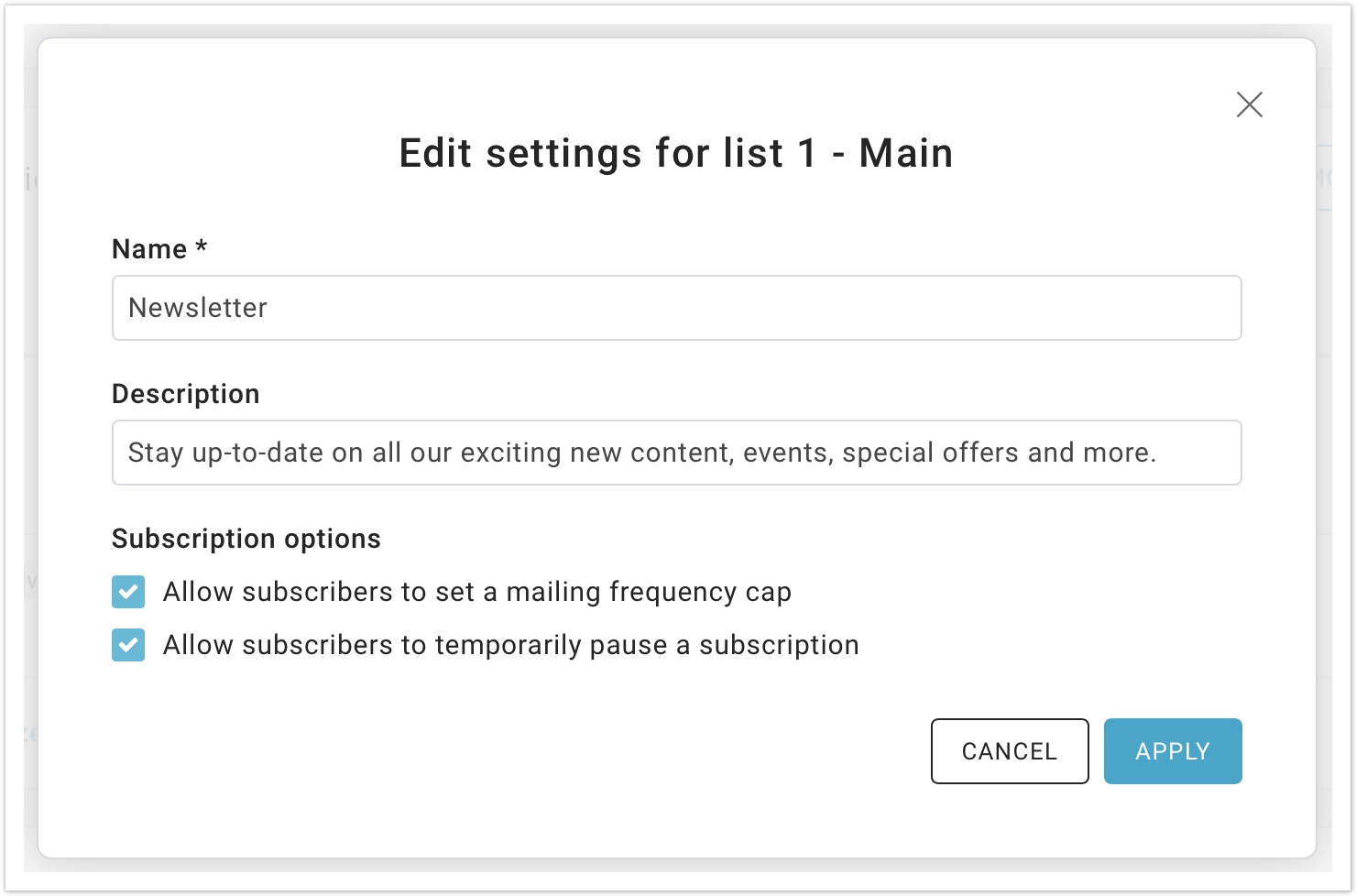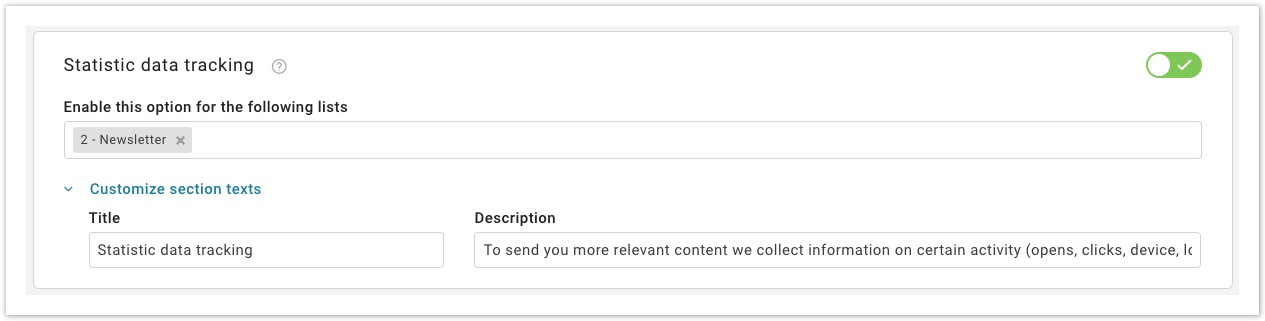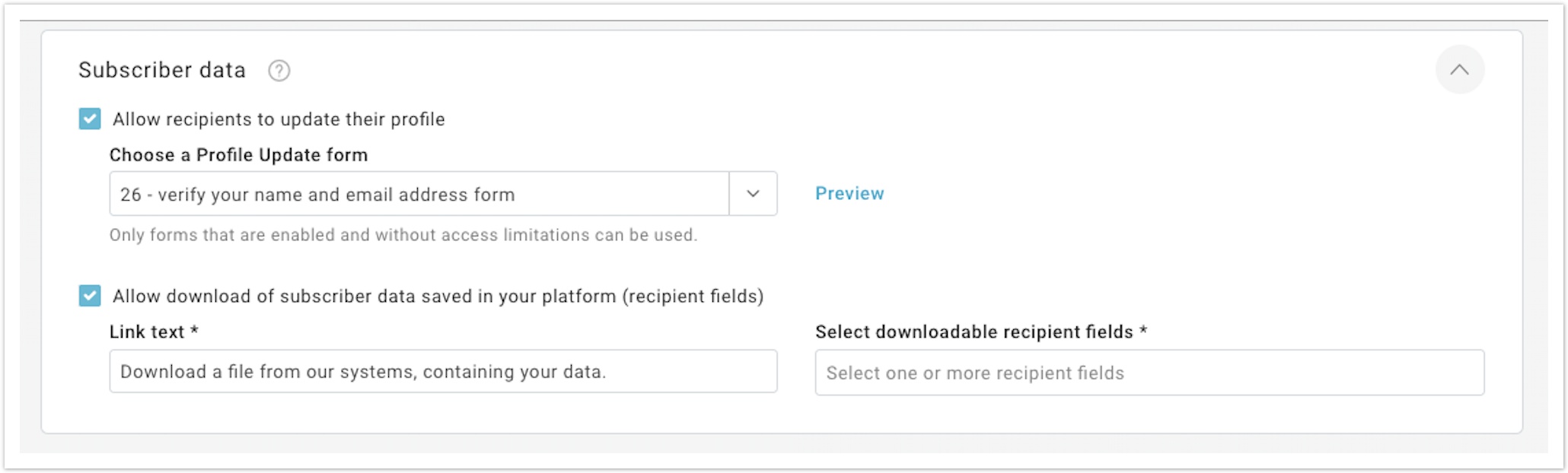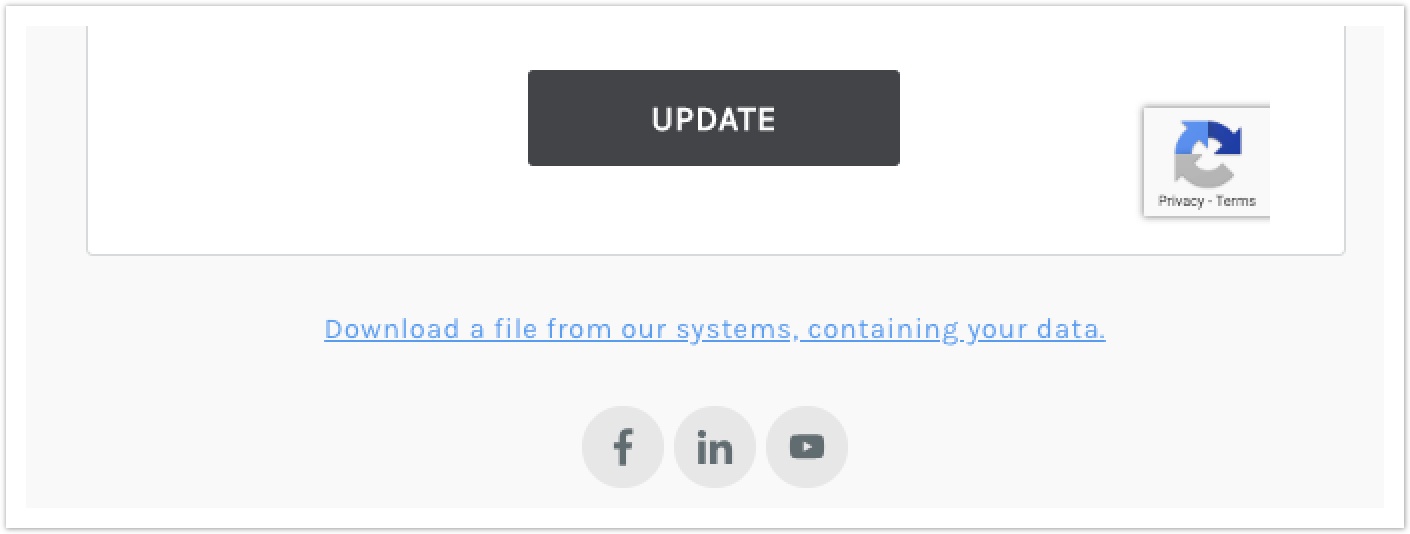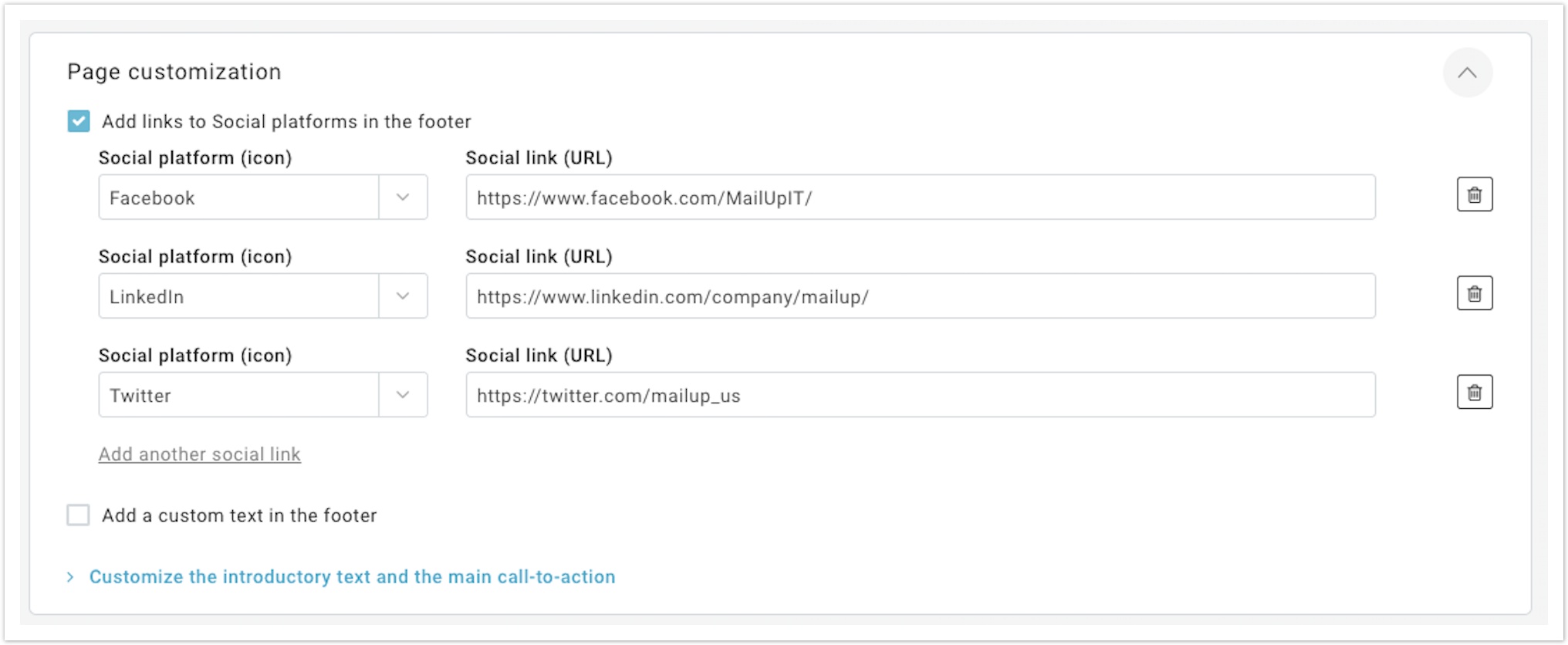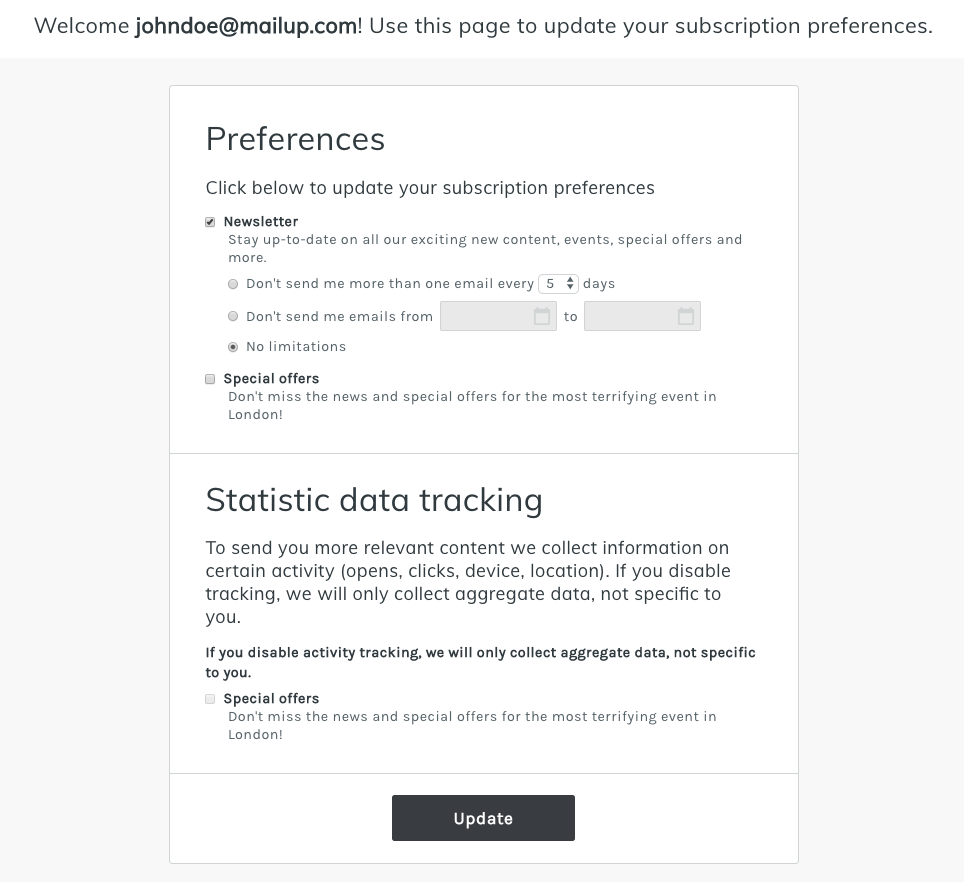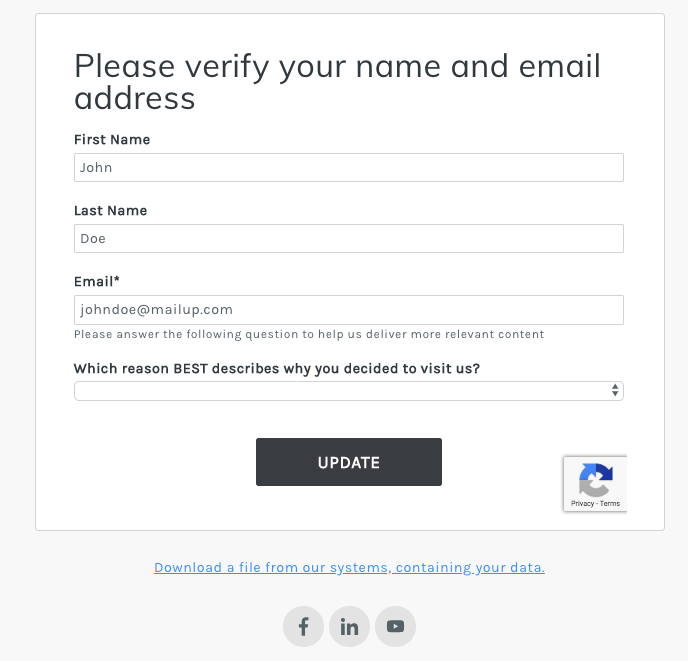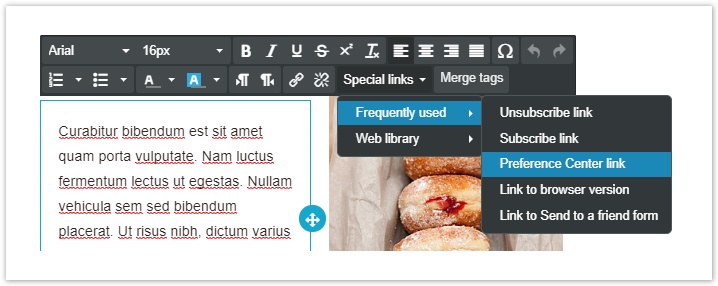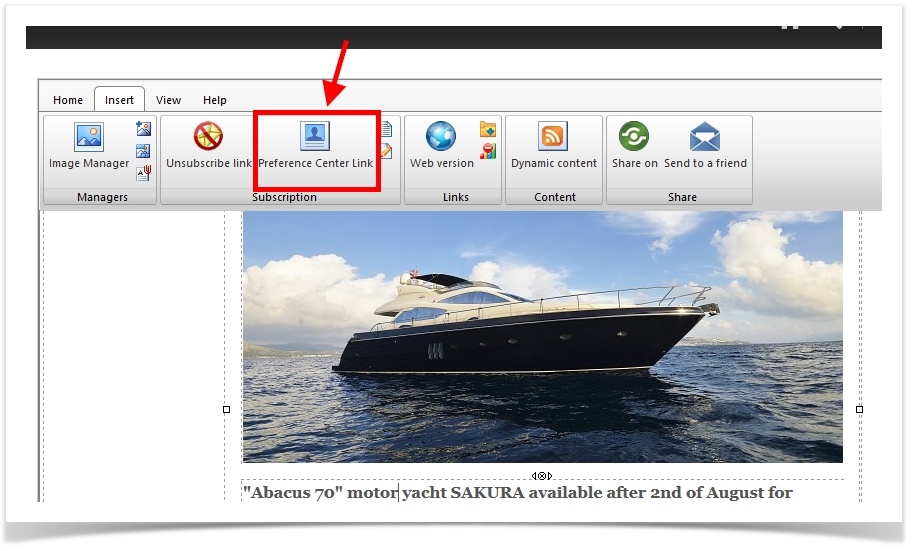Preference center
Texts displayed and look and feel
All the texts in the preference center are fully customizable.
Each section has a drop-down menu named Customize section texts or a dedicated field that allow modifying title and description.
You can preview the final result by clicking the button "Preview & Save" in the right corner of the screen.
Subscription, frequency, delivery suspension, and tracking preferences set up
In this tab, you can decide which lists you want to show to your subscribers encouraging them to subscribe to others. The list you are in is the enabled one.
It allows you also to show a name and description, which can be different from the internal name and description for the lists used in the MailUp platform.
For example, you could use this section to promote content that your customers/recipients might not be aware of Daily offers, News, Most read blog news...
You can decide which lists you want to show to your subscribers by adding or removing them through the button Add/Remove lists. To enable other lists, remember to check the box of the list you want to add in the Preference Center.
For each list, you can allow subscribers to:
- set a mailing frequency cap,
- temporarily pause a subscription (e.g. because they are on vacation).
Once logged in the Preference center, subscribers will see all the lists they can subscribe to:
By enabling the statistical data tracking section you can also allow recipients to disable activity tracking for statistical purposes. Enabling the option, in all cases where disable tracking is requested, the campaign statistics will only be shown at the aggregate level and will not be visible as generated by the recipient.
The most option can be enabled for one or more lists.
Subscriber data tab set up
The Recipient Data section allows you to enter a Profile Update form within the Preference Center to allow recipients to update their data themselves. Select the form you wish to insert in the Preferences Center, choosing from those already created in the Pages> Profile updates section. The form style will be automatically aligned to the preference center one. Select preview to see the form.
To insert a Profile Update form, please verify in the Database building> Profile updates section that the form is enabled and does not have limited time access.
Subscriber data download
Allow download of subscriber data saved in your platform (recipient fields).
You can decide which recipient fields you want to make downloadable by adding them to the bar.
If the option is enabled, the user will see a link at the bottom of the page, like in the image below.
Page customization
The last section of the preference center allows you to add:
- links to your social network channels,
- a custom text in the footer,
- and finally to personalize the introductory text and the main call to action.
Preview
To generate a preview of the Preference Center click on "Preview & Save".
To enable the preview button you should have at least one recipient in the group "TEST".
Insert the link to the Preference Center in your messages
To insert a link to the Preference Center in a message created using BEE editor, select "Special link" in the Action menu on the left under the Content tab.
Alternatively, you can link the Preference Center directly in the text: to do so select where you want to add the link and click on "Special links" and from the drop-down menu select "Frequently used" and finally "Preference Center link".
When you are creating or editing a message using the HTML editor, you can insert the link to the Preference Center using the button under Messages > New > "Insert" tab in the editor menu.