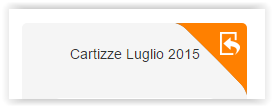...
When you open a message that was created with v1 of the drag-n-drop editor, the following will happen:
- An HTML A backup copy of the original version of the message will be created. This HTML
- This backup copy cannot be edited with the drag-n-drop editor, but can be used with the WYSIWYG editor.
- It can also be sent "as is", if you simply need to send exactly the same message you sent before.
- The original version of the message will be converted to the format used by the new editor.
- The new editor will open, loading the converted version of the message.
- When you save the message, it will be saved with the new message format. The backup copy will not be overwritten.
| Info | ||
|---|---|---|
| ||
Note that the system will not convert all messages automatically. This could require a large amount of time. Instead, it will convert messages from v1 to v2 of the drag-n-drop editor on demand, when you wish to edit them. |
Template conversion
Templates will be handled differently depending on how they were created (or which editor they were designed to be used with).
Drag-n-drop templates
Default drag-n-drop templates will be replaced with a new set of templates designed with version 2 of the editor.
Custom templates designed with drag-n-drop editor v1
Default drag-n-drop templates that you created using version 1 of the editor will be automatically converted. Specifically, the following will happen.
- The original version of the template will be converted to the format used by the new editor.
- The thumbnail shown will reflect the message after the conversion.
- A design element in the top-right corner of the template will indicate that the template has been converted.
- You will be able to:
- Compare v1 and v2 of the template by clicking on the template thumbnail.
- Create a backup of the original template for use with the WYSIWYG editor
- Edit the converted template with the new version of the editor.
- Create a new message from the template, using v2 of the editor. When you do so:
- The new editor will open, loading the converted version of the message.
- When you save the message, it will be saved with the new message format.
| Note | ||
|---|---|---|
| ||
If you wish to make a backup copy of the original template, make sure that you do so before you edit the converted template with v2 of the drag-n-drop editor. Once you have edited the template, you will no longer be able to create a backup copy of the original version of the template. |
| Info | ||
|---|---|---|
| ||
If you see an issue in the thumbnail of an automatically converted message, don't despair. Most issues disappear when you actually edit the message. In addition, you can create a backup copy of the original message and use it with the WYSIWYG editor. |
HTML templates
HTML templates to be used with the WYSIWYG editor will not be altered.