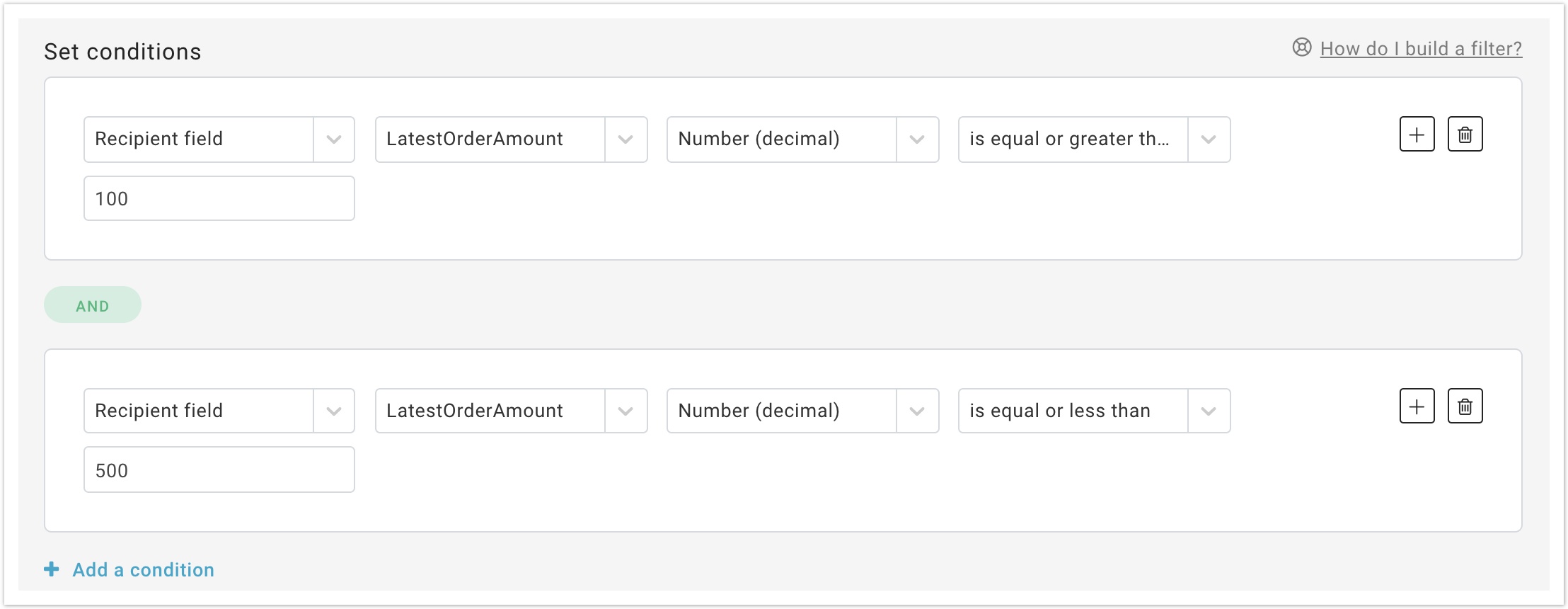Table of content
| Table of Contents | ||||
|---|---|---|---|---|
|
Adding a New Profile Filter
The process of adding a new Profile filter consists of defining one or more conditions that will be used when the filter is applied.
- In a Profile filter, set conditions based on Recipient data or Groups
- You can connect multiple conditions using the Boolean operators AND & OR (e.g. "Age" field must be a number that is more then than "35" AND equal to or less than "50")
- The "Test" drop-down changes depending on the selection made in the "Type" drop-down. Fox For example, the tests that can be done when the "Type" is "Text" are clearly different from the ones that are performed when the "Type" is "Date" or "Number".
...
In the example below, a business that is using MailUp in connection with an ecommerce store is setting up a filter that looks for customers whose latest order amount was a number between 100 and 500. Two conditions were created using the "Decimal" type Number (decimal)" entry and connected using the AND operator. This filter is based on the assumption that the a field containing the latest order amount exists in the Recipients Fields.
| Tip | ||
|---|---|---|
| ||
| You can populate fields in the recipients database by using one of the available ready-to-go integrations (e.g. ecommerce integrations) or by developing your own integration between your application and MailUp using the mailupapi. |
Subscription date
Among the fields that you can use to create Profile filters is the subscription date. This field is filled automatically with the date of when the subscriber is added to the List, and can be used for a number of useful filters and triggered messages.
If you are doing a comparison on that date (e.g. a filter that looks at everyone that subscribed 30 days ago) select the Subscription Date field and set the remaining fields as shown in the picture below.
| Tip | ||
|---|---|---|
| ||
When filling a date field, you can input date format (month and date) as follows: 05/06/2014 or 5/6/2014 ... the system will accept both. The year format however must always be in a 4 digits number (e.g. 2014). |
Decimals
When you select Decimals from the Type menu:
- MailUp expects a number in that field
- The number should not contain a thousands separator
- The number can use either the comma or period as a decimal separator
Keep this in mind when you import recipients data via the Import Wizard or the API.
Handling arrays of values
If you save an array of values into a recipient field, you can match an element of the array by combining multiple conditions into your filters.
For example, let's say that in a recipient field called "Product_Purchased" you are saving IDs of recently purchased products (the data has been saved there via a data import, by leveraging an integration with another application, or by executing an API call).
Assume that you want to see if a product whose ID is "101" has been purchased. You would create a filter that contains the following conditions:
- Product_Purchased equals to "101" OR
- Product_Purchased starts with "101," OR
- Product_Purchased contains (like) ",101," OR
- Product_Purchased ends with ",101"
You can adjust the conditions above if you want to create a filter that looks to ensure that this product has not be purchased, or to cover other scenarios.
Multiple values profile filters
By using the two profile conditions "is one of these" and "is not one of these" you can create a filter containing multiple values separated by a comma, up to 500 characters.
In the example here below, the filter will pick up all recipients living in New York, San Francisco, Boston or San Diego.
The "is not one of these" condition does not consider empty or null values, so it will exclude only recipients who have a value assigned to the selected field.
| Anchor | ||||
|---|---|---|---|---|
|
Date and time format
Profile filters Filters now support hour-based comparisons conditions that allow you to run time-sensitive drip campaigns, such as abandonment cart emails, that need to be sent within hours.
In order to use this type of comparison, the data must be saved to into a recipient field using the ISO date-time standard, which looks like this:
...
| Info | ||
|---|---|---|
| ||
| When using an hour-based comparison with a profile filter, make sure that it contains the date and time in the ISO format: YYYY-MM-DDThh:mm:ssTZD |
Common scenarios for hour-based
...
conditions
There are many scenarios in which you may want to use an hour-based comparisonconditions. For example...Profile filters:
- 4 hours after the latest order has been placed on an online store
- 2 hours after somebody signed up for a certain service
- 3 hours after someone abandoned a shopping cart
- Etc.
Activity filters:
- 8 hours after somebody opened a certain message
- 24 hours after somebody successfully received, but did not open a message
- 4 hours after someone clicked on a link
- Etc.
Building an abandoned cart triggered message
A drip campaign targeting shoppers that abandoned a shopping cart is a good example of a scenario in which hour-based comparisons can be quite useful.
Studies show that it is a good idea to send the first email within a few hours of the abandoned cart event, and a second message a day or so later. Let's see how this first email could be set up in MailUp.
First, you would set up a new profile filters, leveraging the date and time saved in a custom recipient field.
This filter searches for subscribers who have abandoned their shopping cart 3 hours earlier. You can then use the new filter when creating a triggered message that will be sent when the condition is true.
...
- .
...
And then you can create Automation that sends an email after 24 hours a recipient has opened the previous email (Shopping cart Abandonment Email #1)
...that has per condition an activity filter like this:
and the action of the Automation would be:
Related Topics
- Listing existing profile filters
- Editing a profile filter
- An introduction to filters
- About the Marketing+ feature package
...