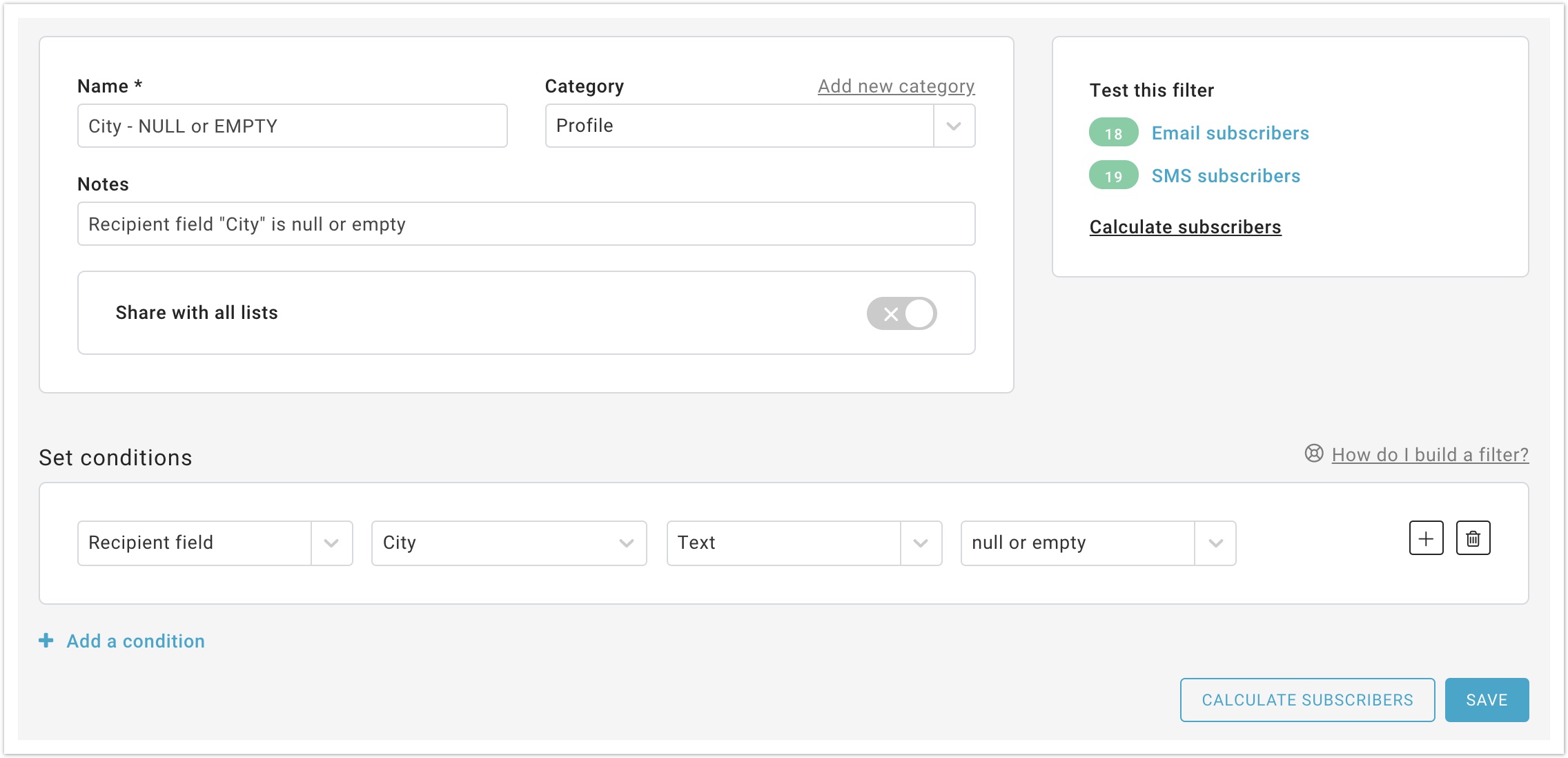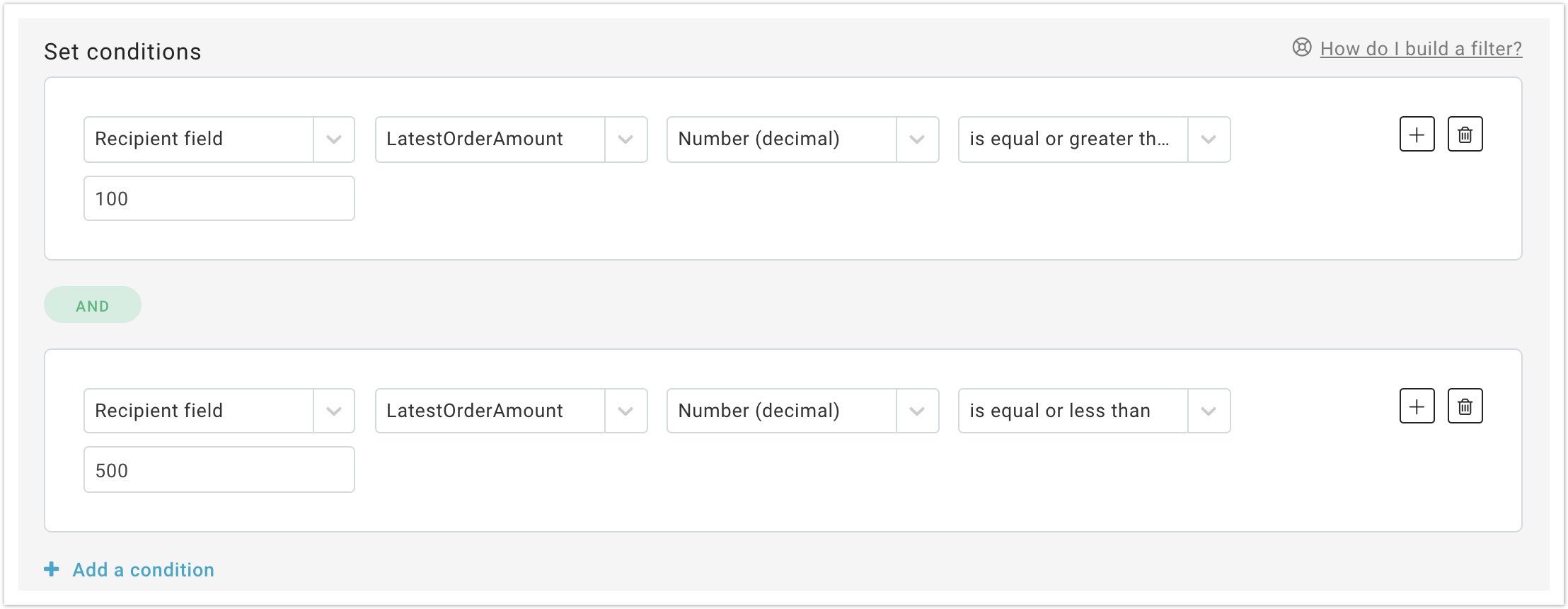New Profile Filter
The process of adding a new Profile filter consists of defining one or more conditions that will be used when the filter is applied.
- In a Profile filter, set conditions based on Recipient data or Groups
- You can connect multiple conditions using the Boolean operators AND & OR (e.g. "Age" field must be a number that is more than "35" AND equal to or less than "50")
- The "Test" drop-down changes depending on the selection made in the "Type" drop-down. For example, the tests that can be done when the "Type" is "Text" are clearly different from the ones that are performed when the "Type" is "Date" or "Number".
Learn more about how to set the conditions in a filter.
In the example below, a business that is using MailUp in connection with an ecommerce store is setting up a filter that looks for customers whose latest order amount was a number between 100 and 500. Two conditions were created using the "Number (decimal)" entry and connected using the AND operator. This filter is based on the assumption that a field containing the latest order amount exists in the Recipients Fields.
Multiple values profile filters
By using the two profile conditions "is one of these" and "is not one of these" you can create a filter containing multiple values separated by a comma, up to 500 characters.
In the example here below, the filter will pick up all recipients living in New York, San Francisco, Boston or San Diego.
The "is not one of these" condition does not consider empty or null values, so it will exclude only recipients who have a value assigned to the selected field.
Hour-based profile filters
Date and time format
Filters now support hour-based conditions that allow you to run time-sensitive drip campaigns, such as abandonment cart emails, that need to be sent within hours.
In order to use this type of comparison, the data must be saved into a recipient field using the ISO date-time standard, which looks like this:
YYYY-MM-DDThh:mm:ssTZD
... where:
YYYY = four-digit year
MM = two-digit month (01=January, etc.)
DD = two-digit day of month (01 through 31)
hh = two digits of hour (00 through 23) (am/pm NOT allowed)
mm = two digits of minute (00 through 59)
ss = two digits of second (00 through 59)
TZD = time zone designator (Z or +hh:mm or -hh:mm)For example: 2015-02-24T19:20:30+01:00).
ISO date and time standard
Common scenarios for hour-based conditions
There are many scenarios in which you may want to use hour-based conditions. For example:
- 4 hours after the latest order has been placed on an online store
- 2 hours after somebody signed up for a certain service
- 3 hours after someone abandoned a shopping cart
- Etc.