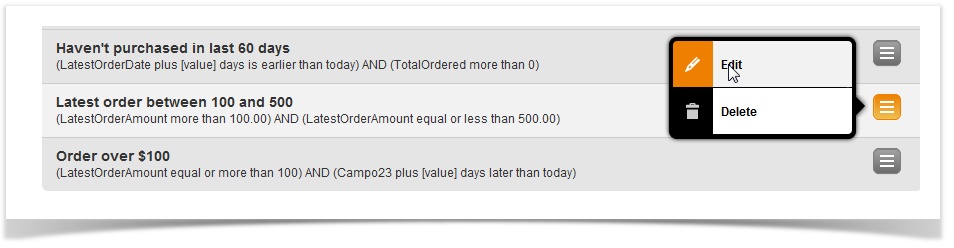| Table of Contents |
|---|
Viewing Profile Filters
To view all Profile filters, select Marketing+ > Filters > Profile.
...
To edit
...
Adding a New Profile Filter
The process of adding a new Profile filter consists of defining one or more conditions that will be used when the filter is applied.
...
a
...
filter,
...
In the example below, a business that is using MailUp in connection with an ecommerce store is setting up a filter that looks for customers whose latest order amount was a number between 100 and 500. Two conditions were created using the "Decimal" type and connected using the AND operator. This filter is based on the assumption that the a field containing the latest order amount exists in the Recipients Fields.
| Tip | ||
|---|---|---|
| ||
| You can populate fields in the recipients database by using one of the available ready-to-go integrations (e.g. ecommerce integrations) or by developing your own integration between your application and MailUp using the mailupapi. |
Editing an Existing Profile Filter
To edit a filter, locate it in the list of existing filters and select Edit from the Actions menu.
The window used to edit an existing filter is identical to the one used to create a new filter.
You can easily edit or remove existing conditions , and add new ones.
| Note |
|---|
| Be careful when editing an existing filter as you may affect dynamic content and triggered messages that use that filter. |
...
Related Topics
| Page Tree | ||||
|---|---|---|---|---|
|
...