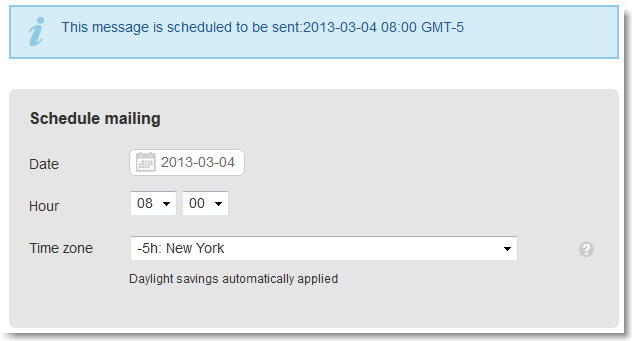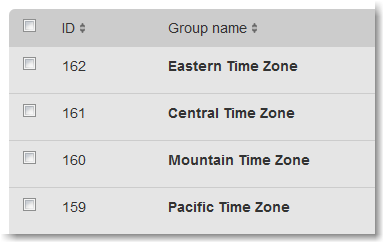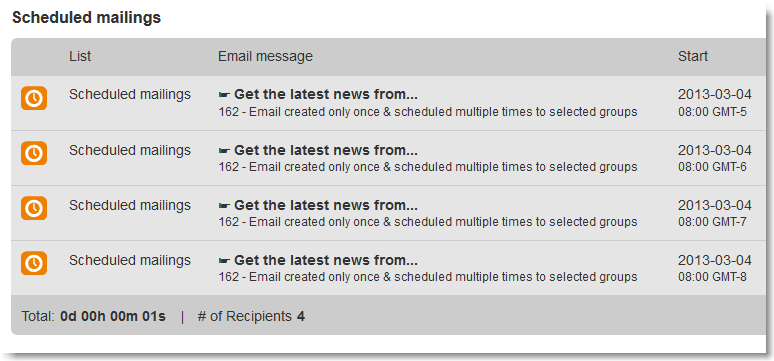The time of day that your email campaign reaches your recipients' inbox matters. Scheduling a mailing in MailUp is a powerful feature allowing you to take advantage of time zones. The US has four different timezones: Pacific time (PST), Mountain time (MST), Central time (CST), and Eastern time (EST). Scheduling your email campaign based on the correct timezone allows you to reach your recipients at the time you planned and reach the highest relevancy and ROI.
How to schedule the time zone and time of day?
Click on the Schedule mailing section and you'll see the pop-up below.
- Choose the hour of day that you would like the mailing to start. For example, if you choose 8 AM, then the mailing will start at 8 AM.
- Choose the time zone for the mailing. For example, select -5h: New York if your mailing is for recipients in New York (i.e. Eastern time (EST: GMT -5hrs)). This means that your recipients will get your mailing from 8 AM EST.
How to group recipients into different time zones?
The first step is to create separate groups corresponding to each timezone, such as Eastern, Central, Mountain, Pacific, or any other group.
From your database or information from your recipients you need to be able to know their geographic location. If you do not have your recipients' information, we recommend setting up an email campaign using profile updates.
How to schedule the same email message for different time zones?
You can schedule multiple mailings of the same email message. Under Messages > Email > Send, select your email message, and click on Send.
In the Send email message page, select the group of recipients, such as Pacific Time, click on Continue, and click on Schedule mailing. Now, schedule the date, time, and time zone, and you're all set! For example, the email intended for the Pacific Time group, will have the time zone set to GMT-8. For different time zones, repeat these steps. As seen below, the same email message has 4 different mailings (for the associated group and time zone).