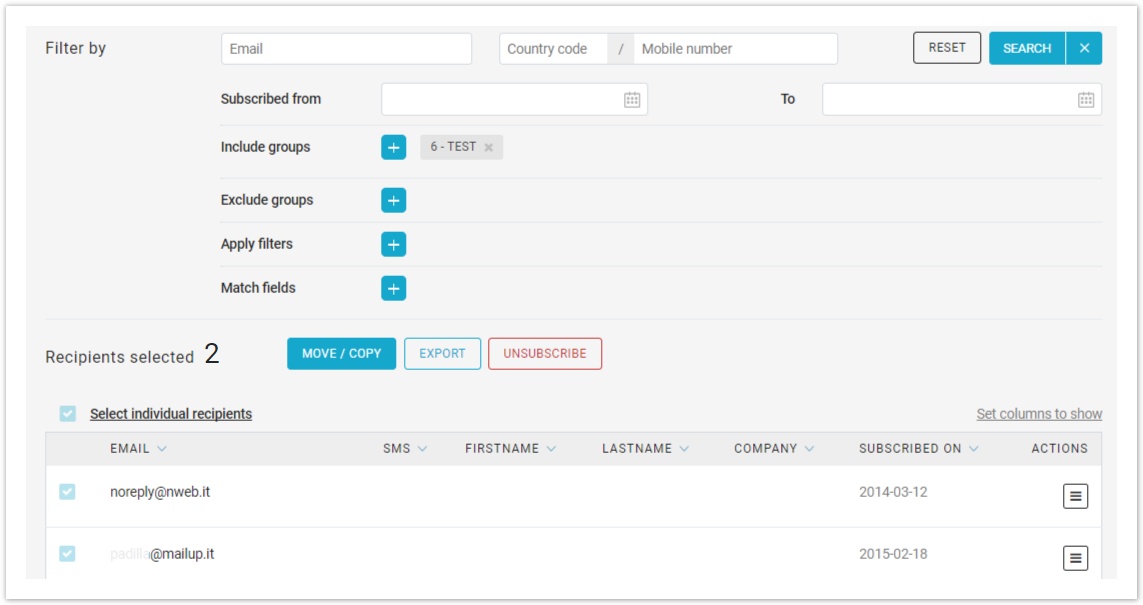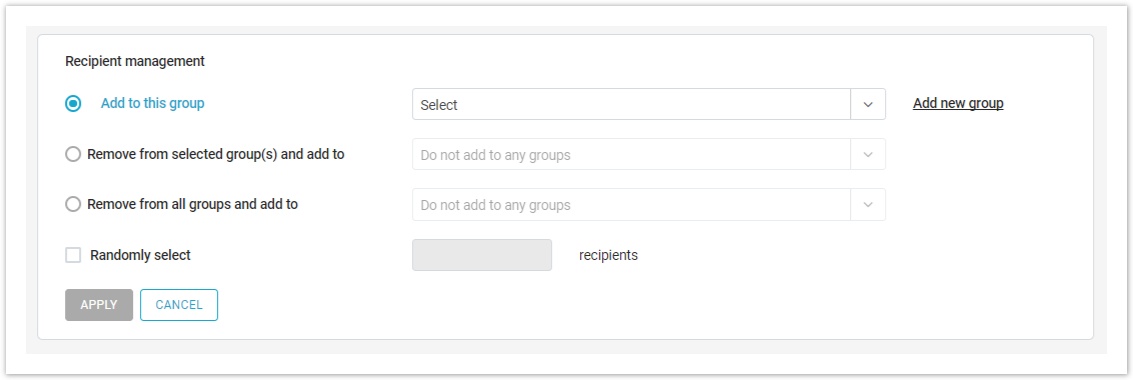Recipient Status
The Email Recipients page allows you to perform a variety of functions on subscribers who have an email associated with their profile. Emails are first managed depending on a recipient status: Subscribed, Pending, Unsubscribed and Bounced. Go to Recipients > Emails and choose one from the 4 tabs at the top of the page.
The Bounces tab offers detailed reports both for collective email recipients or an individual recipient based on a group, filter and/or type of bounce. You can even create new groups based on the type of bounce for statistical / reporting purposes.
Recipient search
Once you've chosen the status, you can do a simple search by entering an email or do more advanced searches based on a group, filter and/or even subscription status date by clicking on Search.
The recipient search feature allows you to apply all the advanced search options available to you (groups, filters, custom fields, etc.). You can add one or more options by clicking on "+" (as in the example here below where we looked for all the recipients in the list "Test"). You can even search by subscription date, selecting a time frame.
Once the system has picked up one or more recipients, go to the tab "Actions" to View profile, Unsubscribe, Delete.
Manage recipients
After running a search, select MOVE / COPY to open the tab with all the actions you can do on the selection.
Manage groups
The first three actions allow managing the groups assigned to the recipients you searched for.
- Add to: add recipients to a list group.
- Remove from selected group(s)and add to: remove recipients from groups entered as the search query and, optionally, add to another list or group.
- Remove from all groups and add to: remove recipients from all list groups they've been assigned to and, optionally, add to a list group.
For these actions, you can quickly create a new group by clicking on the + button on the right of the drop-down menu. Besides that, you can decide to act only on a random subset of recipients, enabling the "Randomly select n recipients" checkbox and specifying the number of recipients needed.
Other actions
- Unsubscribe: unsubscribe recipients from the list
- Export: export recipients. In the following screen, select recipients fields you want to export, choose a file name and start the export process. You'll find the new export file ready for download in Recipients > Export > Download.