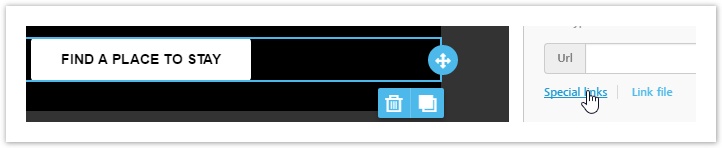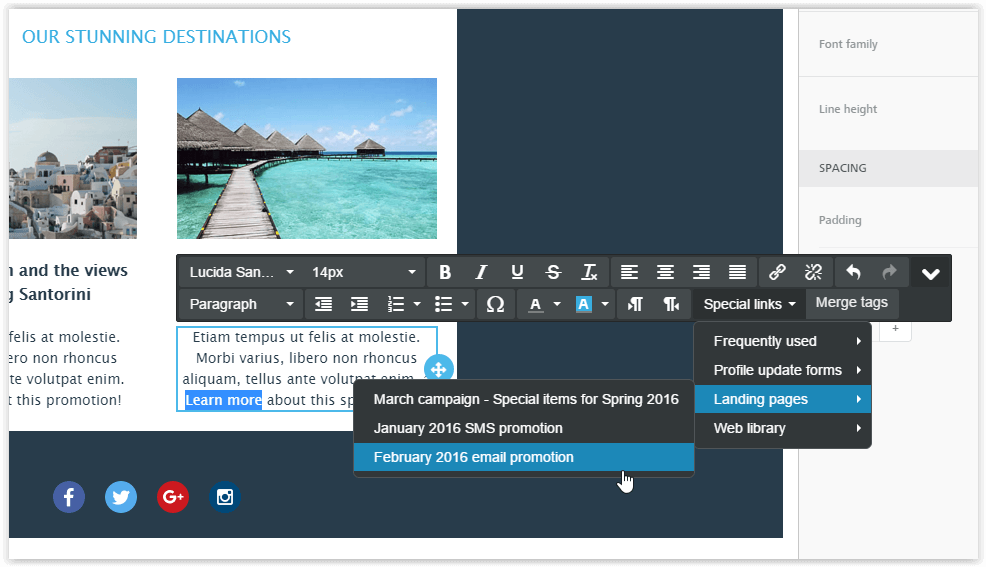MailUp offers a tool to create and manage landing pages, which can be inserted in your emails as special links.
Features
- Fully responsive landing pages editable with the drag-n-drop editor, without any HTML knowledge
- Pages are hosted by MailUp and accelerated via the content delivery network used by the platform.
- Easily add Web analytics tracking code (e.g. Google Analytics) to track landing page usage.
Why link a landing page in an email?
Landing pages are a great companion to short, visually impactful emails with a clear call to action. This kind of emails tends to perform better.
Beyond that, the use of a landing page allows avoiding email clients limitations, like clipping of long messages in Gmail and Yahoo or missing compatibility with HTML5 (for example, you can embed a video using HTML5's video tag)
Creating a landing page
First, go to Messages > Email > Landing pages (beta).
- Create a new landing page, by clicking the "New landing page" tab or the "New" button in the lower right.
- Choose a template from the ones available
- Edit the page with the drag-and-drop editor and, when you're done, click "Save landing page"
- In the "Settings" page, you can:
- rename the page or add internal notes
- publish the landing page (thus making it public)
- add "Title" and "Description" meta tags, to enhance page SEO
- get the page URL, accessible when the page is published
- add a web analytics tracking code (e.g. Google Analytics)
Create a landing page from an email
To create a landing page starting from an existing message, go to the message overview.
Click on the drop-down menu next to the "EDIT" button and then on "Create landing page". This feature is only available for messages created with the BEE editor.
Removing special links and dynamic content
After you have created a landing page from a BEE message, remember to edit it and delete email-channel related special links (discard, profile manager, web version ...), plus any dynamic content.
Linking a landing page inside an email
Once you've created a landing page, you can easily link it in an email:
- If you're using BEE, select a button and choose "Special links" in the "Action" section of the "Content properties"
If you want to link a text portion instead, just select it, click on the arrow in the upper right of the text toolbar to open advanced tools and select Special links > Landing pages - If you're using the HTML editor, link any part of the message to a landing page using the "Landing page" button available in Home > Links section
Creating an email from a landing page
From Pages > Landing pages, click on the Actions button of a page and select "Create email" to create an email message, editable with the BEE editor, identical to the landing page.