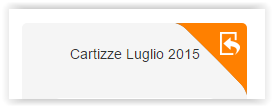On this page you will find answers to frequently asked questions about the transition from version 1 to version 2 of the drag-n-drop email editor.
- Are there issues moving from v1 to v2?
- What happens when I edit an existing message?
- What happens to email templates
Are there issues moving from v1 to v2?
A lot of work was invested into creating a tool that converts messages and templates created with version 1 of the drag-n-drop editor to the new format. The tool was perfected over time. In the latest tests, over 45,000 templates were converted and visually noticeable problems were found in only 0.6% of them. So, you might find an issue here and there, but they should be quite rare.
Most common message conversion issues
Analyzing this 0.6% of cases in which visually noticeable issues were found, a few problems that we noticed multiple times include the following.
My message lost the border around the main content area
The new editor does not support a border around the entire content area because the content area uses "modular design". That is, it's not necessarily one section (one row), but rather multiple sections (rows).
However, this can be easily corrected by resetting the border of the row.
So, to recap:
- There is no border at the "message" level.
- That's because the message is made of rows of content
- You will need to reset the border for the row(s) used in the message
Some of the images changed size
Make sure the image was inserted into the message using an image content item. If the image was inserted into a text block (via the text editor toolbar, which incorrectly used to include that feature), then there might be a problem. We recommend reinserting the image as an image content block below or above the text block (or in a separate column if you wish the image to be next to the text and not above/below it).
Some of the images look smaller
Try editing the message or template with the new editor. In most cases the problem fixes itself by doing so.
The line height in a certain text block seems different
Open the message or template: the editor will perform all the necessary calculations again based on the font family and size.
My message shows content on two lines instead of one
Because of the introduction of rows in the message structure, and to ensure full responsiveness of the layout on mobile devices, certain content elements will be repositioned when the message is converted to the new format. Please open the message with the new editor and re-position the content elements to recreate the original design.
Buttons don't look right (text wrapping on two lines, etc.)
Don't worry, it's due to the way text is handled in the new version of the editor. Simply edit the message and the new editor will automatically recalculate text and button size.
There is an exception to this rule, however. If the button was created not with the Button content block in v1 of the editor, but rather by using a table cell in the text editor, then the problem might not be fixable. Remove the button in that scenario, and add it again by dragging a Button content element into the message.
Spacing between two rows was removed
This can happen if the following had been done using v1 of the editor.
- The designer wanted to introduce some spacing between two paragraphs
- An empty Text content block was used for that purpose
During the conversion to v2 of the editor, empty content blocks are removed to avoid possible rendering issues.
Spacing between blocks of content, however, is easy to introduce with v2 of the editor (and there is much more control on it):
- In the Content panel, find the Divider content element
- Drag it into the message where you want to have some spacing
- Make it Transparent
- Use padding to create more or less spacing.
The text editor no longer allows me to insert ... (tables, images, etc.)
This is by design.
What happens when I edit an existing message?
When you open a message that was created with v1 of the drag-n-drop editor, the following will happen:
- A backup copy of the original version of the message will be created.
- This backup copy cannot be edited with the drag-n-drop editor, but can be used with the WYSIWYG editor.
- It can also be sent "as is", if you simply need to send exactly the same message you sent before.
- The original version of the message will be converted to the format used by the new editor.
- The new editor will open, loading the converted version of the message.
- When you save the message, it will be saved with the new message format. The backup copy will not be overwritten.
On-demand conversion
Note that the system will not convert all messages automatically. This could require a large amount of time. Instead, it will convert messages from v1 to v2 of the drag-n-drop editor on demand, when you wish to edit them.
What happens to templates?
Templates will be handled differently depending on how they were created (or which editor they were designed to be used with).
Drag-n-drop templates
Default drag-n-drop templates will be replaced with a new set of templates designed with version 2 of the editor.
Custom templates designed with drag-n-drop editor v1
Default drag-n-drop templates that you created using version 1 of the editor will be automatically converted. Specifically, the following will happen.
- The original version of the template will be converted to the format used by the new editor.
- The thumbnail shown will reflect the message after the conversion.
- A design element in the top-right corner of the template will indicate that the template has been converted.
- You will be able to:
- Compare v1 and v2 of the template by clicking on the template thumbnail.
- Create a backup of the original template for use with the WYSIWYG editor
- Edit the converted template with the new version of the editor.
- Create a new message from the template, using v2 of the editor. When you do so:
- The new editor will open, loading the converted version of the message.
- When you save the message, it will be saved with the new message format.
Backup before editing
If you wish to make a backup copy of the original template, make sure that you do so before you edit the converted template with v2 of the drag-n-drop editor. Once you have edited the template, you will no longer be able to create a backup copy of the original version of the template.
See an issue in the thumbnail?
If you see an issue in the thumbnail of an automatically converted message, don't despair. Most issues disappear when you actually edit the message. In addition, you can create a backup copy of the original message and use it with the WYSIWYG editor.
HTML templates
HTML templates to be used with the WYSIWYG editor will not be altered.
- La mia Newsletter non ha più il bordo attorno al messaggio....
- Il BEE v2 non supporta più il bordo generale di messaggio, questo perchè in ottica responsive se le colonne e i relativi bordi vengono riposizionati creerebbe un effetto mostruoso.
- Alcune immagini dopo la conversione sono diventata grandi (o più piccole)...
- Verificare che l'immagine e il cotenuto in generale sia stato inserito con un modulo appropriato e non con un modulo testo. In diverse occasioni la problematica di immagine più piccola viene risolta ri aprendo il template con il BEE.
- L'altezza del testo (line height) sembra non essere stata rispettata...
- Aprire il template in questione all'interno del BEE; il BEE si occuperà di rifare tutti i calcoli per l'impostazione corretta della spaziatura tra linee di testo rispetto al carattere e alle dimensioni del font impostate.
- La mia Newsletter ha i moduli disalinneati (non sono sulla stessa riga).
- Il parser del BEE V2 effettua una gestione del riposizionamento dei moduli per riga. Questo comporta che, in alcuni layout, i moduli in questioni devono essere riposizionati aprendo il messaggio con il BEE e trascinandoli nella posizione originale
- I pulsanti e le scritte sono diversi (altezza, larghezza e testo del bottone)...
- Aprire il template in questione all'interno del BEE; il BEE si occuperà di rifare tutti i calcoli per l'impostazione corretta dei bottoni.
- Alcuni pulsanti della mia newsletter si vedono male...
- E' possibile che sia stato utilizzato per creare un pulsante un modulo testo. In questa circostanza il parsing non è garantito.
- E' possibile che, aprendo il messaggio con il BEE, il problema venga risolto.
- La mia Newsletter originariamente aveva una spaziatura tra le righe che è stata rimossa....
- In questo caso è possibile che sia stato usato un modulo testo vuoto per creare una riga spaziatrice. Alcuni moduli del bee v1 che possono essere svuotati (Testo, Social share e Social follow) durante la conversione vegono rimossi. In questo caso aggiungere una riga (o un contenuto) di tipo Divider (che può diventare trasparente e fungere da linea separatrice)