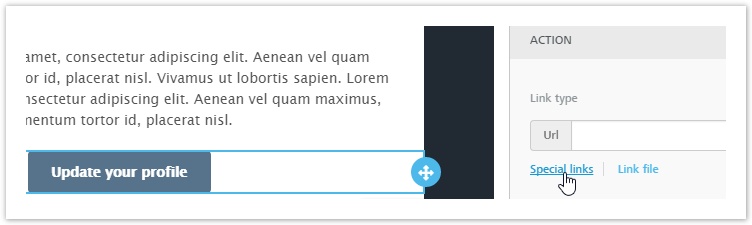The form is not sent directly to your customers. Instead, you will place a link to the form in an email message that you will send to them. Recipients of the message will click on the link to view and fill out the form in their browser. To send the link:
- Create a new email message
- If you're using the drag and drop editor, you can link the form to a button, by selecting it and choosing Special Links in the "Action" section of "Content Properties".
You may also link a profile update form to a portion of text, by highlighting it, toggling the advanced toolbar with the arrow in the top right and selecting Special links > Profile update forms - If you're using the HTML editor, you can link a part of the message to a profile update form using the "Profile Update link" found in Insert > Subscription
- If you're using the drag and drop editor, you can link the form to a button, by selecting it and choosing Special Links in the "Action" section of "Content Properties".
- Finalize and save the email message
- Send it to a test group to simulate the entire process
- When you get the test email, fill out the form and submit it
- Confirm that the Recipient Fields associated with the recipient that updated the form have been successfully updated