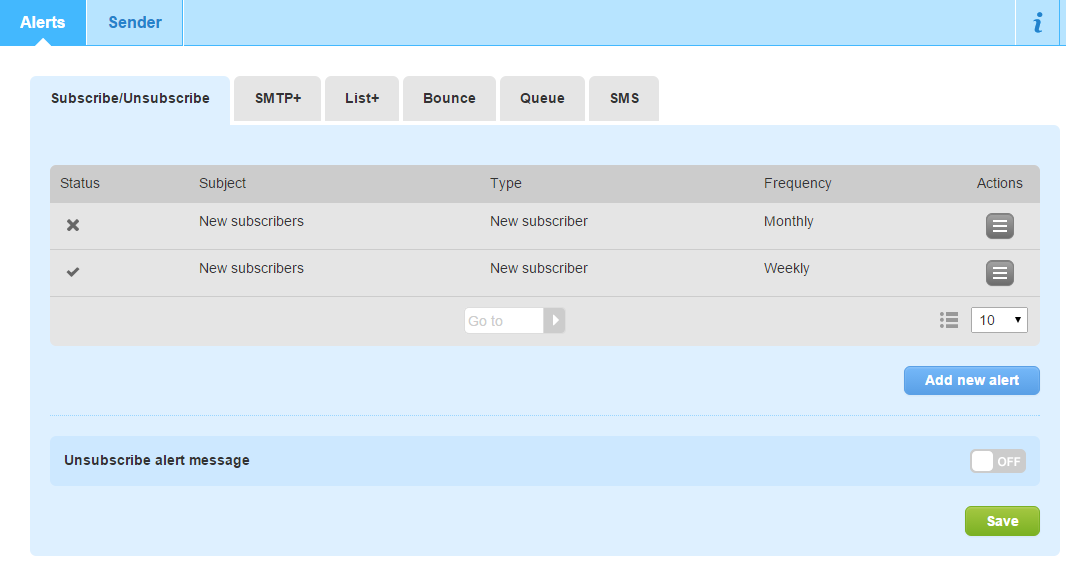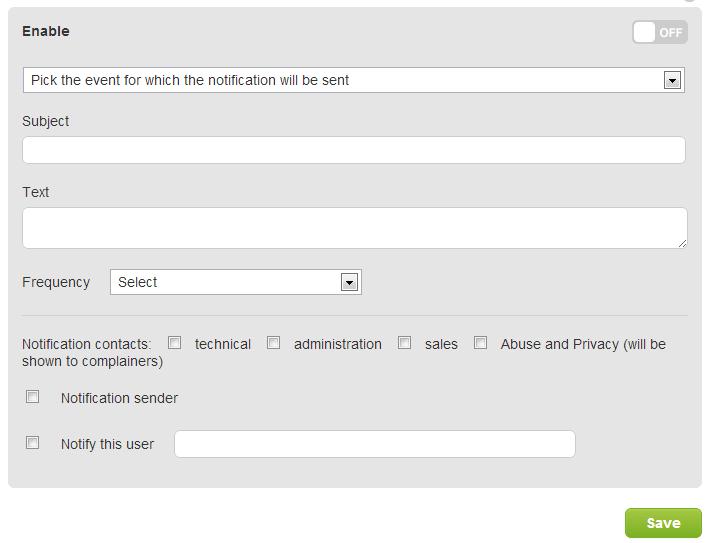Published — v. 17
/
Configure alerts
Configure alerts
Alert center
To enter the Alert Center, select Settings > List settings > Alert center in the left-side navigation.
From this page, you can add, edit, disable or delete a notification. Notifications can be sent by email with the desired frequency, and they can contain one or more notifications. If you select "when needed" in alert configuration, each event will trigger a push email notification.
Here is a list of the available notifications:
- Subscribe: sent when a new contact subscribes to the list
- Unsubscribe: sent for each contact who unsubscribes (available only as push notification to a specific email address)
- SMTP+
- Account block: sent when your MailUp account has been blocked
- Sender domains: sent when the sender email address does not match one of the domains that have been configured
- Alert on recipient opt-out: sent each time a user unsubscribes
- SMTP+ send problem: sent when there is a problem with the SMTP+ functionality of the platform
- List+
- List+ message sending is being processed: sent when a message sent with List+ has been added to the sending queue.
- Problem with List+ message: sent when there is an issue sending a List+ message
- Bounced email: sent when the recipient's email address cannot be reached. It helps keep your lists clean and find out incorrect addresses.
- Queue: sent when a message cannot be sent due to a missing attachment or embedded image
- SMS:
- Low SMS credit balance: sent when available credits fall below a specified amount
- SMS message not sent for insufficient credits: sent when message cannot be sent due to an insufficient credit balance
- SMS campaign sent successfully: sent when an SMS campaign has been successfully sent out
We suggest that you should set bounce email notification with a frequency depending on how you use the SMTP+ feature.
- if you are using SMTP+ to send your personal (e.g. Outlook) or transactional (e-commerce related) email messages, set the values "As needed" and "Notify sender". This way, you (or the sender) will be able to react in time to possible errors.
- if you are using SMTP+ to send high volumes of non-urgent messages (e.g. RSS from your blog), set "Monthly" frequency, and you will receive a list of all the bounced emails in one message.
Configuring a notification
In order to configure a notification, you have to insert the following parameters:
- Type
- Subject (e.g. new subscribers this week)
- Frequency, i.e. how often the notification will be sent (it is also possible to set frequency to "when necessary" to be instantly notified when the event happens)
- A text that will be shown in the notification
- Users that will receive the notification
, multiple selections available,
Related content
Check-up
Check-up
More like this
Triggered messages
Triggered messages
More like this
Summary - Bounced
Summary - Bounced
More like this
Bounces
Bounces
More like this
What are bounces and how to manage them
What are bounces and how to manage them
More like this
What are bounces and how to manage them
What are bounces and how to manage them
More like this