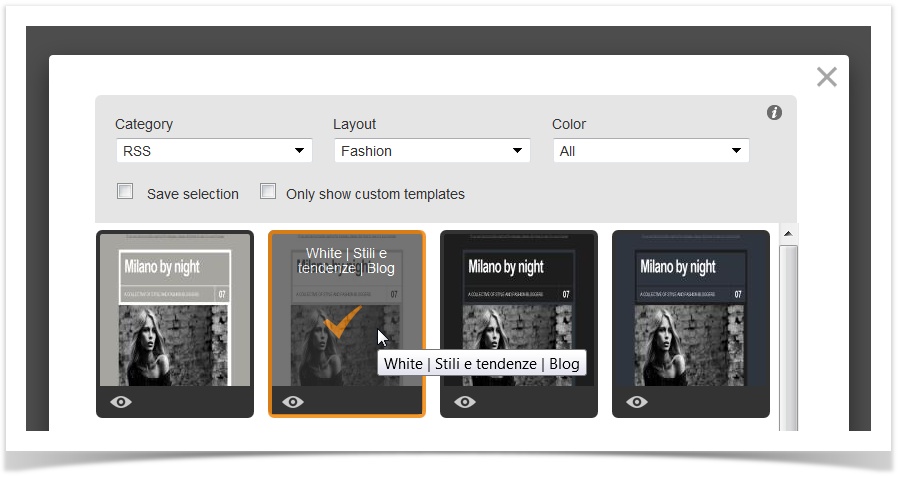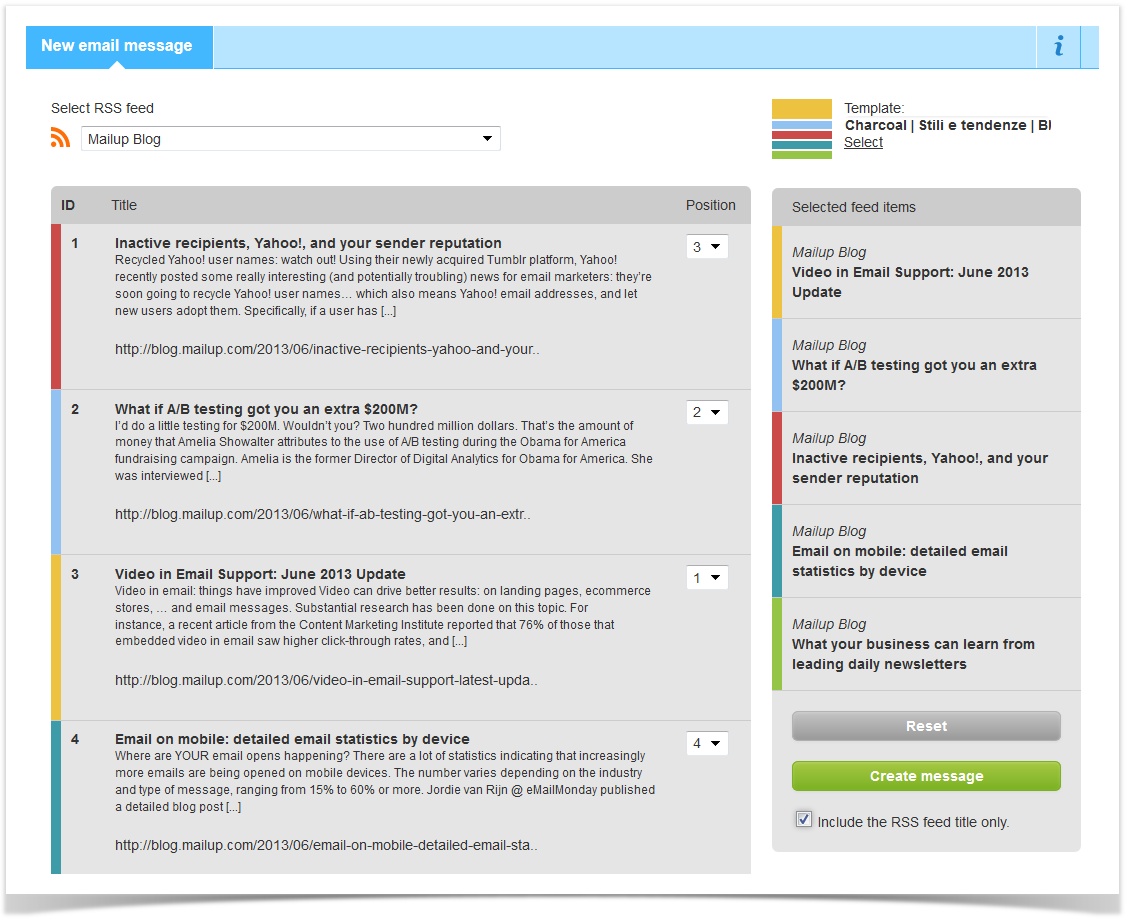...
Creating a New Email from RSS Feed is a useful feature to retrieve live content (blog posts, news, etc) from the internet and insert it into your emails.
...
For example, it allows you to quickly create and send a curated blog digest to your blog readers.
Step 1: Add an RSS feed
To add an RSS feed, go to Settings > List Settings > Preferences > RSS. For more information on how to add an RSS feed, view this page.
Step 2: Select an RSS Template
Choose from a selection of default RSS templates, which you can later customize in the Email editor, or create and upload your own custom template.
...
| title | Advanced |
|---|
MailUp ships with a number of predesigned, RSS-ready templates. When you create a new message from RSS, the message template selector will automatically display some of those templates.
Choose one of the templates to continue.
Of course, you can also design your own RSS-ready templates using the message editor (or editing an existing template).
For content from RSS feeds to be displayed in your email you have to add RSS-specific
...
merge tags in your
...
...
message, as described at the bottom of this page.
| Tip |
|---|
Templates can be found under Settings > List settings > Templates. For more information on Templates, view this page. |
Step 3: Select the RSS Feed and Choose the Order
Once you select the RSS feed from the drop-down menu, the page will show the retrieved content. Based on the layout of your email, you can choose the order (i.e. position) in which the content is displayed.
...
Step 4: Create the Email
Click on Create message. The The email should have retrieved the content from RSS. In the the Email editor you you can further edit and optimize your email.
Check the "Include the RSS feed title only" if you want MailUp to only include a title and short summary of the RSS feed, and not the entire content of the feed.
RSS merge tags
You can create your own RSS-based message templates using the following RSS TAGS or ATOM TAGS.
RSS tags
| DYNAMIC RSS TAG | EXAMPLE | CONTENT INSERTED INTO THE MESSAGE |
| [rss_positionN_title] | [rss_position1_title] | The title of the piece of news selected for position N |
| [rss_positionN_description] | [rss_position1_description] | The main content of the piece of news selected for position N |
| [rss_positionN_link] | [rss_position1_link] | A link to the piece of news selected for position N |
| [rss_positionN_pubdate] | [rss_position1_pubdate] | The release date of the piece of news selected for position N |
| [rss_positionN_author] | [rss_position1_author] | The author of the piece of news selected for position N |
| [rss_positionN_category] | [rss_position1_category] | The category of the piece of news selected for position N |
| [rss_positionN_comments] | [rss_position1_comments] | The link to comments page of the piece of news selected for position N |
| [rss_positionN_guid] | [rss_position1_guid] | The unique ID of the piece of news selected for position N |
| [rss_positionaltre] | [rss_positionaltre] | Title, content, and link of the additional news selected for position 5 |
ATOM tags
| DYNAMIC ATOM TAG | EXAMPLE | CONTENT INSERTED INTO THE MESSAGE |
| [rss_posizioneN_id] | [rss_posizione1_id] | The unique ID of the piece of news selected for position N |
| [rss_positionN_title] | [rss_position1_title] | The title of the piece of news selected for position N |
| [rss_posizioneN_updated] | [rss_posizione1_updated] | The last date and time of the piece of news selected for position N was modified |
| [rss_positionN_author] | [rss_position1_author] | The authors of the piece of news selected for position N |
| [rss_posizioneN_content] | [rss_posizione1_content] | The content of the piece of news selected for position N |
| [rss_positionN_link] | [rss_position1_link] | The links to the piece of news selected for position N |
| [rss_posizioneN_summary] | [rss_posizione1_summary] | The summary of the piece of news selected for position N |
| [rss_positionN_category] | [rss_position1_category] | The categories of the piece of news selected for position N |
| [rss_positionN_contributor] | [rss_position1_contributor] | The contributors of the piece of news selected for position N |
| [rss_posizioneN_published] | [rss_posizione1_published] | The last date and time of the piece of news selected for position N was created |
| [rss_posizioneN_rights] | [rss_posizione1_rights] | The rights of the piece of news selected for position N |
| [rss_positionaltre] | [rss_positionaltre] | Title, summary, and link of the additional news selected for position 5 |