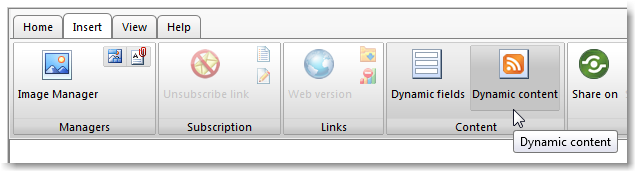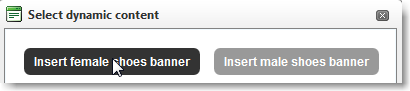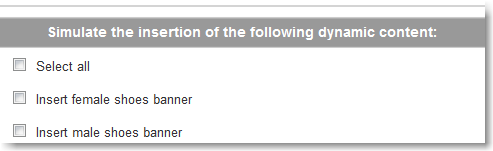The Dynamic content feature allows you to create personalized sections within your emails based on your recipients' demographics. This means that you can insert different sections (such as a top banner, side column, news section, image, RSS feed, etc) in your email for different recipients. You therefore add content dynamically into your email message.
Why use Dynamic Content?
Without having to create multiple versions of your email, you can work on one email with different sections.
- Example: You have an e-commerce store that sells shoes for men and women. Every time a customer registers to your store, you send* a thank you email containing a large image. Through dynamic content and filters**, you can specify that depending on the gender (male or female) of the customer, a different image (eg. high-heels for women, boots for men) will appear in your thank you email.
*The task of sending a thank you email can be automated by setting up a triggered email. To learn more about triggered emails, view this page.
**Filters allow you to segment recipients based on information available (i.e. data fields) in your List. For example, if you don't know the gender of your recipients, you cannot apply a gender filter which sets the condition to show a different image in your email. To learn about filters, view this page.
How to Insert Dynamic Content Into Your Email Message
Preliminary Step: Plan the layout of your email message. Reserve a section (or multiple sections) of your email in which the dynamic content will be added. Save this email.
Step 1: Create the different elements (i.e. images, banners, side banners, etc.) in a new email message. Strictly speaking in the Email editor, you are creating a block of HTML and not a "new" email message.
Step 2: Save each HTML block as a new email message.
Step 3: Go to Messages > Email > Dynamic content > New. You should see the main tab which asks you to select what kind of dynamic content to insert. Choose Email Message, and select each HTML block that you saved as an email. Repeat this last step to add all your HTML blocks into the system.
Step 4: In parallel to Step 3, each dynamic content must be associated to a determined filter.
To learn about how to manage, create, and set Filters, view this page.
Step 5: Go to your saved email message (from Preliminary Step) and click on edit.
Step 6: In the Email editor, click on Insert > Dynamic content:
Step 7: Select the dynamic tag you created in Step 3. For example, click on the Insert female shoes banner tag, which will be inserted in your emails as a dynamic field: [*Cnt_5_Insert female shoes banner*]
Before selecting the dynamic content tags, be sure to know where to place them in the correct section of your email.
Step 8: Save your email message. Preview your email message to check that the dynamic content is shown properly:
In addition to blocks of HTML, you can choose to add an RSS feed. To learn more about RSS feeds, view this page.