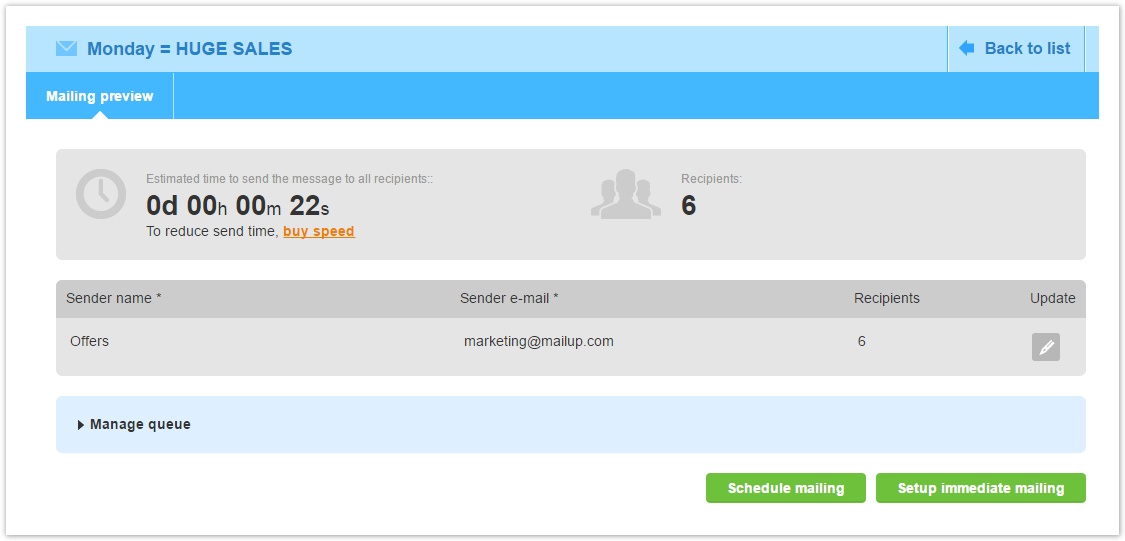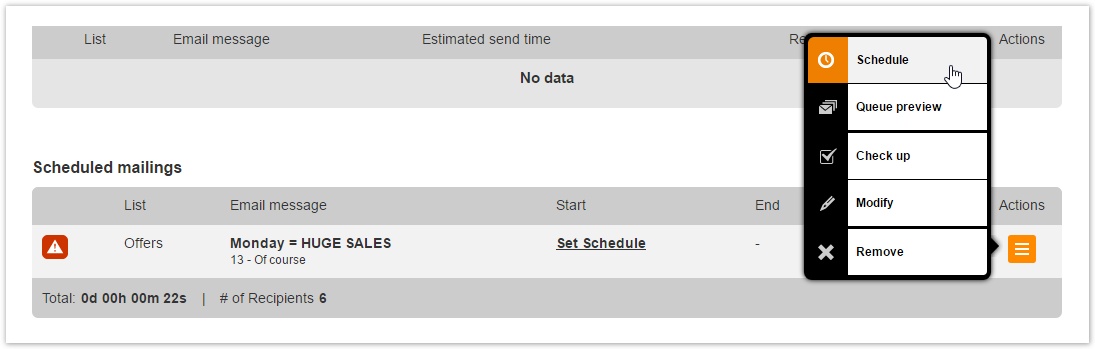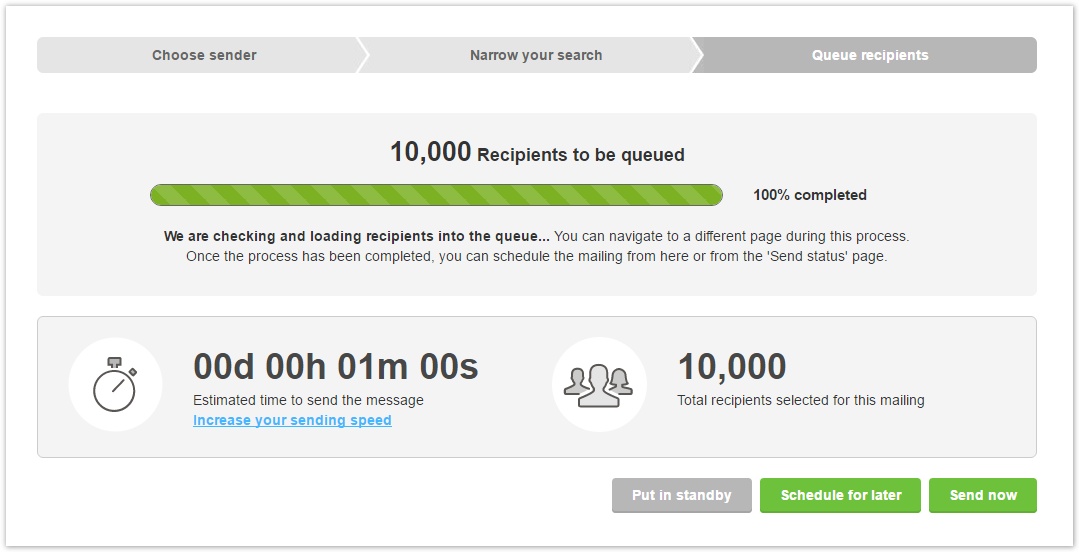Overview
If your account has been updated to MailUp's new sending engine, here you will find all the information on what's new and how sending your email campaigns has become easier and more effective.
What's new
We have improved the user experience of the campaign sending wizard and Send status pages, to fully exploit the benefits of the new engine.
How it worked before
The concept behind the old version of the engine was that mailings were sent one after the other, forming a queue, up until the last mailing was finished.
At the end of the campaign sending wizard, you had two choices.
- Setup immediate mailing, if you wanted to put the mailing immediately at the bottom of the sending queue. If there was no active mailing, it would start right away.
- Schedule mailing, if you wanted to send at a specific date and time. However, if at that date and time another mailing was running, the scheduled one would start only after the running one was finished.
In both cases, you were redirected to the Send status page.
- For immediate mailings, you had to give a final confirmation to add the message to the sending queue, by clicking "Send now"
- For scheduled mailings, you had to click on the Actions button and then "Schedule", or click on Set schedule link, to actually choose a date and time.
In the Send status page, under Current mailings and Scheduled mailings, there was a third area called Inactive mailings. This section contained mailings aborted after being cancelled when they were in one of the two areas above or aborted during the campaign sending wizard. These mailings could be removed definitively or put back in the queue (as immediate or scheduled).
How it works now
Sending a message with the new engine
In the final step of the campaign sending wizard, the system will first queue the recipients. A progress bar has been added to give feedback on this process.
Once queueing is completed, you have 3 choices:
- Send now
- Schedule for later
- Put in standby
Let's see in detail how each works.
Send now
Clicking on "Send now", the mailing will start immediately and will join other active mailings. No further action is needed