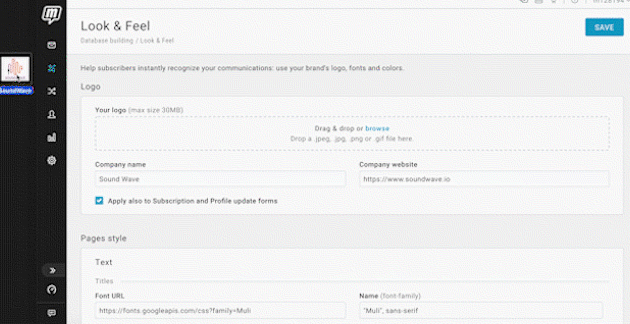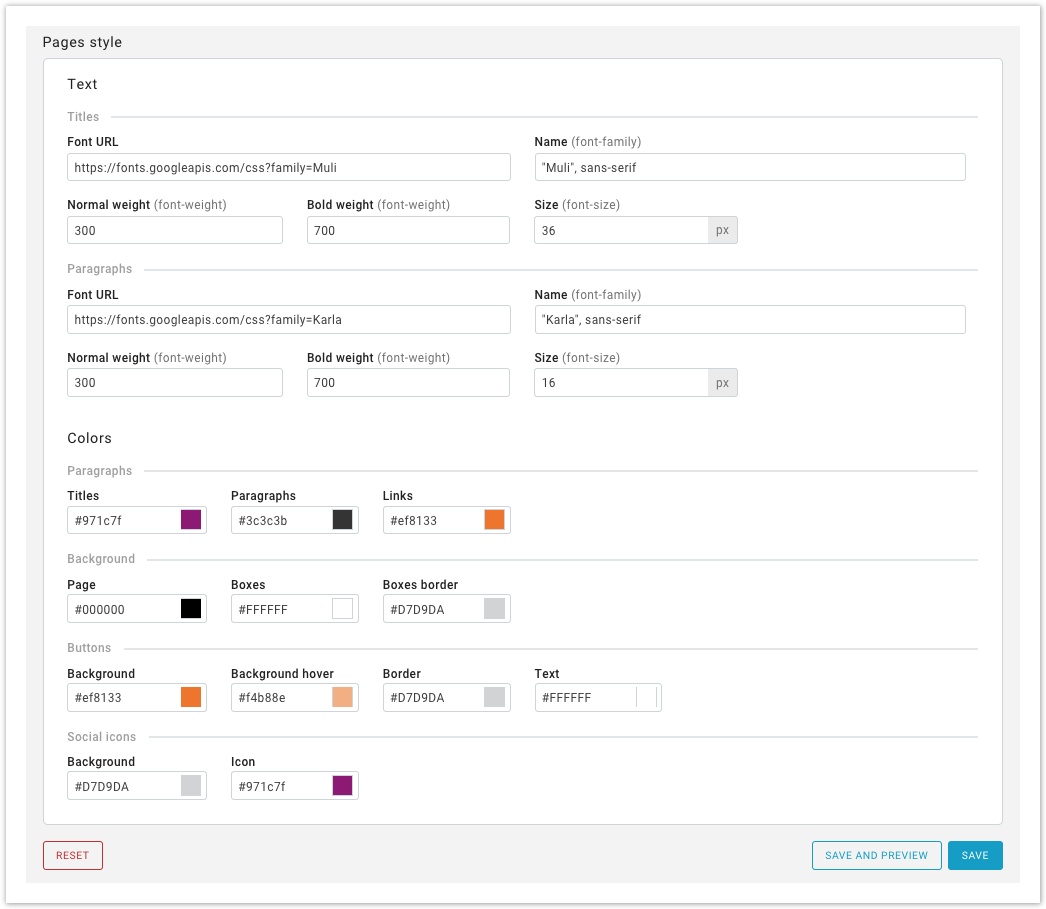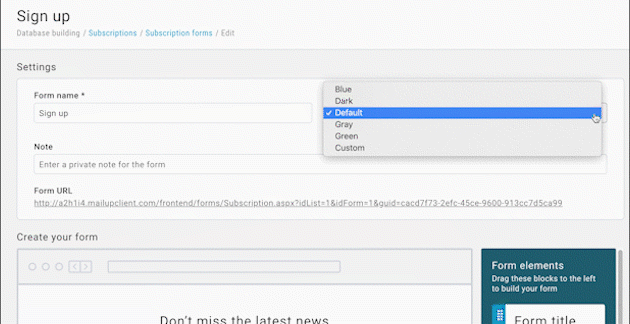Look & Feel
Look & Feel page, accessible through Database building > Look & Feel, allows you to upload your own logo, colors, and fonts to customize, on a list level, all the pages that confirm subscription or unsubscription, those for post-subscription, profile update and unsubscription and many others.
Logo
The first section of the page is dedicated to the logo and allows you to upload, dragging or searching for a logo (with a maximum size of 30 MB). It also allows you to type the company name and website. Let's see them in detail.
These customizations affect:
- One-click unsubscribe, confirmed unsubscribe, confirmed unsubscribe with list preferences, confirmed unsubscribe with options
- Preference center
- Post-subscription, post-profile update, and post-unsubscription pages
- published newsletter per list
- bounce report and new subscribers (enabled in Settings>List settings>Alert center>Alerts>Bounces)
- send to a friend feature
Plus, by enabling the option, you can apply these changes also to:
- subscription forms created with the drag&drop editor
- profile update forms created with the drag&drop editor
Pages style
The pages style section allows the customize fonts in titles, paragraphs, background and to customize colors in paragraphs, background, buttons, and social icons.
Texts: you can upload any font accessible via URL (available on Google Fonts or uploaded to your website)
Colors: enter a color using the color picker or by entering a hexadecimal code
These customizations affect:
- One-click unsubscribe, confirmed unsubscribe, confirmed unsubscribe with list preferences, confirmed unsubscribe with options
- Preference center
- Post-subscription, post-profile update, and post-unsubscription pages
- published newsletter per list
- bounce report and new subscribers (enabled in Settings>List settings>Alert center>Alerts>Bounces)
- send to a friend feature
Plus, these customizations can be applied, by selecting the style "Custom", to:
- subscription forms created with the drag&drop editor
- profile update forms created with the drag&drop editor
Click "Save" or "Save and preview" to save changes.
Finally, select "Reset" to get back to the default style.
- Look & Feel customization affect the list in which they are made
- Look & Feel section replaces the old Look & Feel page (available in Settings>Advanced settings>Look & Feel>Edit frontend)